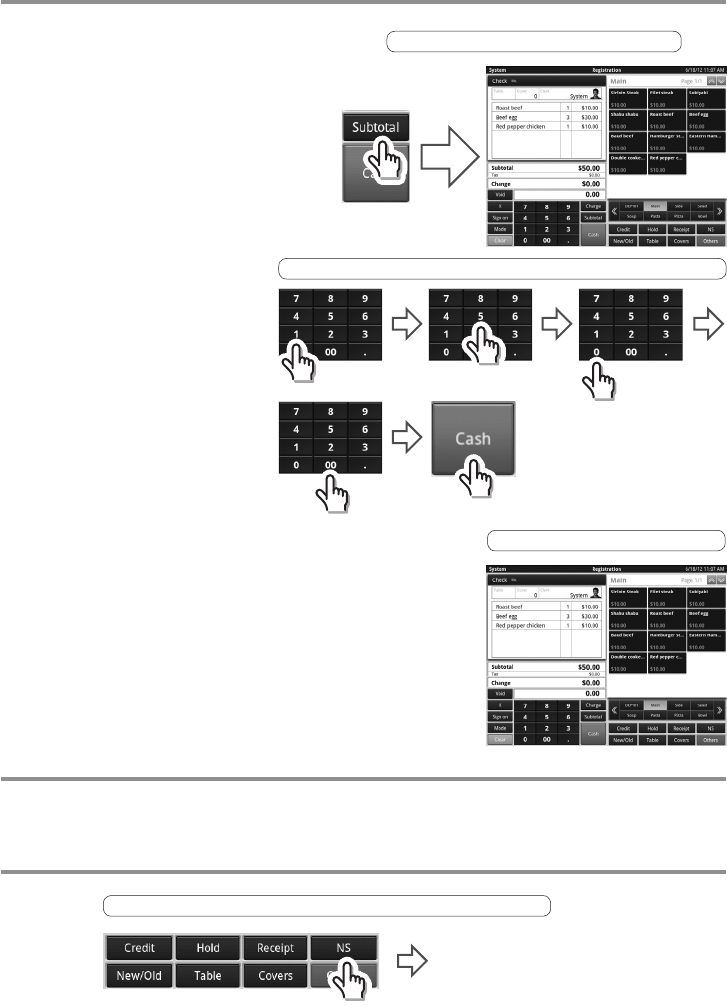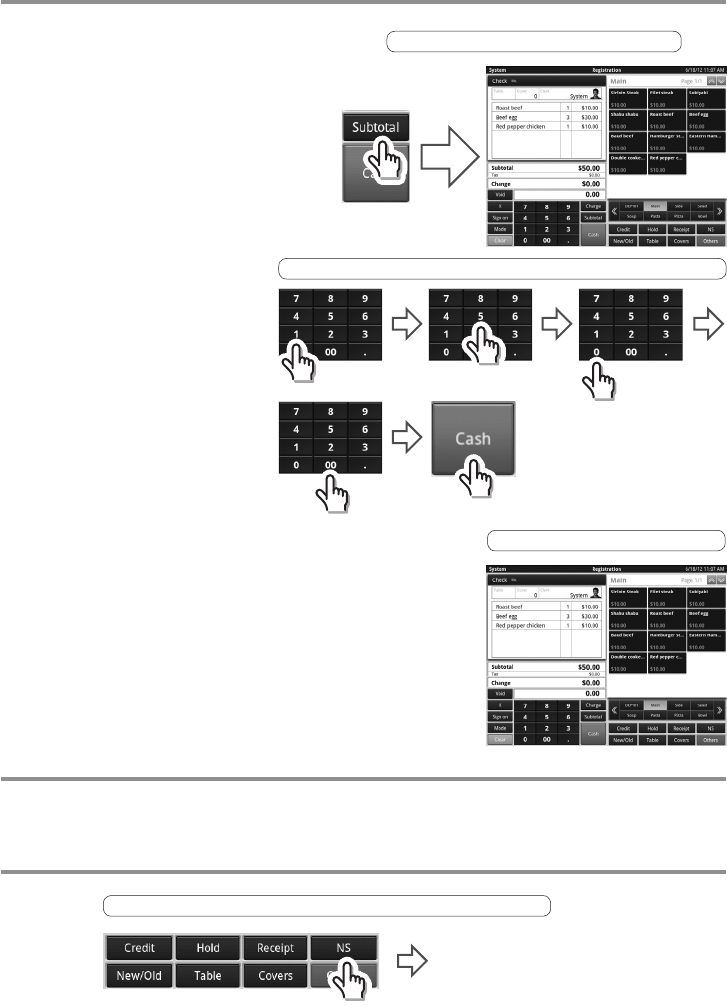
28
Check Payment
After all items have been registered, go through the check payment process.
First of all, touch the <Subtotal> key to get
a total sales amount and to open the screen
to display for the customer.
Operating the payment screen (Ex.)
Register the cash received from
the customer on the payment
screen.
Registering cash received (Ex.): Register <Cash $150.00 >
Touching the <Cash> key opens the drawer, prints out the
receipt and moves to a payment conrmation screen that
displays the change to give. Take out any change due from the
drawer and give it to the customer.
Payment conrmation screen
Issuing a Receipt
Immediately after the sales receipt is issued, pressing the <Receipt> key allows a receipt to be
issued.
Note that the <Receipt> key needs to be set up on the transaction key page.
Giving Change (Opens the Drawer)
Following is a description of the operation when opening the drawer or giving change.
Giving change: Press the <NS> key.The drawer opens.
Drawer Opens