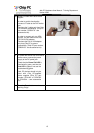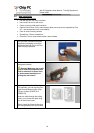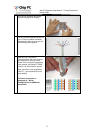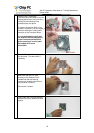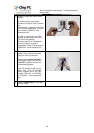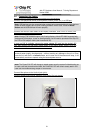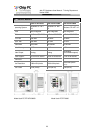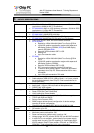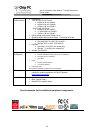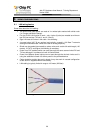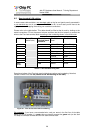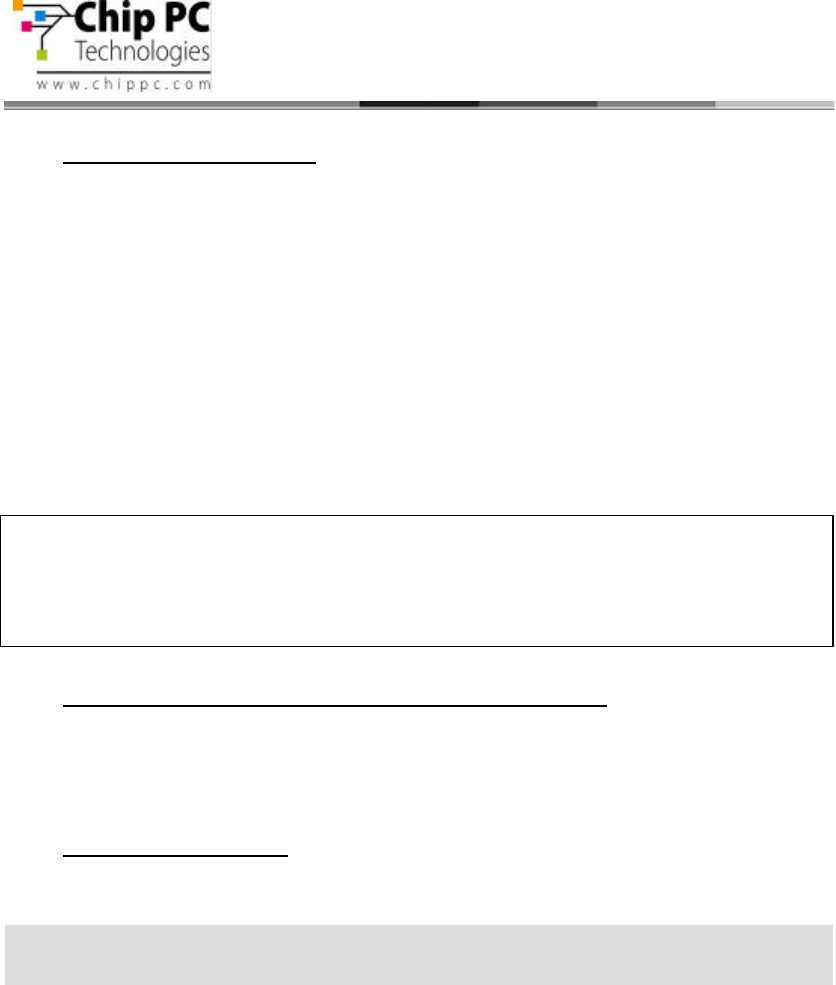
22
Jack PC Hardware User Manual - Training Department
Version 0506
3.7 Turning the Jack-PC ON
After you have connected all peripherals and cables, follow these steps to turn your Jack PC
ON:
• In case you have Power-over-Ethernet, the device will get power immediately as
you fully insert the Jack PC to the Flex-Jack housing. It will remain powered as long
as it is connected to the PoE infrastructure (either to a PoE switch, or to a Midspan
power injector).
• In case you are using an External power supply, it is recommended to turn ON
all peripherals connected to the system such as monitor & printer and then
connect the power supply to the Jack-PC and then to the mains socket.
The green Power/Fail LED will illuminate during the system boot.
Once the system is up, the Power/Fail LED will be lit in steady green. The system loading
screen will appear, followed by several status messages. If IP address successfully received
from DHCP, the desktop screen will be shown.
3.8 Unplugging the System When Using External Power
If you are not going to use the system for a long period of time you should do the following:
• Log off from any open connections/sessions.
• Unplug the system from the mains socket.
3.9 Reseting the Jack-PC
Pressing the RESET Button will cause the Jack PC to reboot, execute self-test procedures
and return to its last configuration.
Note:
The
RESET Button
performs reset only to the Jack-PC device and
not to the
server; therefore, if there is some problem at the server level, Reset will not solve it!
The Jack PC device does not have a power switch as it is fully manage
able through
software. During inactivity periods it switches automatically to various Low Power Modes.
Power consumption reduced bellow 1W but still the device is monitoring the LAN for
Xcalibur Global Management Software commands or upgrades. When keyboar
d or mouse
activities are detected, the device will switch to full power in less than 0.1 seconds.