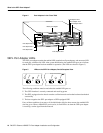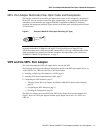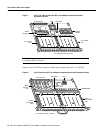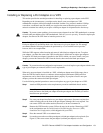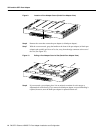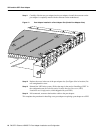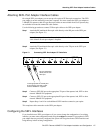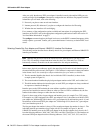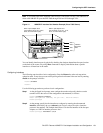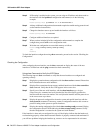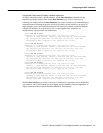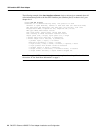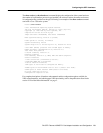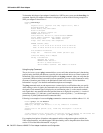PA-5EFL Ethernet 10BASE-FL Port Adapter Installation and Configuration 17
Attaching 5EFL Port Adapter Interface Cables
Attaching 5EFL Port Adapter Interface Cables
On a single 5EFL port adapter, you can use up to five pairs of ST fiber-optic connections. The 5EFL
port adapter is an end station device and not a repeater. You must connect the 5EFL port adapter to
a 10BASE-FL repeater or hub. ST-type fiber-optic cables are not available from Cisco Systems; they
are available from outside commercial cable vendors.
Use the following procedure to connect ST fiber-optic cables to the 5EFL port adapter:
Step 1 Attach the RX multimode fiber-optic cable directly to the RX port on the 5EFL port
adapter. (See Figure 13.)
Note Port adapters have a handle attached, but this handle is not shown to allow a full
view of detail on each port adapter’s faceplate.
Step 2 Attach the TX multimode fiber-optic cable directly to the TX port on the 5EFL port
adapter. (See Figure 13.)
Figure 13 Connecting 5EFL Port Adapter ST Cable Pairs
Step 3 Connect a 5EFL RX port to the appropriate TX port of the repeater, hub, DTE or other
external 10BASE-FL equipment.
Step 4 Connect a 5EFL TX port to the appropriate RX port of the repeater, hub, DTE or other
external 10BASE-FL equipment.
Step 5 Repeat Steps 1 and 4 for each additional 5EFL interface connection you require.
This completes cable connection to the 5EFL port adapter.
Configuring the 5EFL Interfaces
If you installed a new 5EFL port adapter or if you want to change the configuration of an existing
interface, you must enter configuration mode using the configure command. If you replaced a 5EFL
port adapter that was previously configured, the system will recognize the new 5EFL interfaces and
bring them up in their existing configuration.
RX
ST-type optical-fiber
cables; two for each
5EFL port
To the appropriate TX and RX ports
of the repeater, hub, DTE or other
external 10BASE-FL equipment
ETHERNET-10BFL
H6770
EN
RX
0
1
2
3
4
TX
RX
TX
RX
TX
RX
TX
RX
TX
TX