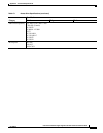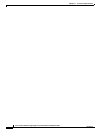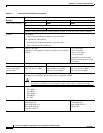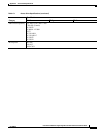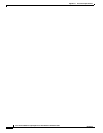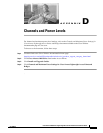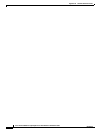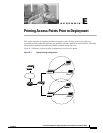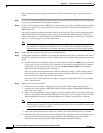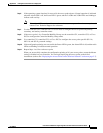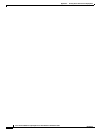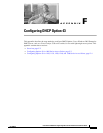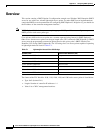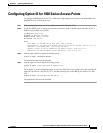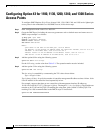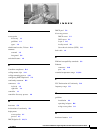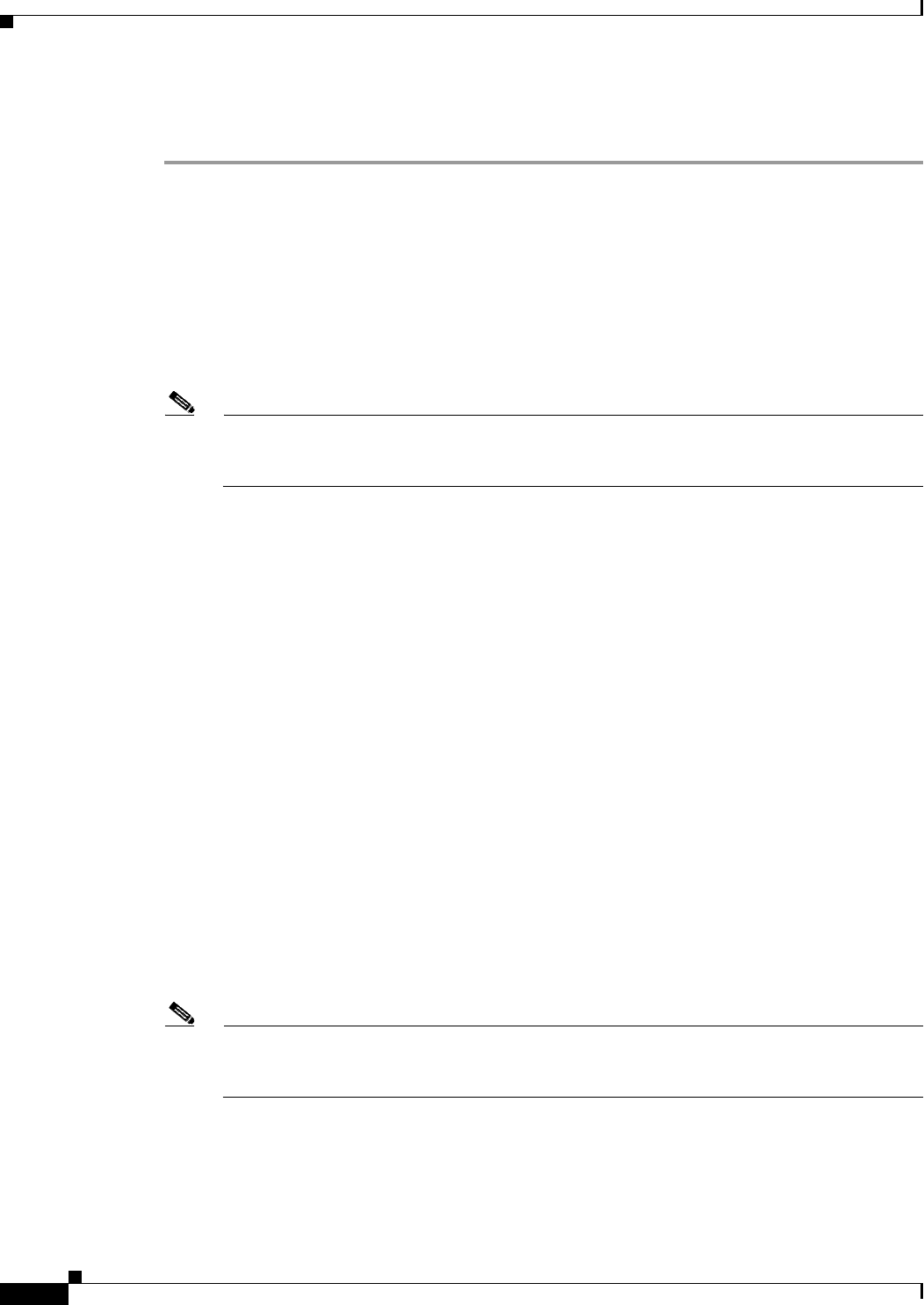
E-2
Cisco Aironet 1000 Series Lightweight Access Point Hardware Installation Guide
OL-9403-04
Appendix E Priming Access Points Prior to Deployment
Before deploying your access points to their final locations, follow these steps to prime your access
points:
Step 1 In a Layer 2 environment, where the access points are located on the same subnet as the controller, the
access point communicates directly with the controller.
Step 2 In a Layer 3 environment, ensure a DHCP server (typically on your switch) is enabled on the same subnet
as your access points. The access points will receive its IP address and controller information using
DHCP Option 43.
The access point must be able to find the IP address of the controller. This can be accomplished using
DHCP, DNS, OTAP, or IP subnet broadcast. This guide describes the DHCP method to convey the
controller IP address. For other methods, refer to the product documentation. See also the “Using DHCP
Option 43” section on page 3-2 for more information.
Note For a Layer 3 access point on a different subnet than the controller, ensure ensure the route to
the controller has destination UDP ports 12222 and 12223 open for LWAPP communications.
Ensure the routes to the primary, secondary, and tertiary controllers allow IP packet fragments.
Step 3 Ensure that your controller is connected to a switch trunk port.
Step 4 Configure the controller in LWAPP Layer 3 mode and ensure that its DS Port is connected to the switch.
Use the CLI, web-browser interface, or Cisco WCS procedures as described in the appropriate controller
guide.
a. In multi-controller environments, You can set one controller’s DS port to Master (you can use the
config network master-base disable CLI command or you can use the controller GUI) so that new
access points always associate with it. You can use the show network config CLI command to
determine if the controller DS port is the master.
All access points associate to the master controller. From one location, you can configure access
point settings such as primary, secondary, and tertiary controllers. This allows you to redistribute
your access points to other controllers on the network.
You can also use a Cisco WCS server to control, configure, and redistribute all your access points
from a single location.
Step 5 Apply power to the access points:
a. Connect your access points to untagged access ports on your POE capable switch. You can
optionally use power modules (AIR-PWR-1000=) or power injectors (AIR-PWRINJ-1000AF=) to
power your access points.
b. After you power up the access point, it begins a power-up sequence that you can check by observing
the access point LEDs. The red Alarm LED turns on for about 15 to 20 seconds and then all LEDs
blink sequentially back an forth, indicating that the access point is trying to find a controller.
Note If the access point remains in this mode for more than 5 minutes, the access point is unable to
find the master controller. Check the connection between the access point and the controller and
ensure they are on the same subnet.
c. If the access point shuts down (all LEDs off), check to ensure that sufficient power is available.
d. When the access point associates with the controller, if the access point code version differs from
the controller code version, the access point downloads the operating system code from the
controller. All the access point LEDs blink simultaneously during the download.