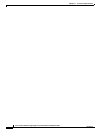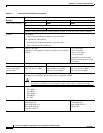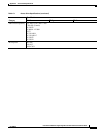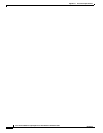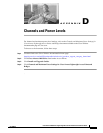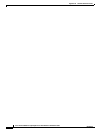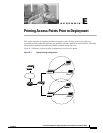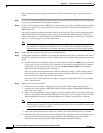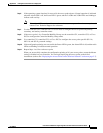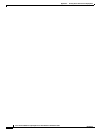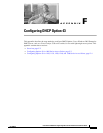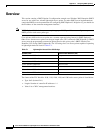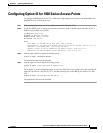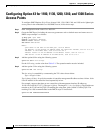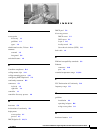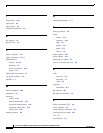E-3
Cisco Aironet 1000 Series Lightweight Access Point Hardware Installation Guide
OL-9403-04
Appendix E Priming Access Points Prior to Deployment
Step 6 If the operating system download is successful, the access point reboots. Normal operation is indicated
when the Alarm LED is off, the Power LED is green, and the 2.4 GHz and 5 GHz LEDs are blinking to
indicate radio activity.
Note If the Alarm LED remains red for more than a minute, remove power from the access point and
contact Cisco Technical Support for assistance.
Step 7 Use the controller CLI, controller GUI, or Cisco WCS to configure the access point with primary,
secondary, and tertiary controller names.
Step 8 If the access point is in a Controller Mobility Group, use the controller CLI, controller GUI, or Cisco
WCS to configure the Controller Mobility Group name.
Step 9 Use controller CLI, controller GUI, or Cisco WCS to configure the access point-specific 802.11a,
802.11b, and 802.11g network settings.
Step 10 If the configuration priming was successful, the Power LED is green, the Alarm LED is off, and the radio
LEDs are blinking to indicate normal operation.
Step 11 Repeat Steps 4 to 9 for each access point.
When you successfully complete the configuration priming of all your access points, ensure the Master
setting is disabled on your controller. You can begin deploying the access points to their final
destinations (refer to the “Deploying the Access Points on the Wireless Network” section on page 2-7).