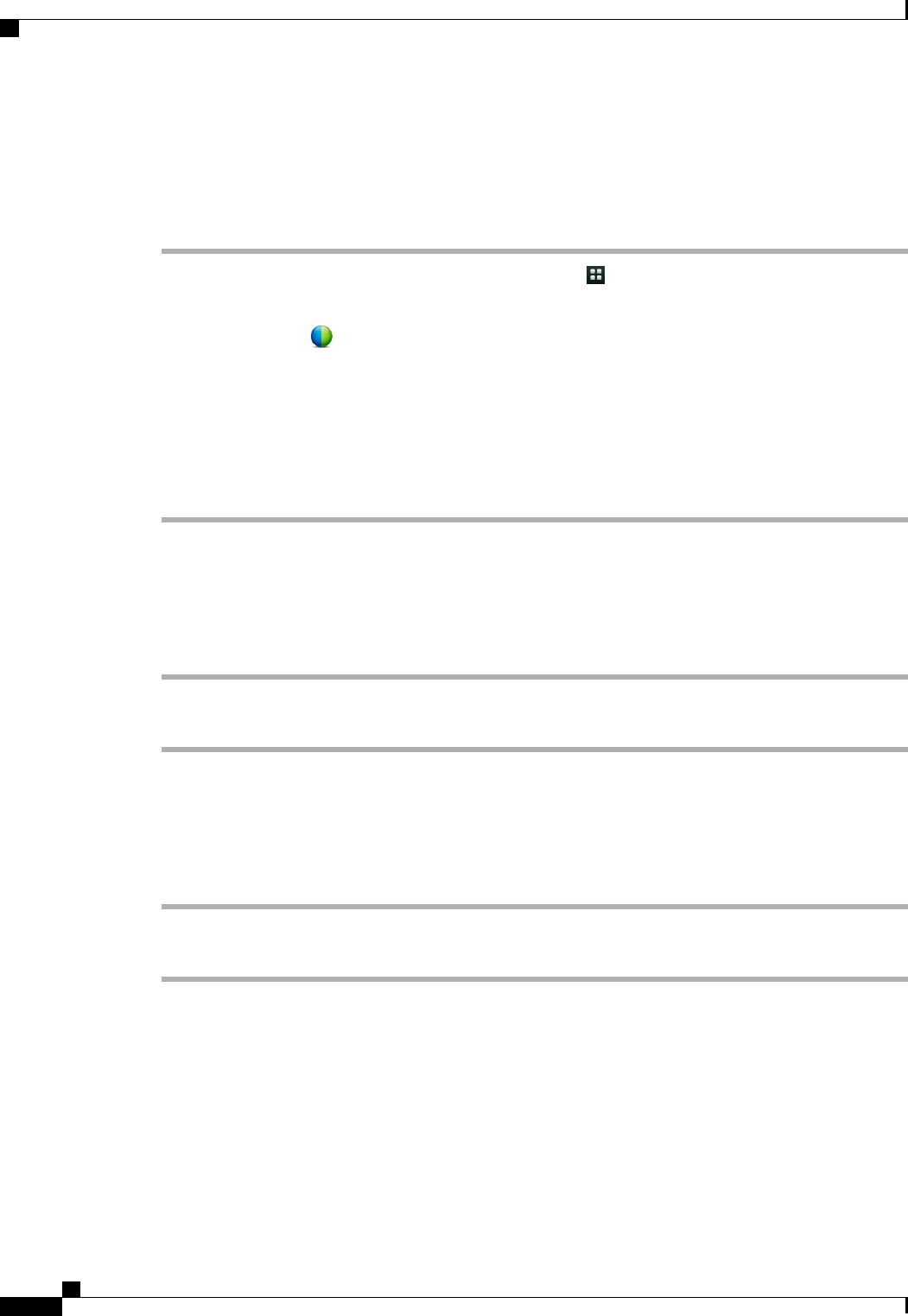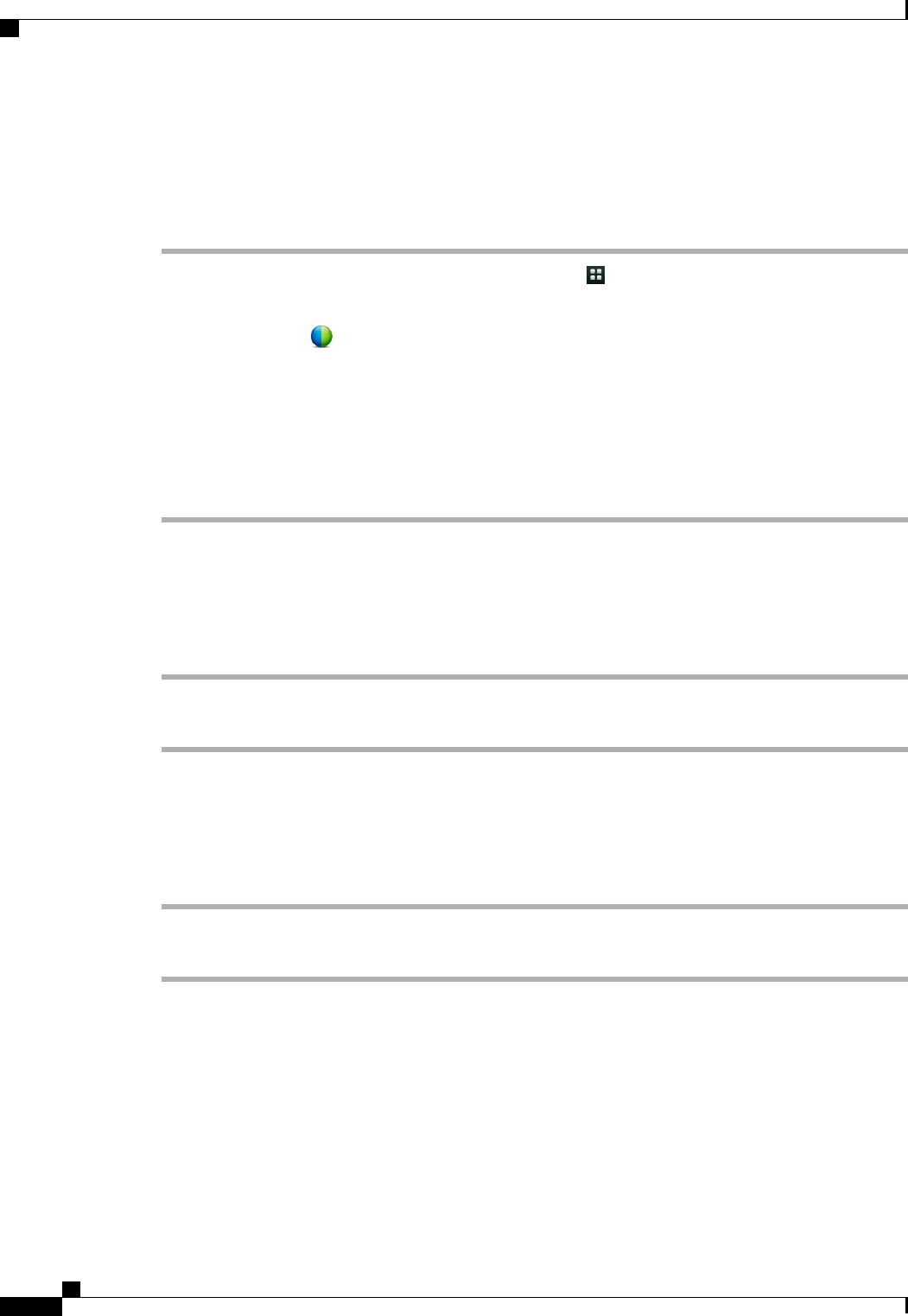
Start an Unscheduled WebEx Meeting
Procedure
Step 1
Launch the Contacts application from the Applications menu .
Step 2
Tap a contact icon to open the Quick Contact Badge.
Step 3
Tap the WebEx icon in the menu that appears.
Step 4
You are prompted to enter the meeting topic, set the meeting password, and invite others by typing their email
addresses or selecting contacts from a drop-down contacts menu on the Instant Meeting screen.
Step 5
Tap Start Meeting.
You can invite more contacts into a meeting from within the WebEx meeting.
You and your invited contacts receive an email invitation. The email message contains information about the
WebEx meeting, including a link to join it and enter the password.
Invite More Participants to a WebEx Meeting
Procedure
Step 1
If you are the host of a WebEx meeting, tap Add Invitee on the meeting detail view.
Step 2
Select contacts to invite to the meeting.
Invite More Participants During a WebEx Meeting
Procedure
Step 1
If you are the host of a WebEx meeting, tap Add Invitee.
Step 2
Select contacts to invite to the meeting.
Cisco Cius User Guide, Release 9.2(3)
94 OL-26946-01
Applications
Start an Unscheduled WebEx Meeting