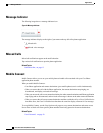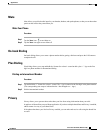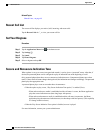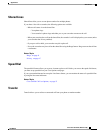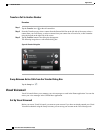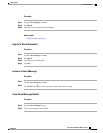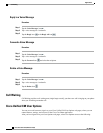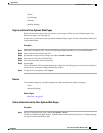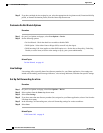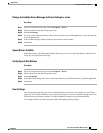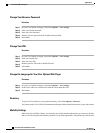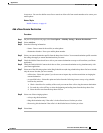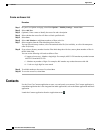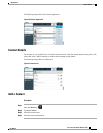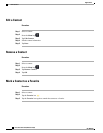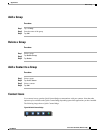Step 2
If you have multiple devices assigned to you, select the appropriate device (phone model, Extension Mobility
profile, or Remote Destination profile) from the Name drop-down menu.
Customize Do Not Disturb Options
Procedure
Step 1
On your User Options web pages, select User Options > Device.
Step 2
Set the following options:
• Do Not Disturb - Check the check box to enable or disable DND.
• DND Option - Select either None or Ringer Off (to turn off only the ringer).
• DND Incoming Call Alert (applies to either DND option set) - Set the alert to Beep Only, Flash Only,
Disable, or select None (to use the Alert setting set up by your system administrator).
Related Topics
Do Not Disturb, on page 44
Line Settings
Line settings affect a specific phone line (directory number) for your Phone application. Line settings can
include call forwarding, audio message indicators, voice-message indicators, and other line-specific settings.
Set Up Call Forwarding for a Line
Procedure
Step 1
On your User Options web page, select User Options > Device.
Step 2
Select a phone from the Name drop-down menu.
Step 3
Select Line Settings.
Step 4
If you have more than one directory number (line) assigned to your Phone application, select a line from the
Line drop-down menu.
Step 5
In the Incoming Call Forwarding area, select call forwarding settings for various conditions.
Step 6
Select Save.
Related Topics
Call Forward All, on page 41
Cisco Cius User Guide, Release 9.2(3)
54 OL-26946-01
Applications
Cisco Unified CM User Options