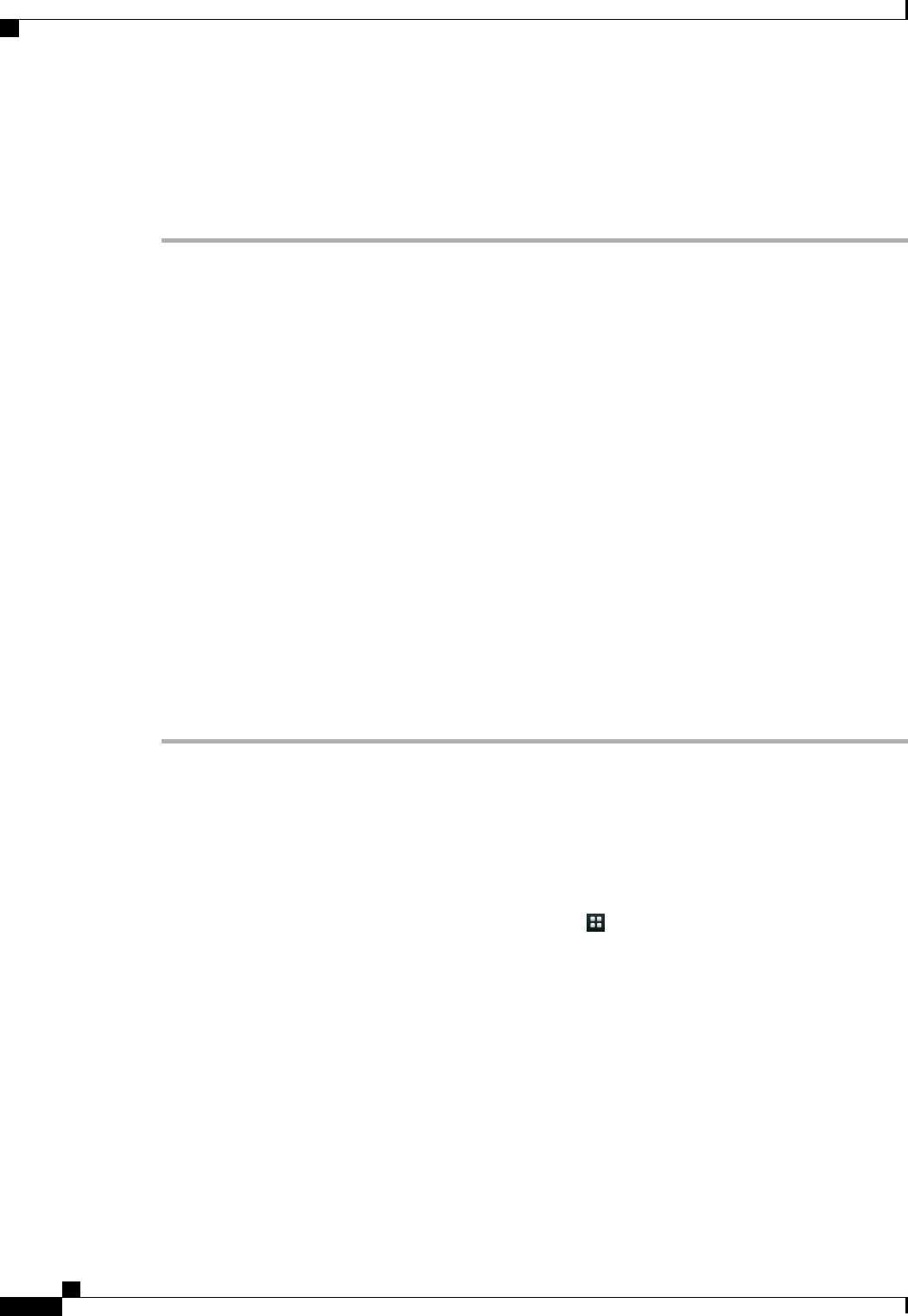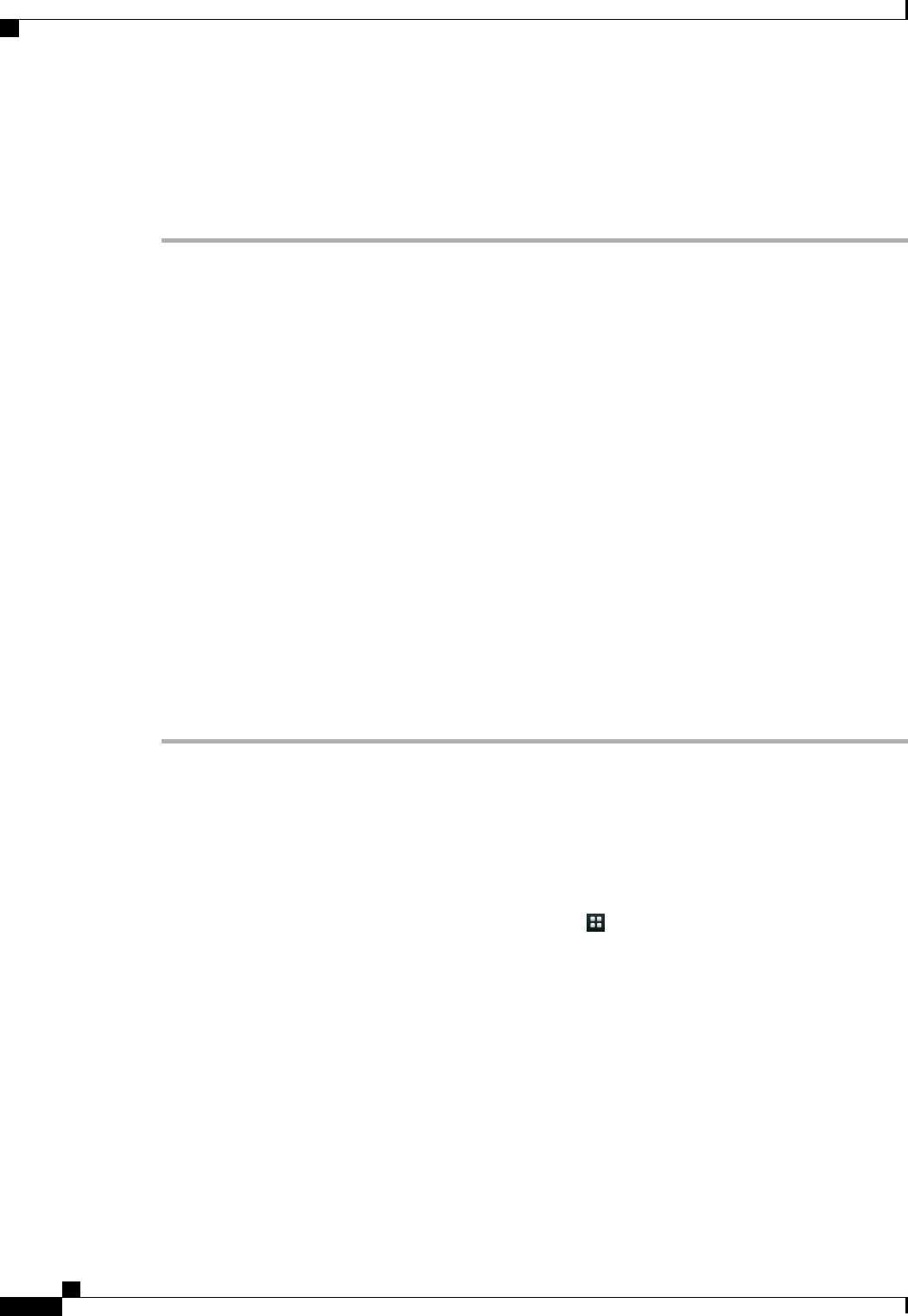
Create an Access List
Procedure
Step 1
On your User Options web page, select User Options > Mobility Settings > Access Lists.
Step 2
Select Add New.
Step 3
(Optional) Enter a name to identify the access list and a description.
Step 4
Select whether the access list will allow or block specified calls.
Step 5
Select Save.
Step 6
Select Add Member to add phone numbers or filters to the list.
Step 7
Select an option from the Filter Mask drop-down list box.
You can filter a directory number, calls with restricted caller ID (Not Available), or calls with anonymous
caller ID (Private).
Step 8
If you select a directory number from the Filter Mask drop-down list box, enter a phone number or filter in
the DN Mask field.
You can use the following wild cards to define a filter:
• X (upper or lower case) - Matches a single digit. For example, 408555123X matches any number between
4085551230 and 4085551239.
• ! - Matches any number of digits. For example, 408! matches any number that starts with 408.
• # - Used as a single digit for exact match.
Step 9
To add this member to the access list, select Save.
Step 10
To save the access list, select Save.
Contacts
Use the Cisco Cius Contacts application to store, sort, and search your contacts. The Contacts application is
a standalone application but is also integrated into other applications, such as the Phone application and Email
application.
Launch the Contacts application from the Applications menu .
Cisco Cius User Guide, Release 9.2(3)
58 OL-26946-01
Applications
Contacts