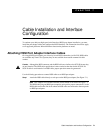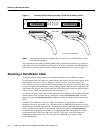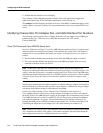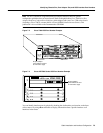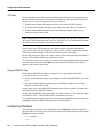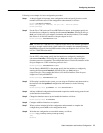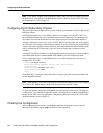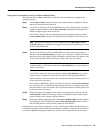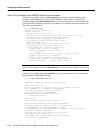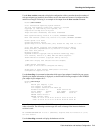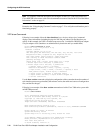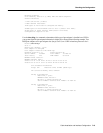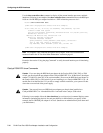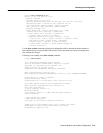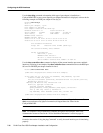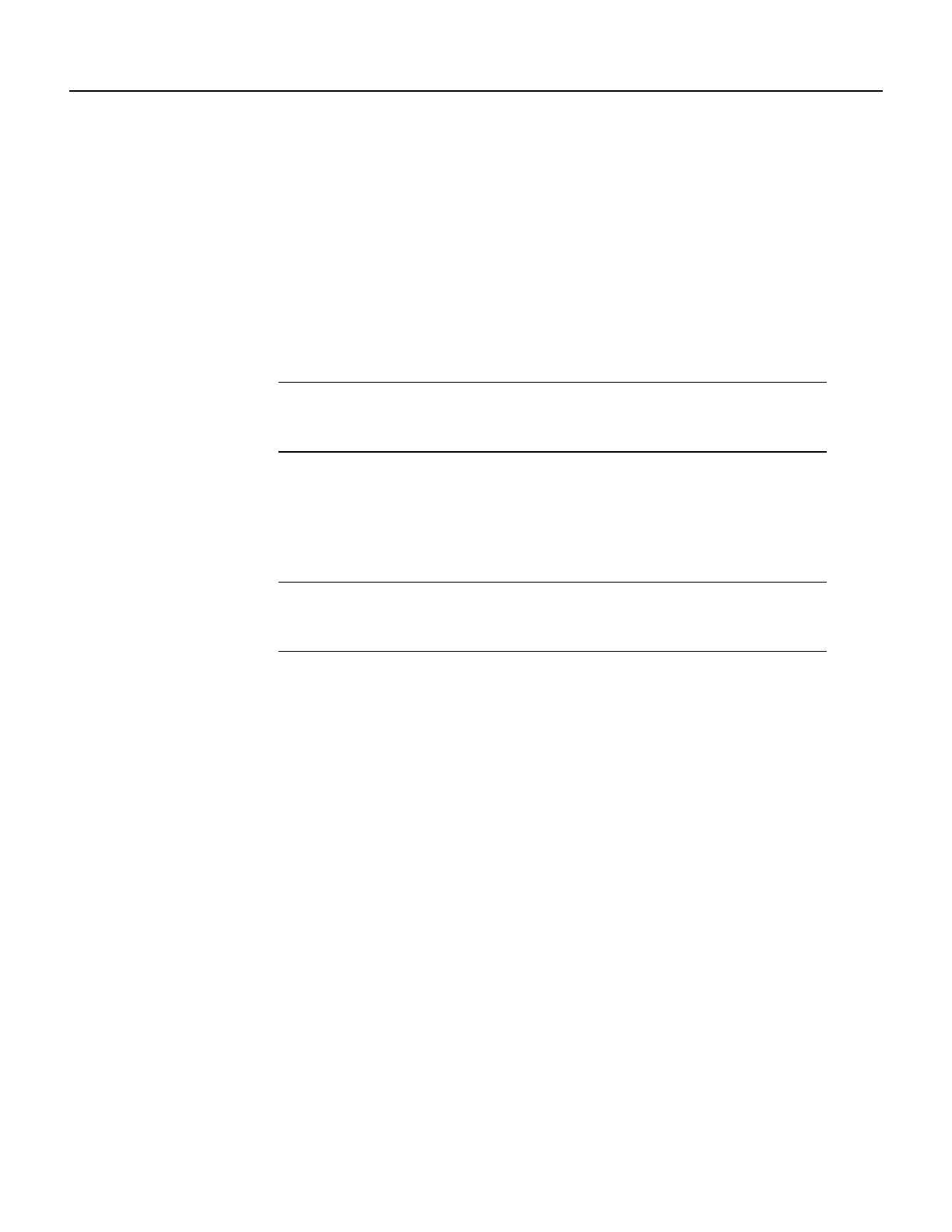
Cable Installation and Interface Configuration 7-9
Checking the Configuration
Using show Commands to Verify the New Interface Status
The following steps use show commands to verify that the new interfaces are configured and
operating correctly:
Step 1 Use the show version command to display the system hardware configuration. Ensure
that the list includes the new interfaces.
Step 2 For the Cisco 7200 series and Cisco uBR7200 series routers, display all the current port
adapters and their interfaces with the show controllers command. Verify that the new
HSSI port adapter appears in the correct slot.
For the VIP2, display all the current interface processors and their interfaces with the
show controllers cbus command. Verify that the new VIP2 appears in the correct slot.
Note The slot values displayed by some commands (such as show diag and show
controllers cbus) are not relevant to any physical connection; disregard these slot values
for the Catalyst RSM/VIP2.
Step 3 For the Cisco 7200 series and Cisco uBR7200 series routers, specify one of the new
interfaces with the show interfaces port adapter type slot/interface command and verify
that the first line of the display specifies the interface with the correct slot number. Also
verify that the interface and line protocol are in the correct state: up or down.
Note For the Cisco 7206 and Cisco 7206VXR router shelves, the show interfaces
command requires a shelf number in the format show interfaces type shelf number/port
adapter slot/interface.
For the VIP2, specify one of the new interfaces with the show interfaces type slot/port
adapter/interface command and verify that the first line of the display specifies the
interface with the correct slot number. Also verify that the interface and line protocol are
in the correct state: up or down.
For the Catalyst RSM/VIP2, specify one of the new interfaces with the show interfaces
port adapter/interface command and verify that the first line of the display specifies the
interface with the correct slot number. Also verify that the interface and line protocol are
in the correct state: up or down.
Step 4 Display the protocols configured for the entire system and specific interfaces with the
show protocols command. If necessary, return to configuration mode to add or remove
protocol routing on the system or specific interfaces.
Step 5 Display the running configuration file with the show running-config command. Display
the configuration stored in NVRAM using the show startup-config command. Verify
that the configuration is accurate for the system and each interface.
If the interface is down and you configured it as up, or if the displays indicate that the hardware is
not functioning properly, ensure that the network interface is properly connected and terminated. If
you still have problems bringing the interface up, contact a service representative for assistance.