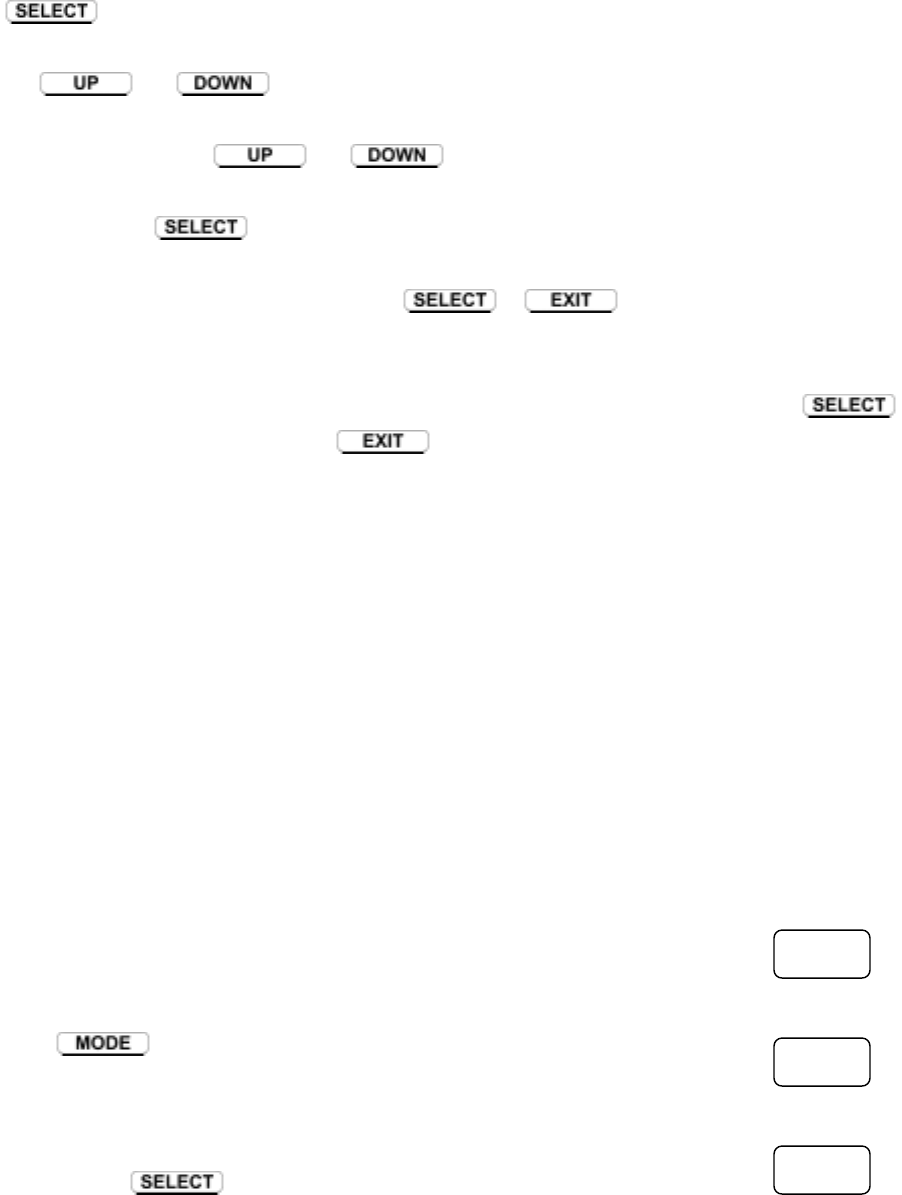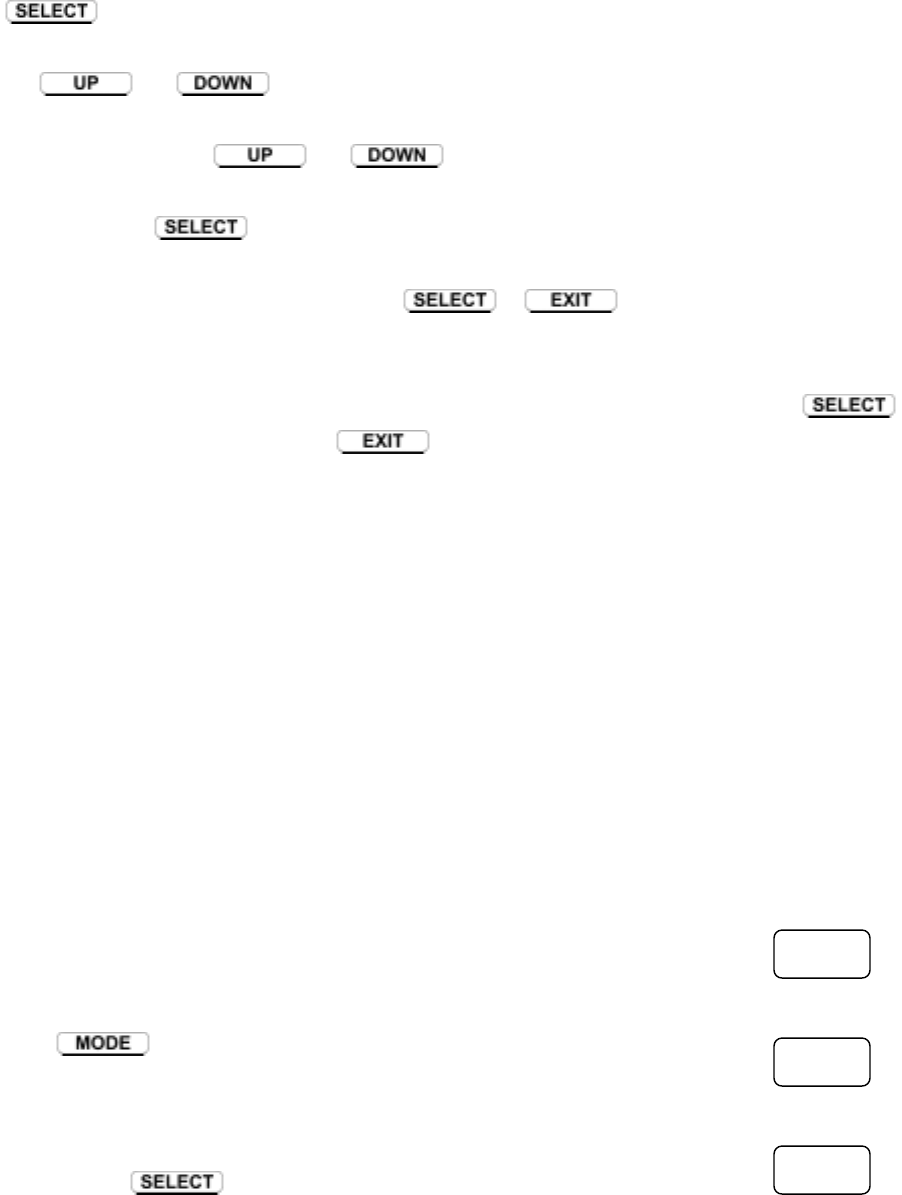
Chapter 5 Power ON And Using The Control Panel
−
33
−
5.5 Changing Menu Values
With a Menu Item displayed on the LCD (such as Print Speed, Darkness or Baud Rate), pressing the
key allows you to adjust or select the Value of the Menu Item.
The
and keys are used to increase or decrease a Value, such as the print speed or
printing position. If the Menu Item is an option that has a fixed set of values, such as the type of media
used, then pressing the
and keys will cycle through the values in turn.
The action of the
key while you are changing a Value depends on the particular Menu Item:
• If the Menu Item is a Value pressing the
or key stores the value and returns to
the previous Menu Item.
• If the Menu Item is an action, such as a test print or head check, pressing the
key
executes the action. Pressing the
key returns to the previous Menu Item without executing
the action.
Example: changing the print density
The best way to learn how the menu system works is to go through an example. In the example given
here, the print density is changed to 15. The print density has been factory-set to 10. Follow the
procedure below to change this. For more about the print density, see Chapter 6.
Group Menu: ∗Page Setup
Menu Item: Print Darkness
Value: 00 − 30*
Turn the power switch ON.
• The various system checks will be performed
• After the checks, the ‘READY’ display is shown on the LCD.
Press
to bring up the first Group Menu.
• ‘∗ Page Setup’ will be displayed.
Show the Menu Items within the Page Setup menu.
• Press
to bring up the first Menu Item of the Page Setup
menu ‘Printing Speed.’
* For DMI and DM4 language
selected (See P44, 45)