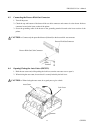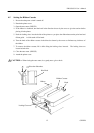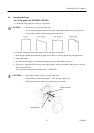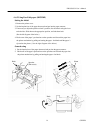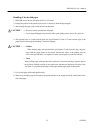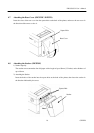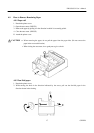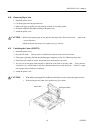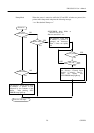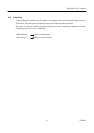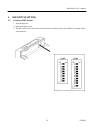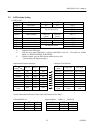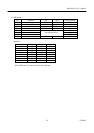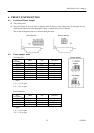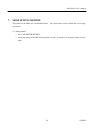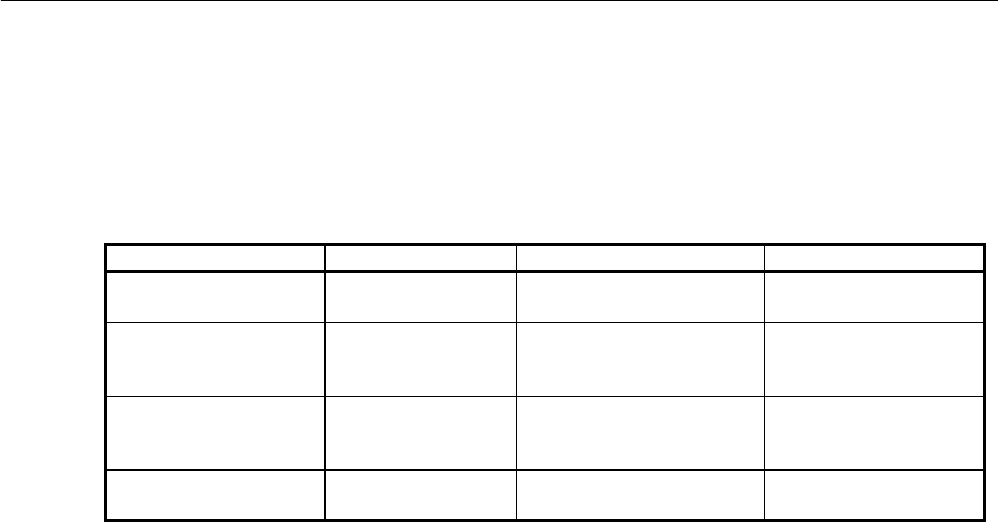
iDP3550/3551 User’s Manual
19
CITIZEN
4.12 Operation Panel and Display of Error
1. POWER lamp (Green)
This lamp is illuminated when the power is supplied.
2. ERROR lamp (Green)
This lamp is illuminated or blinks to indicate each error.
Error Indication SEL/ERROR Lamp Buzzer Resetting Method
Mechanical Error Quick blinking Sounds continuously for
approx. 1 second
Reset the Power
switch.
Paper End Blinks.
(Once a second)
Repeats a short 4-time
sound twice at
intervals of 0.5 second.
Set a new paper roll.
Paper Near End Blinks.
(Once a second)
Repeats a short 4-time
sound twice at
intervals of 0.5 second.
Set a new paper roll.
Cutter Motor Lock
(iDP3551 only)
Quick blinking
(Twice a second)
Sounds continuously
for approx. 1 second.
Eliminate a paper
jam.
Mechanical Error : If the printer mechanism has a greater load due to a paper jam, etc., the buzzer
will sound and the SEL/ERROR lamp will blink to stop the printer mechanism.
Paper End : If the printer has run out of paper, the paper sensor in the paper path near the
print head will detect the end of the paper roll, turn on the buzzer, and blink the
SEL/ERROR lamp to stop the printer mechanism. If the paper is inserted
into the paper path, the paper will be loaded. (See 4.6 Inserting the Paper)
Paper Near End : If the paper is running out, the paper near end sensor will be activated to turn
on the buzzer and make the SEL/ERROR lamp blink. Even after the paper
near end is detected, a command can be used to print by the specified number
of lines. (See a description on the command for setting the number of print
lines after paper near end detection)
Cutter Motor Lock : If the cutter position detection sensor in the cutter unit is left turned on or off
for approx. 1 second while the cutter motor is running, cutter operation and
printing will be suspended, determining it to be motor lock.
Backup Data Clear : When the power is turned on, depending on the SEL switch operation, the
backup data in the input buffer will be cleared according to the flowchart on
the next page.
To clear the input buffer, turn on the power while pressing the SEL switch.
The following messages will be printed.
“Clear Data in Buffer”
“Cleared Data in Buffer”
To print the data in the input buffer, simply turn the power on. The following
message is printed and the data in the input buffer is printed.
“Power Down(Data in Buffer)”
Test Print When the power is turned on while the LF switch is pressed, a test print is
carried out.
(iDP3551 only)
(iDP3550F ,
iDP3551)
(iDP3550F ,
iDP3551)