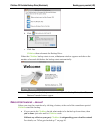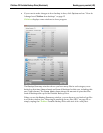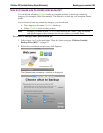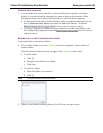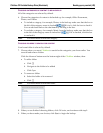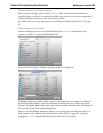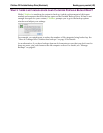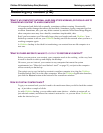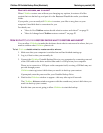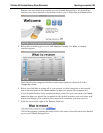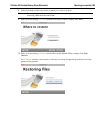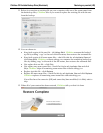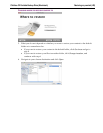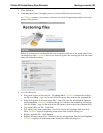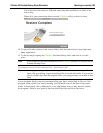Clickfree C2 Portable Backup Drive (Macintosh) Restoring my content (HD)
WHAT GETS RESTORED, AND TO WHERE?
When Clickfree restore runs without you changing any options, it restores all of the
content that was backed up, and puts it in the
Restored Files folder under your Home
folder.
If you prefer, you can easily tell Clickfree to restore your files to any place on your
computer’s hard disk that is convenient for you.
For details, see:
• “How do I let Clickfree restore decide what to restore and where?” on page 21
• “How do I change how Clickfree restores content?” on page 25
HOW DO I LET CLICKFREE RESTORE DECIDE WHAT TO RESTORE AND WHERE?
You can allow Clickfree to make the decisions about what to restore and to where, but you
need to confirm what Clickfree plans to do.
To let Clickfree decide what to restore and to where:
1. Make sure that your computer is switched on and has finished starting up.
2. Log in, if that is what you normally do.
3. Connect the Clickfree Portable Backup Drive to your computer by connecting one end
of the USB cable to the drive and the other end to a USB port on your computer.
Please try to connect to a USB port on the computer itself, as using a USB hub may not
provide enough power
Clickfree starts up just as it did when you used it to back up your content.
If prompted, enter the password for your Portable Backup Drive.
4. Wait for the Clickfree window to appear – this may take up to 60 seconds.
The Clickfree
Welcome window appears with the countdown, just as it did when you
used it to back up your content.
But this time you are not going to allow Clickfree to start the backup.