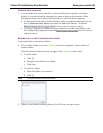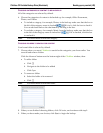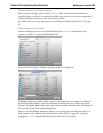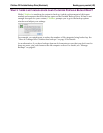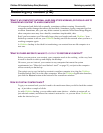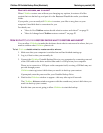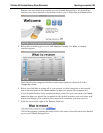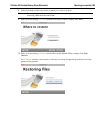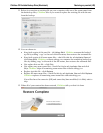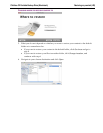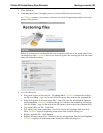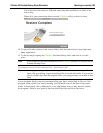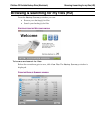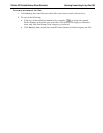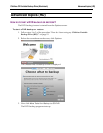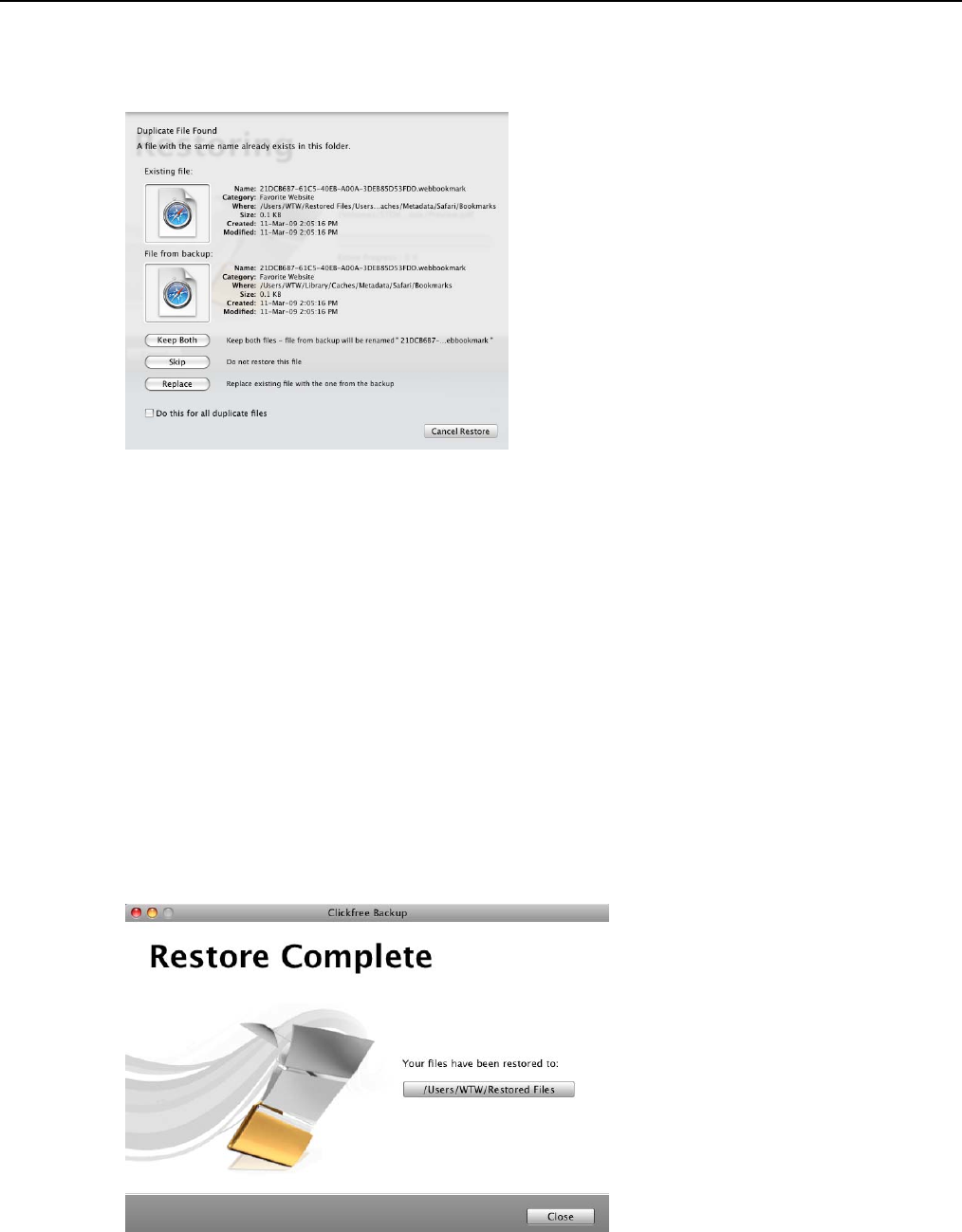
Clickfree C2 Portable Backup Drive (Macintosh) Restoring my content (HD)
11. Before it overwrites an existing file on your computer with one of the same name from
the backed-up files, Clickfree asks if you want to replace the existing file with the one
from the backup:
12. You can choose to:
• Keep both copies of this one file – click
Keep Both. Clickfree renames the backed-
up file by adding ‘ copy’ to the end of the file name, then restores the renamed file.
• Keep both copies of all same-name files – check
Do this for all duplicate files and
click
Keep Both. Clickfree, without asking you, renames the remaining backed-up
files by adding ‘copy’ to the ends of the file names, then restores the renamed files.
• Not replace this one file – click
Skip
• Not replace any same-name files – check
Do this for all duplicate files and click
Skip. Clickfree skips all remaining same-name files without asking you.
• Replace just this file – click
Replace
• Replace all same-name files – check
Do this for all duplicate files and click Replace.
Clickfree replaces all remaining same-name files without asking you.
If two files have the same size (KB) and same date/time modified, it is likely safe to
skip.
13. When all of your content has been restored, Clickfree tells you that it is done.