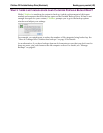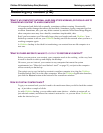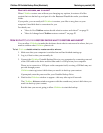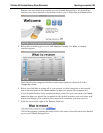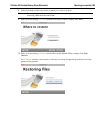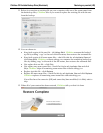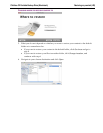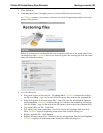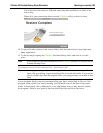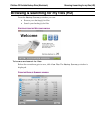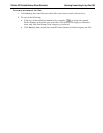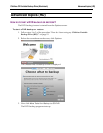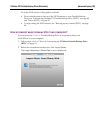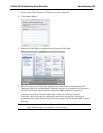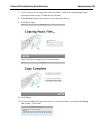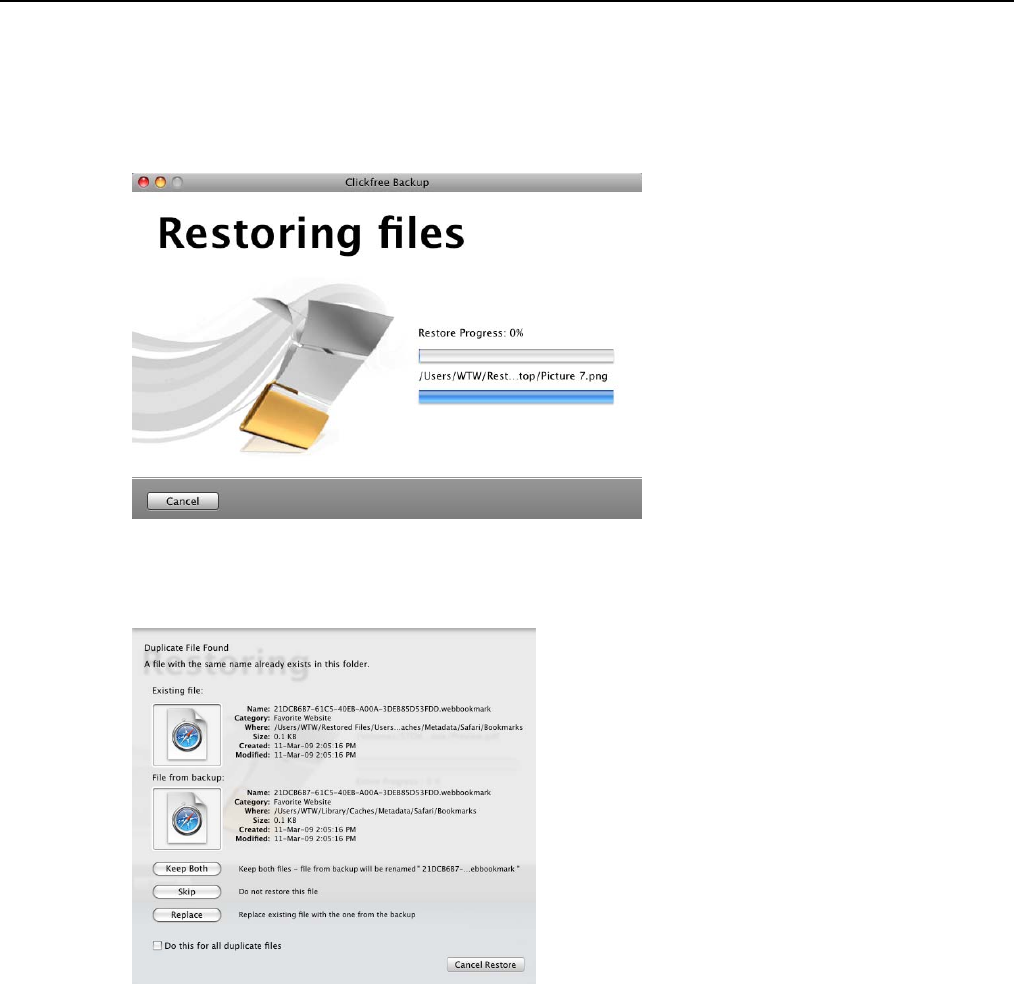
Clickfree C2 Portable Backup Drive (Macintosh) Restoring my content (HD)
7. Click Continue.
8. Assuming that there is enough space on your hard disk, the restore starts.
As Clickfree restores your content, it shows you what is happening and how far it has
gotten in the process.
Before it overwrites an existing file on your computer with one of the same name from
the backed-up files, Clickfree asks if you want to replace the existing file with the same-
name file from the backup:
9. You can choose to:
• Keep both copies of this one file – click
Keep Both. Clickfree renames the backed-
up file by adding ‘ copy’ to the end of the file name, then restores the renamed file.
• Keep both copies of all same-name files – check
Do this for all duplicate files and
click
Keep Both. Clickfree, without asking you, renames the remaining backed-up
files by adding ‘ copy’ to the ends of the file names, then restores the renamed files.
• Not replace this one file – click
Skip
• Not replace any same-name files – check
Do this for all duplicate files and click
Skip. Clickfree skips all remaining same-name files without asking you.
• Replace just this file – click
Replace
• Replace all same-name files – check
Do this for all duplicate files and click Replace.
Clickfree replaces all remaining same-name files without asking you.