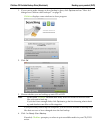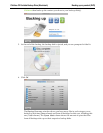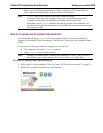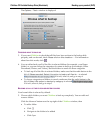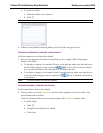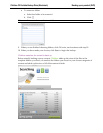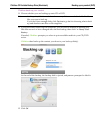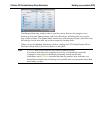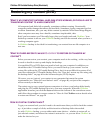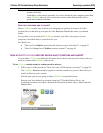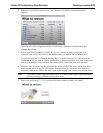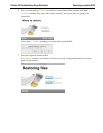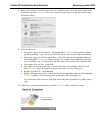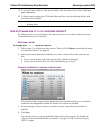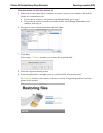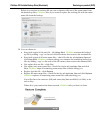Clickfree C2 Portable Backup Drive (Macintosh) Restoring my content (DVD)
Restoring my content (DVD)
WHAT IF MY COMPUTER’S INTERNAL HARD DISK STOPS WORKING, OR I WOULD LIKE TO
TRANSFER MY CONTENT TO A NEW COMPUTER
?
All computer hard disks fail eventually, sometimes without warning. Occasionally,
computers suffer damage that affects the hard disk. Sometimes, laptop computers get lost
or stolen. Sometimes, also, you may delete content by mistake. When these things happen,
other computer users may lose valuable, sometimes irreplaceable, data.
But if you lose content you’ll be really happy that you bought and used Clickfree. Your
backed-up content is safe on your Clickfree backup, and can be restored when you have a
working computer again.
A Clickfree backup is also ideal for transferring your content from an old computer to a
new one.
WHAT DO I NEED BEFORE I CAN USE CLICKFREE TO RESTORE OR TRANSFER MY
CONTENT
?
Before you can restore your content, your computer needs to be working – at the very least
it needs to be able to start up and display the desktop.
You need the CDs or DVDs that were used to back up your computer. In addition you
should have the C2 Portable Backup Drive you used to back up your content. You can
restore files without the C2 Portable Backup Drive, but it is more difficult to restore all of
your files without the C2 Portable Backup Drive. See “How do I restore my files using only
the backup disks?” on page 69 in the Advanced topics (DVD) chapter.
Of course, you can ‘restore’ your content to any computer that meets the system
requirements (see “What do I need before I start?” on page 48), not just to the computer
whose content you backed up.
The easiest way to copy content between computers is to have your backup disks handy
and plug the C2 Portable Backup Drive in to your new computer. When the Clickfree
application launches, just click the
Restore button at the bottom of the countdown screen
and follow the procedure to restore content in “How do I let Clickfree restore decide what
to restore and where?” on page 59.
HOW DO I GET MY CONTENT BACK?
To get your content back you don’t need to do much more than you did to back the content
up – it just takes a couple of clicks, and the insertion of backup disks when asked.
As with Clickfree backup, you can either make some choices – whether to restore all, or
just selected content, and where the content is restored to – or you can allow Clickfree to
make the choices for you.