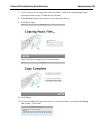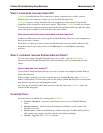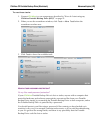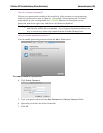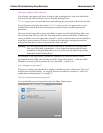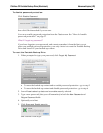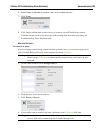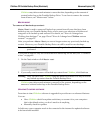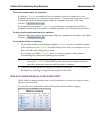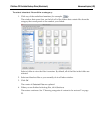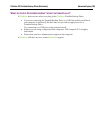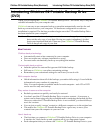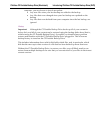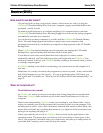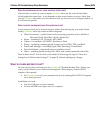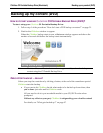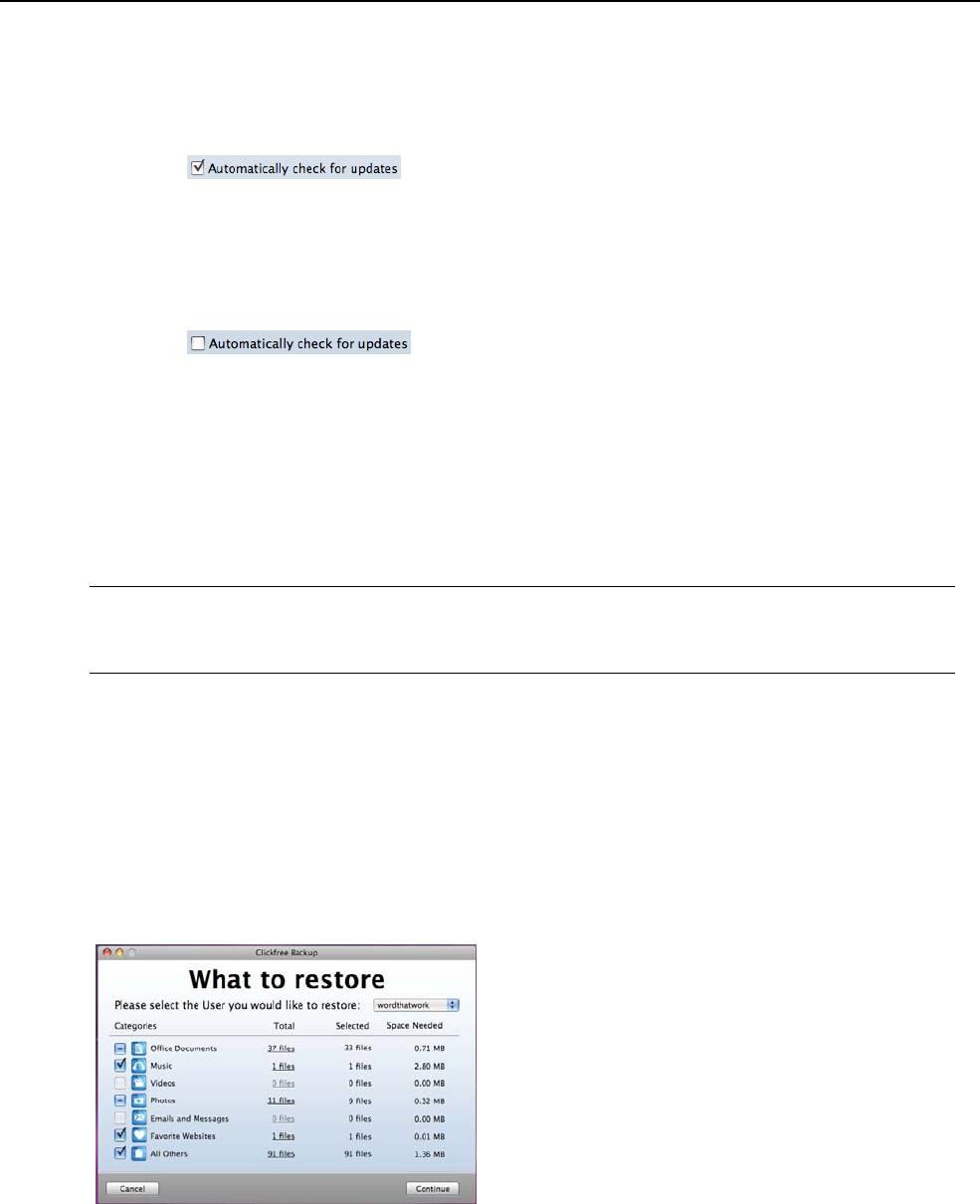
Clickfree C2 Portable Backup Drive (Macintosh) Advanced topics (HD)
To check automatically for updates:
By default, Clickfree automatically looks for updates when it is connected to your
computer and you have a connection to the internet. To ensure this feature is on, make
sure that the checkbox
Automatically check for updates is checked on the Tools
window: .
Every time that you connect Clickfree to your computer it automatically checks for
updated software and, if an update is available, prompts you to download and install it.
To stop checking automatically for updates:
Make sure that the checkbox Automatically check for updates is unchecked on the Tools
window: .
To check manually for updates:
1. On the Tools window click Software Update. Clickfree checks for available updates.
If the software in your Clickfree Portable Backup Drive and your computer is up to
date, click
OK on the dialog that pops up.
If an update is available, Clickfree shows you what progress is being made in
downloading the update and updating your software:
Warning: While a software update is taking place it is very important for you not to
remove the Clickfree Portable Backup Drive from your computer and not to
turn off or restart the computer until the update is complete.
2. When the software update is complete, you need to unplug the Clickfree Portable
Backup Drive and plug it in again for the update to take effect.
HOW DO I CHOOSE INDIVIDUAL FILES FOR RESTORE?
On the What to restore window you can click checkboxes to select the category whose
files you want to restore.
You can also select and deselect individual backed-up files within a category.