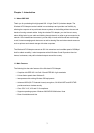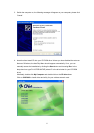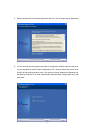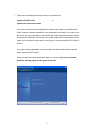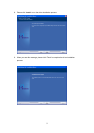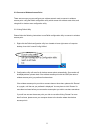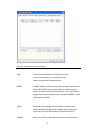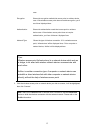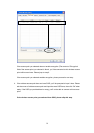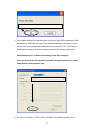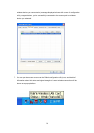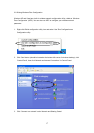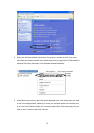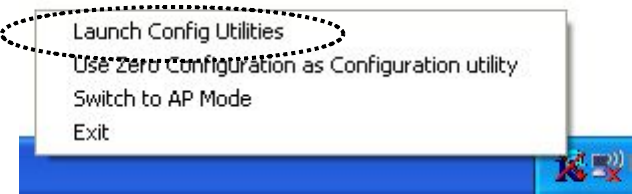
2.2 Connect to Wireless Access Point
There are two ways you can configure your wireless network card to connect to wireless
access point: using the Ralink configuration utility which comes with wireless card driver, and
using built-in windows zero configuration utility.
2-2-1 Using Ralink Utility
Please follow the following instructions to use Ralink configuration utility to connect to wireless
access point.
1. Right-click the Ralink configuration utility icon located at lower-right corner of computer
desktop, then click ‘Launch Config Utilities’.
2. Configuration utility will scan for all wireless access points automatically. Scan results will
be displayed here, please check if the wireless access point with the SSID (the name of
wireless access point) you preferred is shown here.
If the wireless access point you wish to connect does not show here, please click ‘Rescan’
to try again, until the one you preferred is displayed. You may have to click ‘Rescan’ for
more than two times before you can see the access point you wish to use here sometimes.
If you still can not see the access point you wish to use after clicking ‘Rescan’ for more
than five times, please move your computer closer to the location where the wireless
access point is.
11