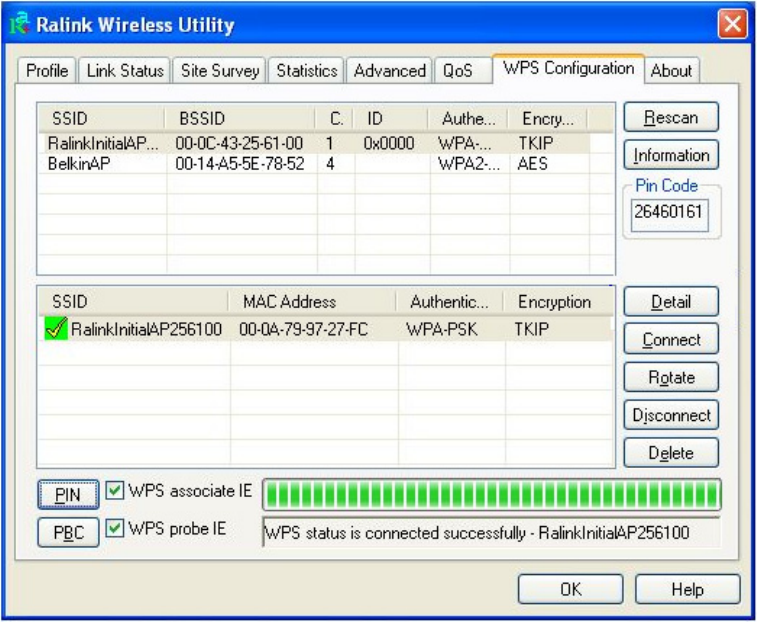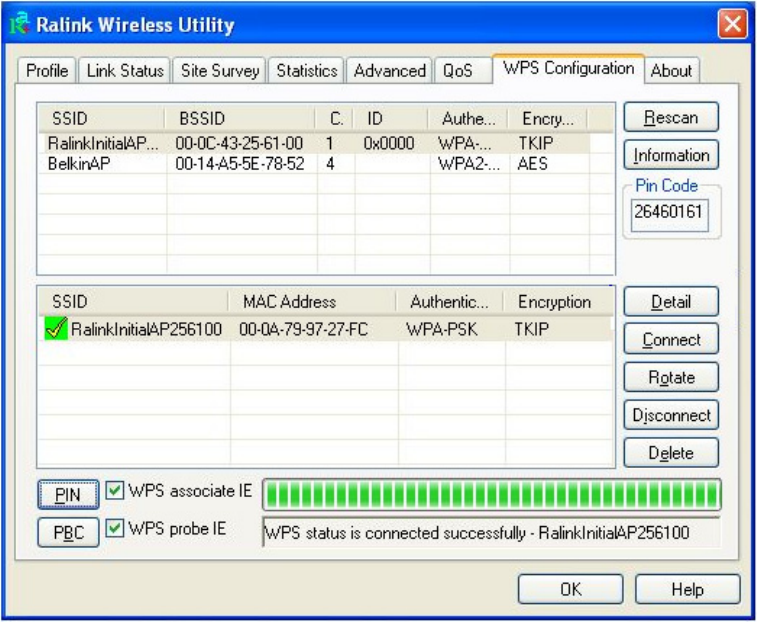
network card and access point is successfully connected by WPS, and the information about
access point you connected to will be displayed.
Sometime WPS may fail, and you can click ‘PBC’ button few more times to try again. When an
access point is connected, you can click ‘Disconnect’ to disconnect your wireless network card
from a connected access point, or select another WPS-enabled wireless access point, then
click ‘Connect’ to establish connection to selected access point, if there are more than one
WPS-enabled access point found. You can also click ‘Rotate’ button, and next access point on
the list will be selected to establish connection.
If you want to delete a found access point from the list, select it and click ‘Delete’ button.
2-7-2 WPS Setup - PIN
If the wireless access point you wish to connect supports PIN, please follow the following
instructions to establish connection to it:
1. Right-click the Ralink configuration utility icon located at lower-right corner of computer
46