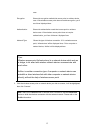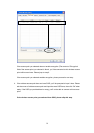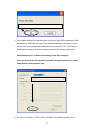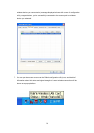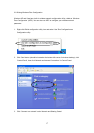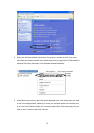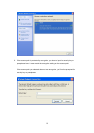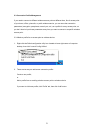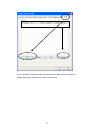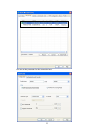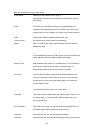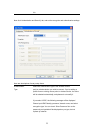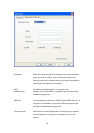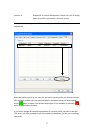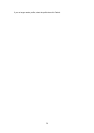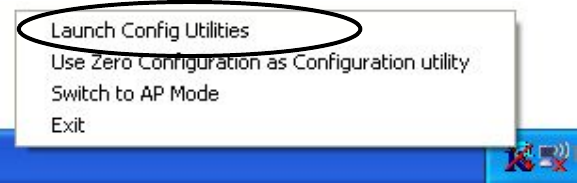
2.3 Connection Profile Management
If you need to connect to different wireless access points at different time, like of access point
of your home, office, cybercafe, or public wireless service, you can store the connection
parameters (encryption, passphrase, security etc, etc.) as a profile for every access point, so
you don’t have in input these parameters every time you want to connect to a specific wireless
access point.
2-3-1 Make a profile for an access point or wireless device
1. Right-click the Ralink configuration utility icon located at lower-right corner of computer
desktop, then click ‘Launch Config Utilities’.
2. There are two ways to add a new connection profile:
Create a new profile,
or
Add a profile from an existing wireless access point or wireless device
If you want to click new profile, click ‘Profile’ tab, then click ‘Add’ button:
21