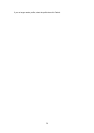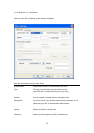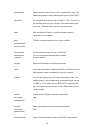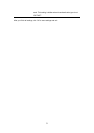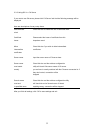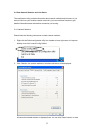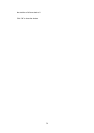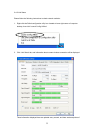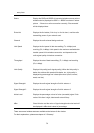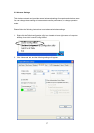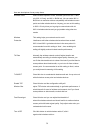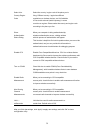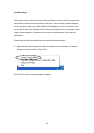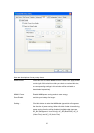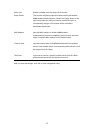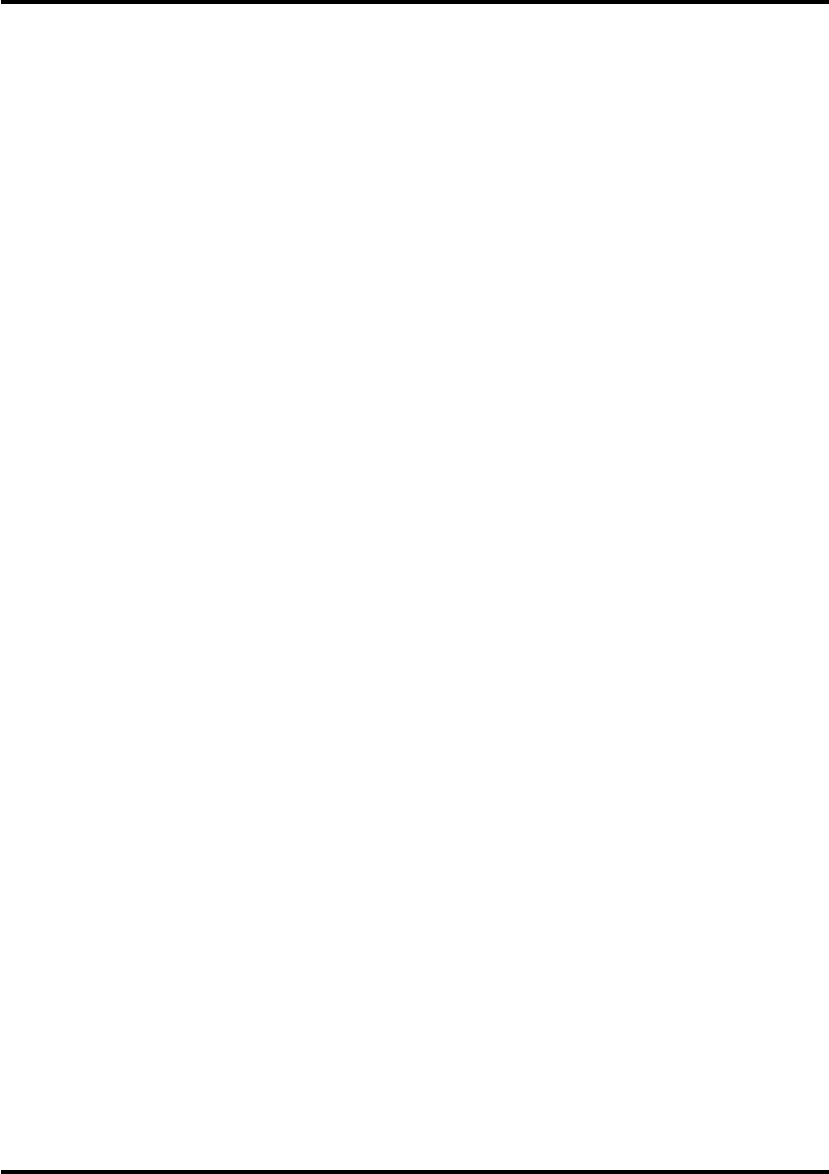
every item:
Status Display the SSID and BSSID of connected wireless access point or
wireless device (displayed as SSID <-> BSSID as shown in above
picture. If there’s no active connection currently, ‘Disconnected’
will be displayed here.
Extra Info Displays the link status (‘Link is up’ or Link is down’, and the radio
transmitting power of your network card.
Channel Displays the radio channel being used now.
Link Speed Displays the link speed of data transmitting (Tx, in Mbps) and
receiving (Rx, in Mbps). Link speed is the maximum available data
transfer speed of the wireless connection, and depends on the
radio signal quality of wireless connection.
Throughput Displays the rate of data transmitting (Tx, in Kbps) and receiving
(Rx, in Kbps).
Link Quality Displays link quality (radio signal quality). When the link quality is
better, the wireless link speed will be better, too. Link quality is
displayed by percentage and a descriptive word (Good, normal,
weak, and low).
Signal Strength 1 Displays the radio signal strength of built-in antenna 1.
Signal Strength 2 Displays the radio signal strength of built-in antenna 2.
Noise Level Displays the percentage or level of noise (unusable) signal. If the
value of this item is high, data transfer rate will drop.
dBm Check this box and the value of signal strength and noise level will
be displayed in dBm level instead of percentage.
There are several wireless statuses available at the bottom of this window.
For their explanations, please see chapter 4-3 ‘Glossary’.
36