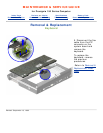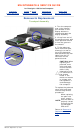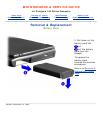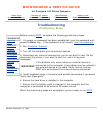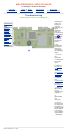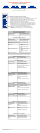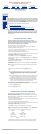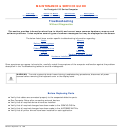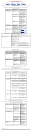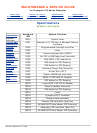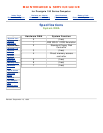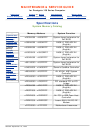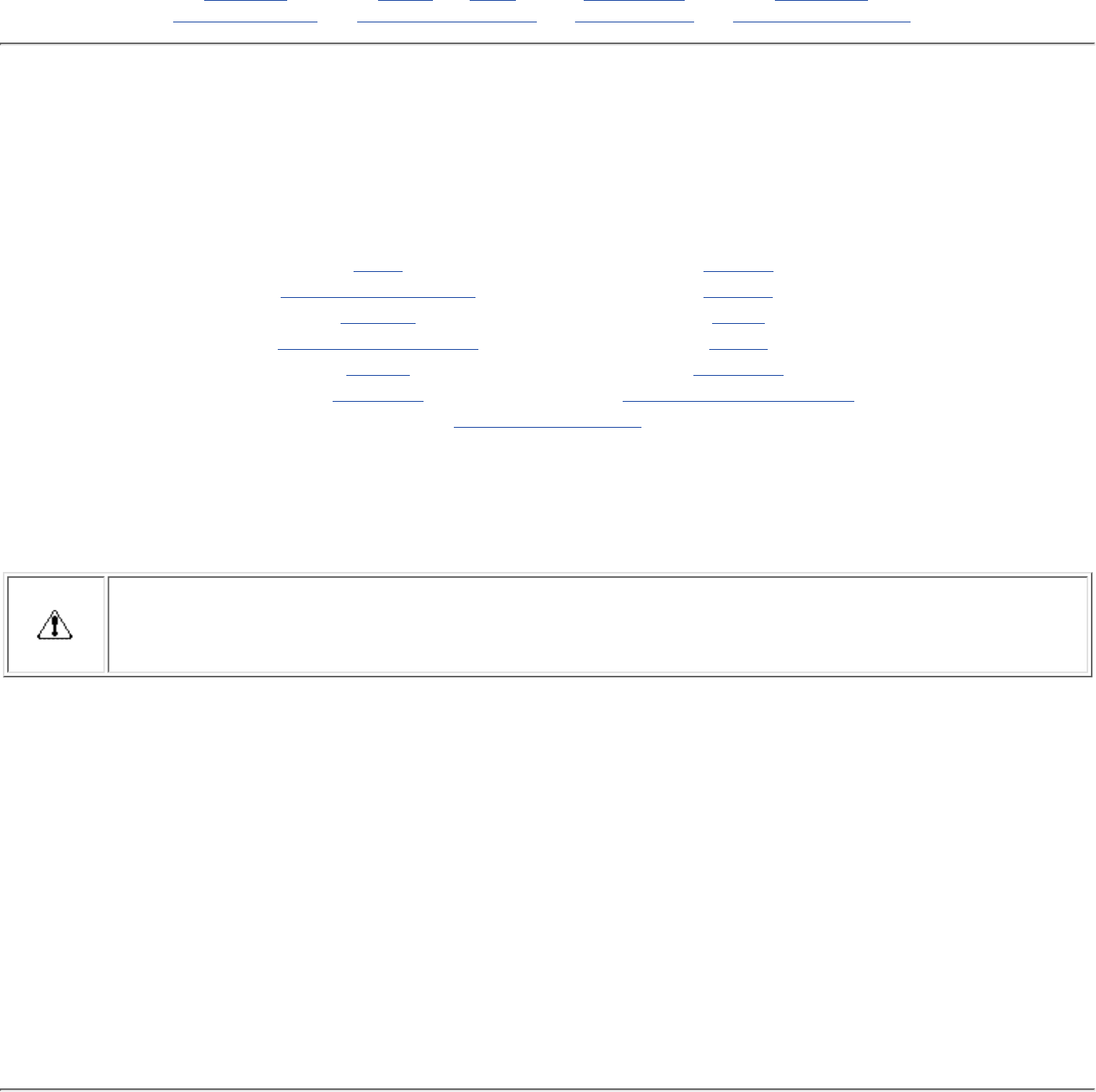
MAINTENANCE & SERVICE GUIDE
for Prosignia 150 Series Computer
Index Page Preface -or- Notice Specifications Battery Pack
Product Description Illustrated Parts Catalog Troubleshooting Removal & Replacement
Troubleshooting
Without Diagnostics
This section provides information about how to identify and correct some common hardware, memory and
software problems. It also explains several types of common messages that may be displayed on the screen.
The below listed items contain specific troubleshooting information regarding:
Audio Memory
Battery/Battery gauge PC Card
CD drive Power
Diskette/Diskette drive Printer
Display Touch Pad
Hard drive Keyboard/Numeric keypad
Hardware Installation
Since symptoms can appear to be similar, carefully match the symptoms of the computer malfunction against the problem
description in the Troubleshooting tables to avoid a misdiagnosis.
WARNING: To avoid a potential shock hazard during troubleshooting procedures, disconnect all power
sources before removing the keyboard cover or the display bezel.
Before Replacing Parts
Verify that cables are connected properly to the suspected defective parts.●
Run Computer Setup after connecting external devices.●
Verify that all required device drivers are installed.●
Verify that all required changes have been made to the CONFIG.SYS file.●
Verify that all required changes have been made to the AUTOEXEC.BAT file.●
Verify that all printer drivers have been installed for each application.●
Revised: September 16, 1999