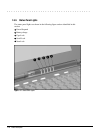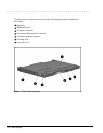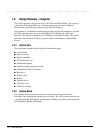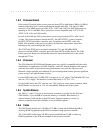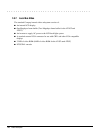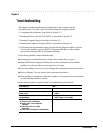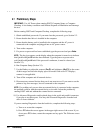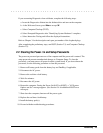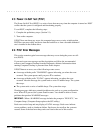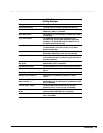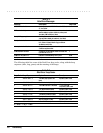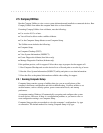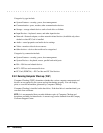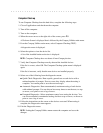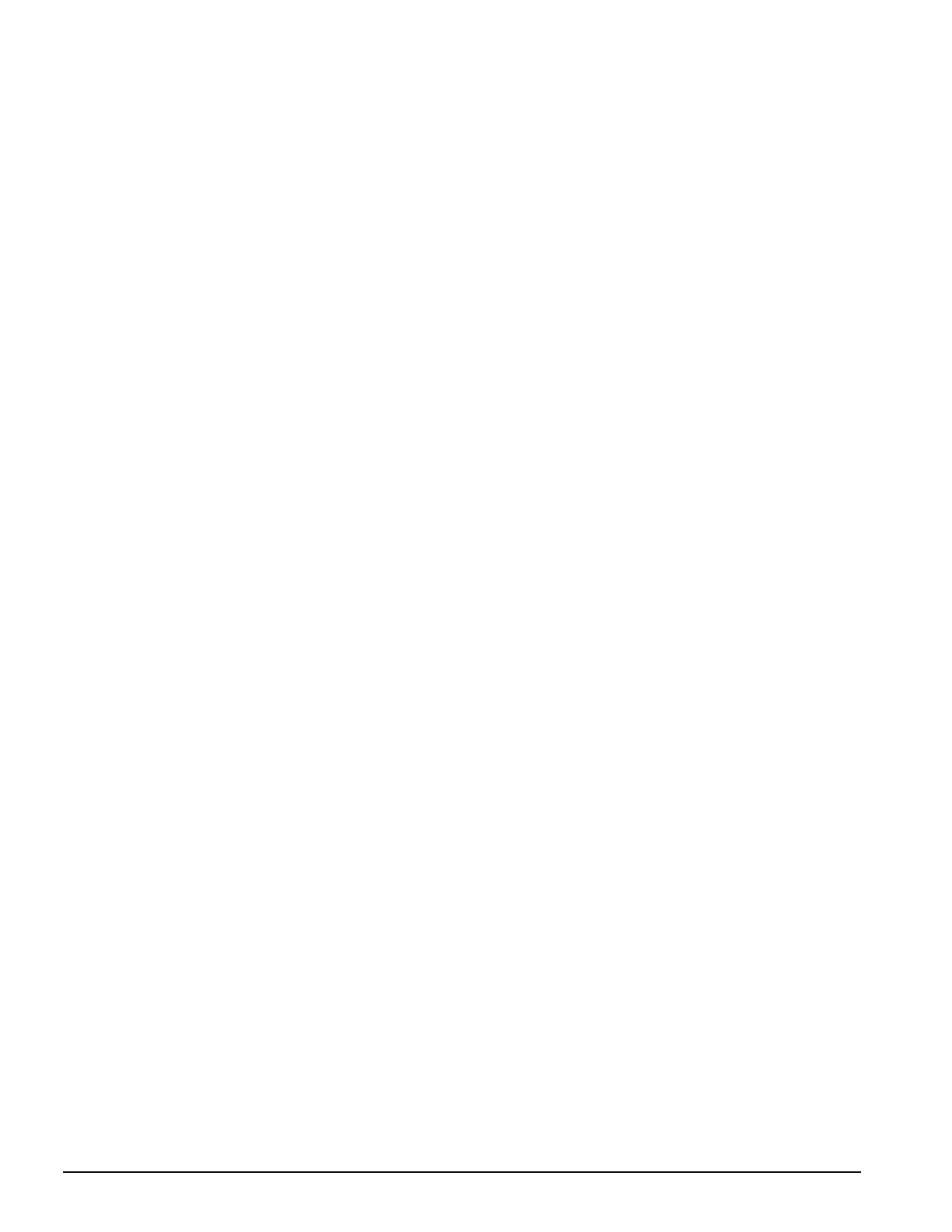
. . . . . . . . . . . . . . . . . . . . . . . . . . . . . . . . . . . . .
2-2 Troubleshooting
2.1 Preliminary Steps
IMPORTANT: Use AC Power when running POST, Computer Setup, or Computer
Checkup. A low-battery condition could initiate Suspend or Hibernation and interrupt
the test.
Before running POST and Computer Checkup, complete the following steps:
1. Obtain established passwords. If you must clear the passwords, go to Section 2.2.
2. Ensure that the hard drive is installed in the computer.
2. Ensure that the battery pack is installed in the computer and the AC power is
connected to the computer and plugged into an AC power source.
4. Turn on the computer.
5. If a power-on password has been established, type the password and press Enter.
NOTE:
The key icon appears on the display when the computer is turned on to indicate
that QuickLock/QuickBlank has been initiated. Type the power-on password to
exit QuickLock/QuickBlank. If the password is unknown, it must be cleared (see
Section 2.2).
6. Run Computer Setup (Section 2.5).
7. Use the Hotkeys to adjust the contrast (Fn+F9) and brightness (Fn+F10) to the center
of their ranges and leave the display open. On models with color TFT displays,
contrast is not applicable.
8. Turn off the computer and all external devices.
9. Disconnect any external devices that you do not want to test. If you want to use the
printer to log error messages, leave it connected to the computer.
NOTE:
If a problem only occurs when an external device is connected to the computer,
the problem could be with the external device or its cable. Isolate the problem by
running POST with and without the external device connected.
10. Use Advanced Diagnostics and loopback plugs in the serial and parallel connectors
if you plan to test these ports. You may run Advanced Diagnostics from the hard
drive or from a diskette.
If you are running Diagnostics from the hard drive, complete the following steps:
a. Turn on or restart the computer.
b. Press F10 when the cursor appears in the upper right corner of the screen. If you
do not press F10 in time, restart the computer and try again. The Welcome screen
appears.