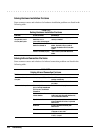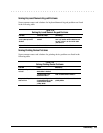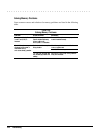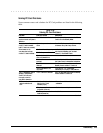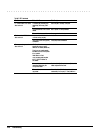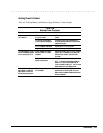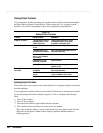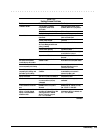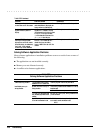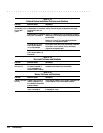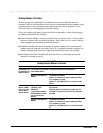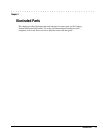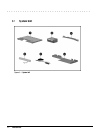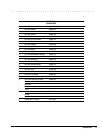. . . . . . . . . . . . . . . . . . . . . . . . . . . . . . . . . . . . .
2-30 Troubleshooting
Table 2-28
Continued
Problem Probable Cause Solution(s)
The image on the external
monitor does not fill the screen.
You are using an external monitor
and simultaneously displaying an
image on the computer display.
This is typical; no action is required.
Small red, green, or blue spots
appear on the computer TFT
display.
Small spots, called on-pixels, often
appear on TFT screens. Compaq
limits the number of these on-pixels
to 0.003% of the approximately
1 million transistors that are on a
12.1-, or 11.2-inch display.
This is typical; no action is required.
When in MS-DOS mode,
the image on the computer
display does not fill the screen.
When displaying simultaneously,
the image on the external
monitor may not be centered.
To maintain a high-quality image,
the 800 × 600 models do not
stretch the lower-resolution
image of MS-DOS mode to fill the
screen.
This is typical; no action is required.
Solving Software Application Problems
Most software application or installation problems occur as a result of one or more of
the following:
■
The application was not installed correctly.
■
Memory was not allocated correctly.
■
A conflict exists between applications.
Table 2-29
Solving Software Application Problems
Problem Probable Cause Solution(s)
Cannot use an application. The application has not been
added to the PATH statement.
Run the program with the full path name.
Insufficient memory to
run application.
System ran out of memory for
the application.
Check the application documentation for memo
ry
requirements.
Install additional memory.
Too many TSR (terminate and
stay resident) applications are
running.
Remove from memory any TSR applications tha
t
you do not need.
Application requires Windows
to be run in enhanced mode.
Exit Windows and enter again using the followin
g
command to run in enhanced mode:
WIN/3