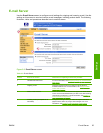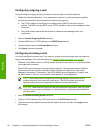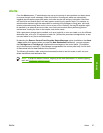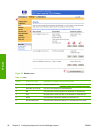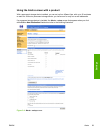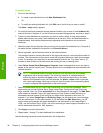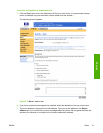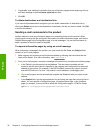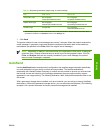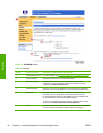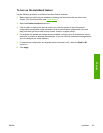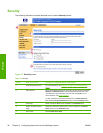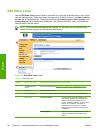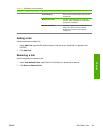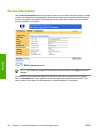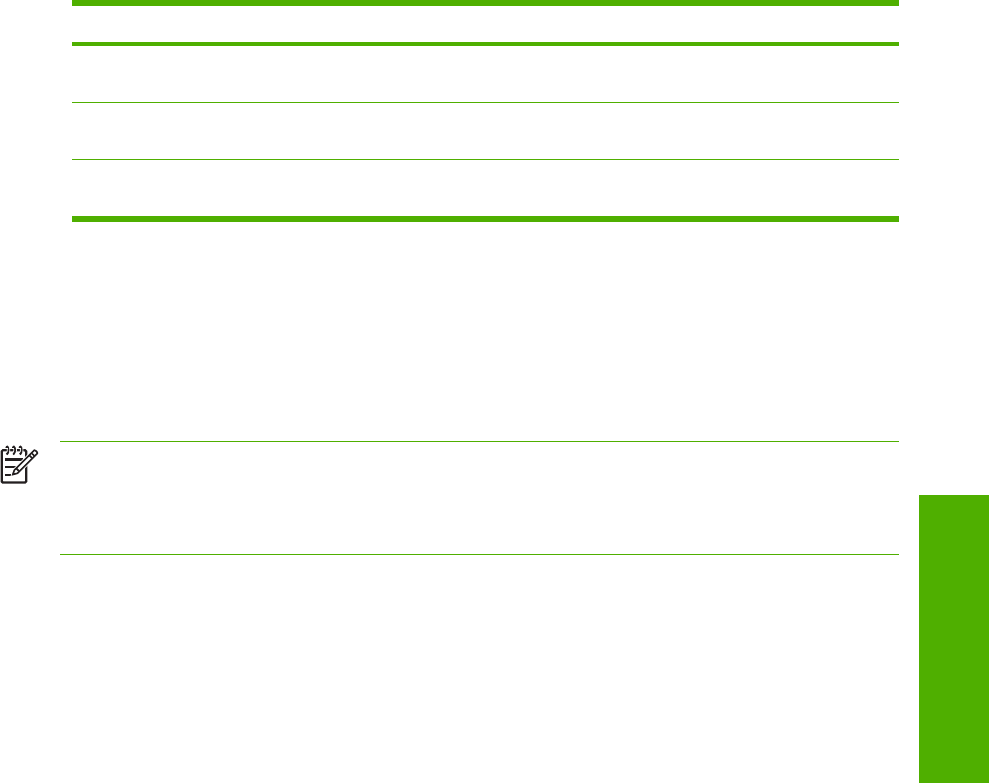
Table 3-4 Requesting information pages using an e-mail message
Page HTML format XML format
Configuration page this.configpage?
configPage=email&format=html
this.configpage?
configPage=email&format=xml
Supplies Status page this.configpage?
suppliesPage=email&format=html
this.configpage?
suppliesPage=email&format=xml
AutoSend page
1
not applicable this.configpage?
autosend=email&format=xml
1
The AutoSend page is not sent to the sender of the e-mail (as indicated in Step 2b, above). It is sent to the e-
mail address specified in the AutoSend screen of the Settings tab.
3 Click Send.
The product checks for new e-mail messages once every 3 minutes. When the product receives the
e-mail message, it generates a reply and sends the requested information back to the sender's e-
mail address (as specified in the From field of the original e-mail message).
NOTE Depending on delays in the network and your organization's mail server, a response
might take from 1 minute to several hours to arrive in your e-mail program's inbox. If the To,
From, and Subject fields are not correctly formatted in your e-mail message, the product
does not send a message in response.
AutoSend
Use the AutoSend screen to send product-configuration and supplies-usage information periodically
to e-mail destinations of your choice, such as service providers. This feature establishes a
relationship with Hewlett-Packard Company or another service provider to provide you with services
that include, but are not limited to, print-cartridge replacement, pay-per-page contracts, support
agreements, and usage tracking. The following illustration, table, and procedure describe how to use
this screen.
With a permanent storage device installed, such as a hard disk, you can add up to twenty AutoSend
destinations. (Without the permanent storage device, you can add one e-mail address.) The following
example is for a product that does not have a permanent storage device installed.
ENWW AutoSend 33
Settings