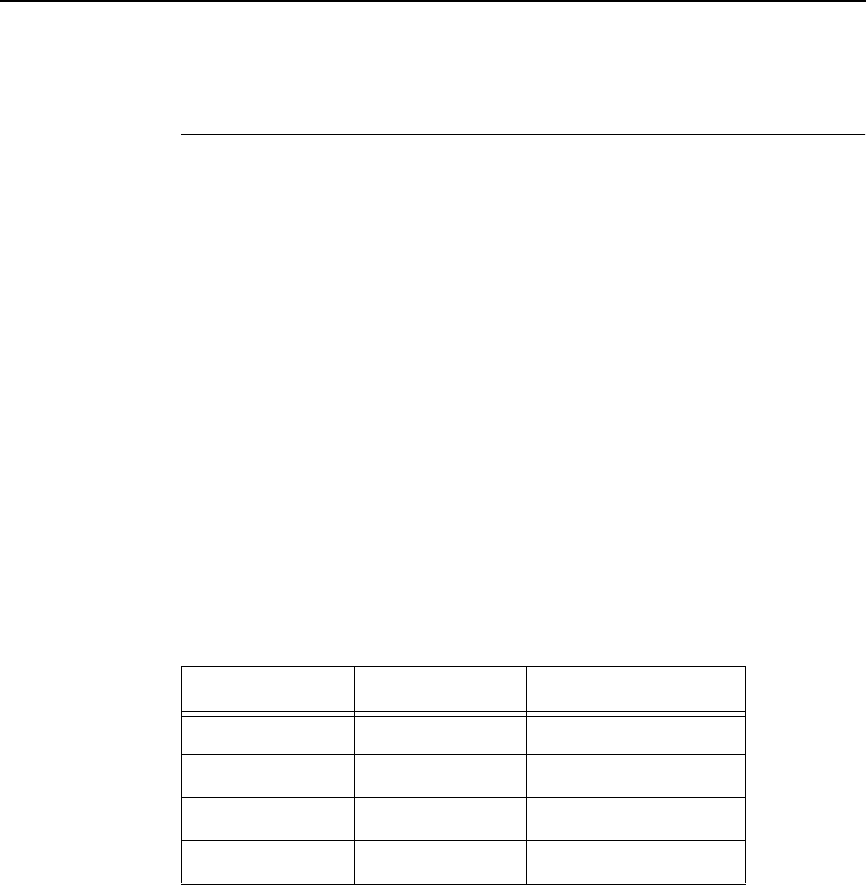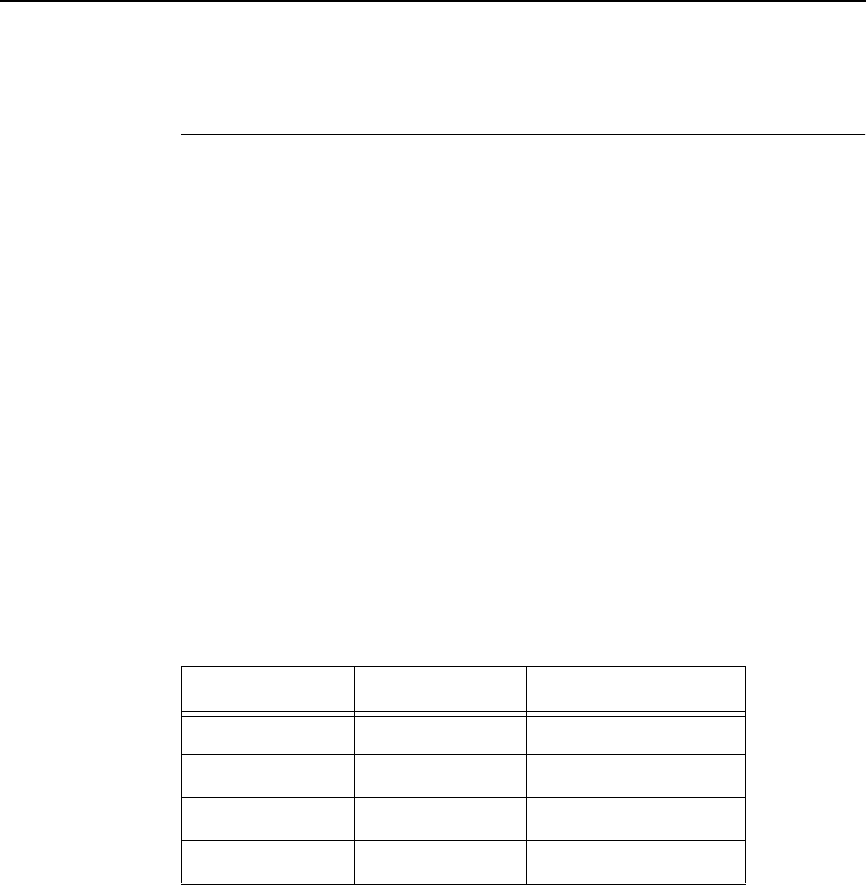
Raster Graphics
41
Raster Graphics
Graphics are sent to the printer using the following escape sequences:
ESC*t[70, 140]R Raster graphics resolution
ESC*r#L Horizontal raster graphics resolution
ESC*r#V Vertical raster graphics resolution
The ESC*r#L and ESC*r#V escape sequences allow you to set the horizontal
and vertical raster graphics resolutions independently. Valid raster graphics
resolutions are 70 DPI by 72 DPI, 140 DPI by 72 DPI, 70 DPI by 144 DPI, and
140 DPI by 144 DPI. The following table lists the graphics resolution and the
corresponding escape sequence used to select that graphics resolution.
There are many different valid ways to select a given graphics resolution. The
following table lists only one of the many valid ways.
The ESC*t#R escape sequence allows you to select a graphics resolution of
either 70 x 72 dots per inch (default) or 140 x 144 dots per inch (high
resolution). For example, to specify high-resolution, you would send the
ESC*t140R escape sequence to the printer. Using the standard resolution,
the maximum amount of graphics data that can be printed is 115.5 bytes
versus 231 bytes for high-resolution.
ESC*rA Prepare for raster graphics (PCL Level I)
ESC*b[
# of bytes
] W[
binary data
] Raster data transfer (PCL Level I)
ESC*b[
# of raster lines
]Y Move paper # number of raster lines
ESC*rB Raster graphics complete (PCL Level I)
The ESC*rA sequence informs the printer that a raster graphics dump is to
follow the sequence. If the printer has received a partial line of ASCII data
before this sequence is received, this escape sequence causes the ASCII
data to be printed and a carriage return and line feed to be performed.
The ESC*b#W[binary data] sequence actually sends the raster data to the
printer. This escape sequence must be sent for each raster line to be printed.
The # of bytes parameter is the decimal number of bytes of binary graphics
data to be sent to the printer. The binary data consists of a 1 for every dot to
be printed and a 0 for every blank space.
Table 9. Graphics Resolution
Horizontal DPI Vertical DPI Escape Sequence
70 72 ESC*r70l72V
140 72 ESC*r140l72V
70 144 ESC*r70l144V
140 144 ESC*r140l144V