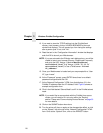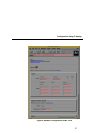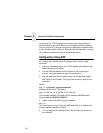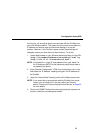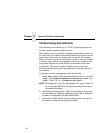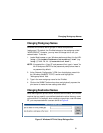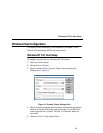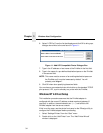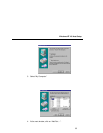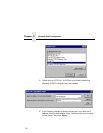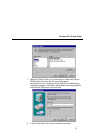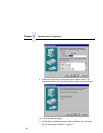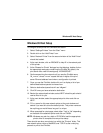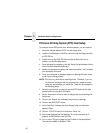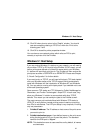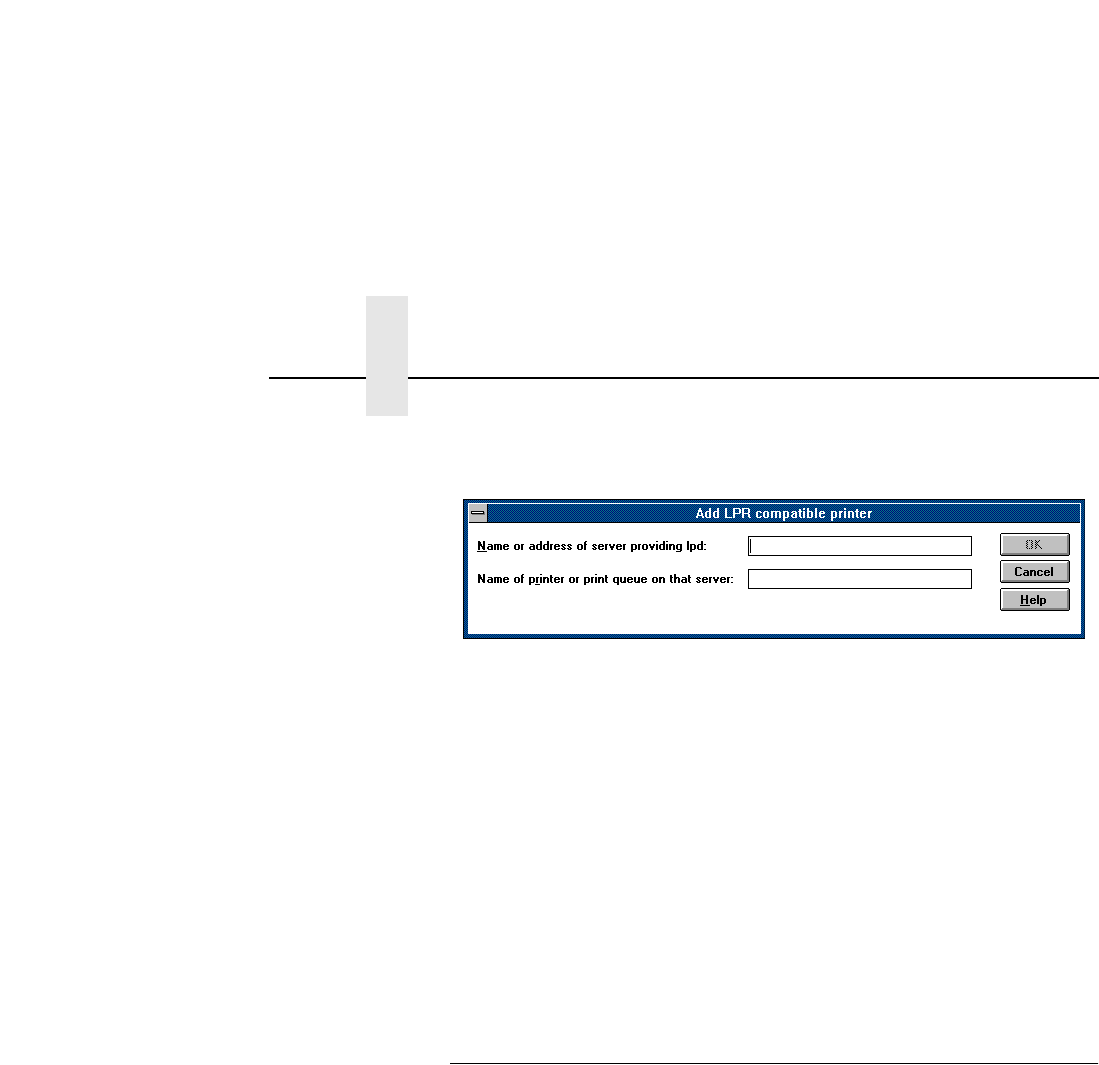
Chapter 3 Windows Host Configuration
34
6. Select “LPR Port” from the list that displays and click OK to bring up a
dialogue box similar to the one found in Figure 11.
Figure 11. Add LPR Compatible Printer Dialogue Box
7. Type in the IP address or host name of the PrintNet in the first field.
8. Type in the name of a pre-defined destination/queue on the PrintNet
in the second field.
NOTE: This name must be a name of an existing destination/queue on
the PrintNet and it must be lowercase by default. You will
probably use “
d1prn”.
9. Click OK when done specifying these two fields.
You now have a new network printer which relies on the standard TCP/IP
print protocol, LPD, to print remotely to a printer with the PrintNet.
Windows NT 4.0 Host Setup
This installation procedure assumes that the PrintNet adapter is
configured with the correct IP address, subnet mask and gateway (if
required). In addition, the administrator can “
ping
” and telnet to the
PrintNet adapter from the server console.
If this is not the case, use the printer front panel or the IPAssign utility to
configure the PrintNet adapter before proceeding.
1. Select “Settings:Printers” from the “Start” menu.
2. Double click on the “Add Printer” icon. The “Add Printer Wizard”
window is displayed.