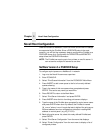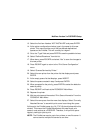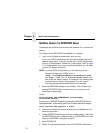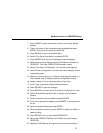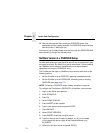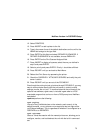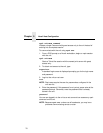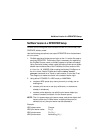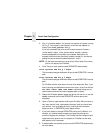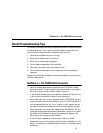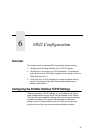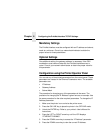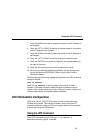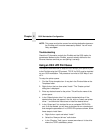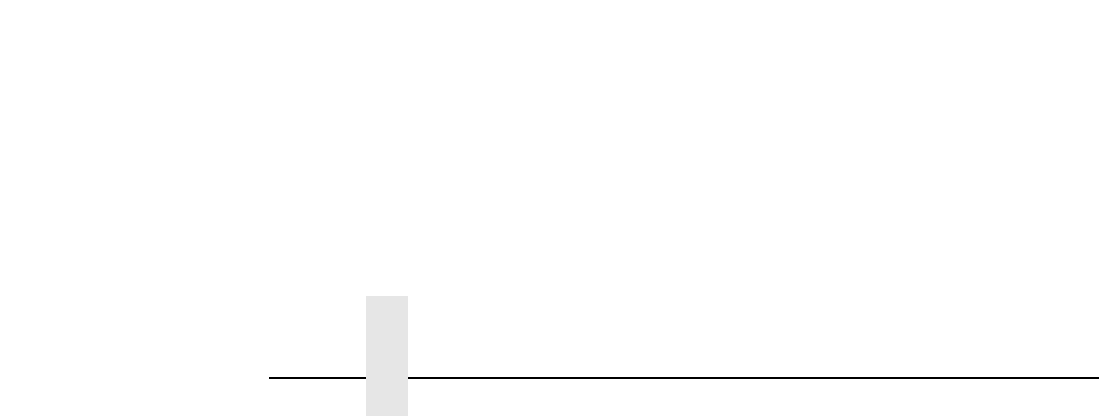
Chapter 5 Novell Host Configuration
78
3. At a 4.1x console session, if a pserver.nlm session is already running
for Fin_Q, first unload it, then reload it to find the new objects, or,
simply issue
load pserver Fin_Q
.
If you are successful the print server console screen will show a
“printer status” option. In the “printer status” window, note the
numbers assigned to the printers you created. Assume for our
example that one printer previously existed (number 0), and we are
adding two more, whose numbers became 1, and 2.
NOTE: On the load command you must strictly follow case of the name
(this is not required on PrintNet).
4. Via a Telnet or npsh session create RPRINTER attachments:
store rprinter add Fin_Q 1 d1prn
This command assigns destination d1prn as the RPRINTER 1 service
path.
store rprinter add Fin_Q 2 d4prn
This command assigns destination d4prn as the RPRINTER 2 service
path.
For PrintNet entries, case does not have to be observed. Also, if you
want to change the destination names from d
x
prn, do so first with the
set dest <
dest
> name <
new name
>
command, being sure to
use the save command so these reappear after a reboot.
5. Reboot the PrintNet adapter (power the printer off and on, or use the
reset
command) so the new RPRINTER service names are
broadcast.
6. Open a Telnet or npsh session and log into PrintNet. Wait a minute or
two, then use the
list rprinter
command, and you should see
your entries. You could also do this by looking at the connection
status on the 4.1x PSERVER printer status entries.
7. If you add, delete or change RPRINTER entries on PrintNet or 4.1x
console, you should always unload and reload the pserver.nlm
module to register the changes. The PrintNet can be configured and
ready before the pserver.nlm is reloaded, or PrintNet can be reset
after pserver.nlm is reloaded.
8. A web browser can also be used to see the RPRINTER attachments,
etc. and status.