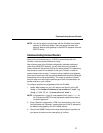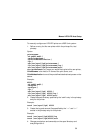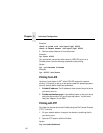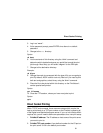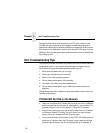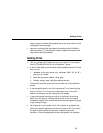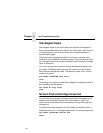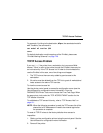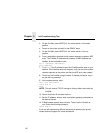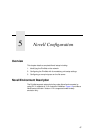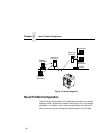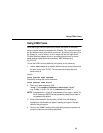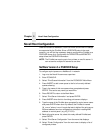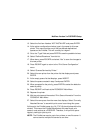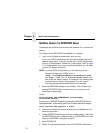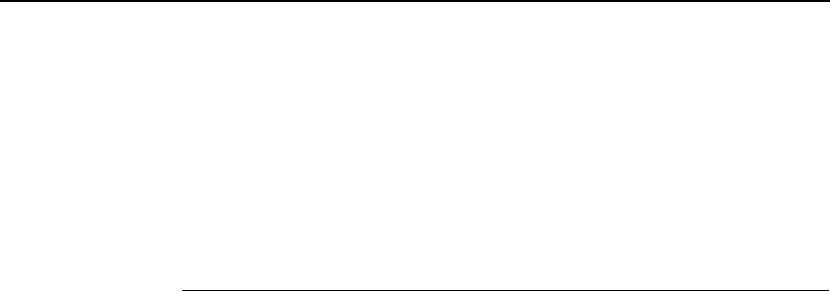
TCP/IP Access Problem
65
For example, if printing to the destination, d2prn, the associated model is
m2. Therefore, the command is:
set model m2 trailer $FF
save
For default destination model mappings of the PrintNet, please see
“PrintNet Naming Schemes” on page 128.
TCP/IP Access Problem
If you can “
ping
” the printer from a workstation, but you cannot Web
browse, Telnet, or print to the printer through the PrintNet, there may be
an incorrect entry in the TCP access list. In order for this workstation to
use the PrintNet in this case, one of two things must happen.
1. The TCP list must have an entry added to grant access to this
workstation.
2. All entries must be deleted from the TCP list to grant all workstations/
hosts access to the above TCP services.
To view the current access list:
Use the printer control panel to access the configuration menu (see the
User’s Manual
for configuration menu information). From the
DIAGNOSTICS/Printer Tests menu choose the E-net Test Page. When
the page prints, look under the “TCP ACCESS TABLE” section for the
TCP access list entries.
To add/delete a TCP access list entry, refer to “TCP Access Lists” on
page 121.
NOTE: When the following procedure is used, the TCP access list will be
cleared but all IP addresses will need to be entered again after
the procedure is complete.
To reset all TCP/IP values to the factory defaults when access is
impossible:
1. Obtain a printer configuration printout using the control panel. See the
User’s Manual
for configuration menu information.
2. Power off the printer.