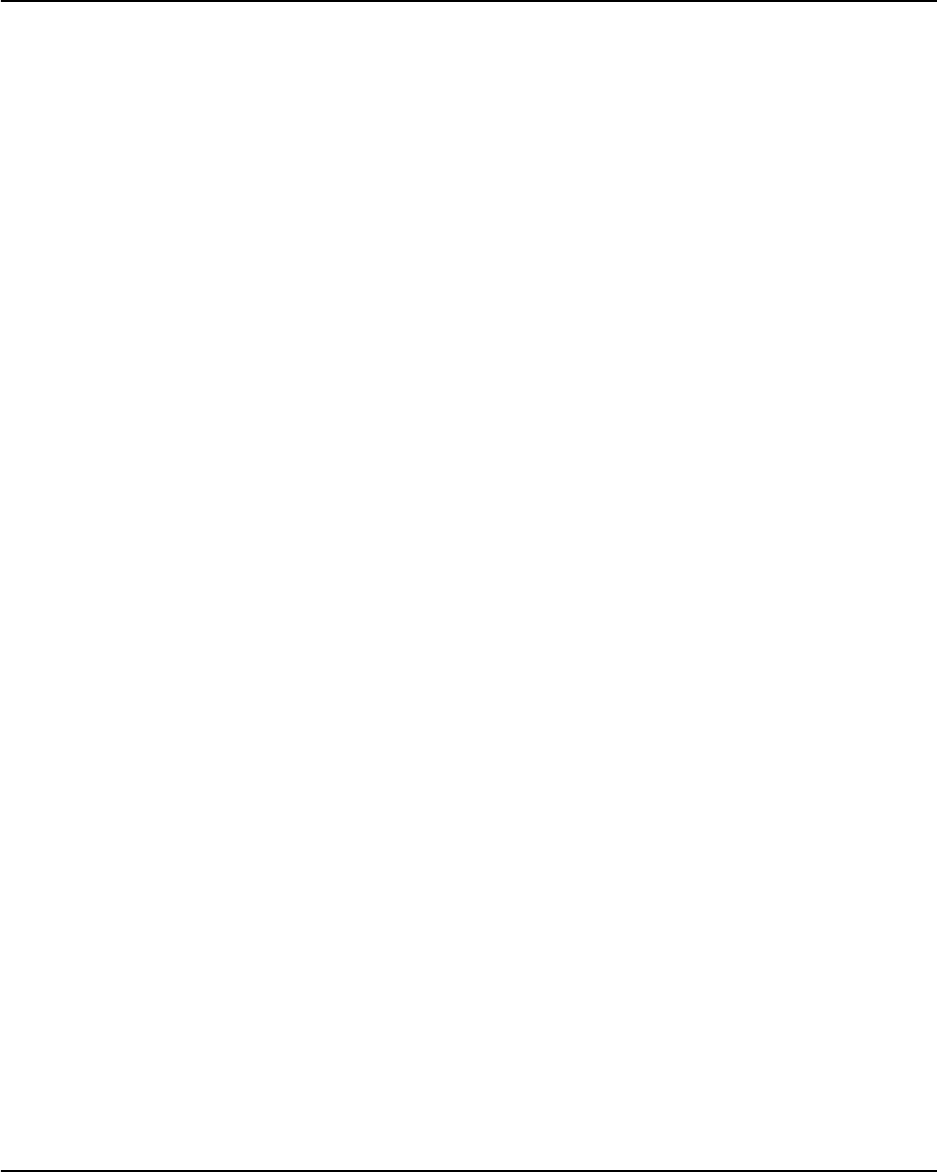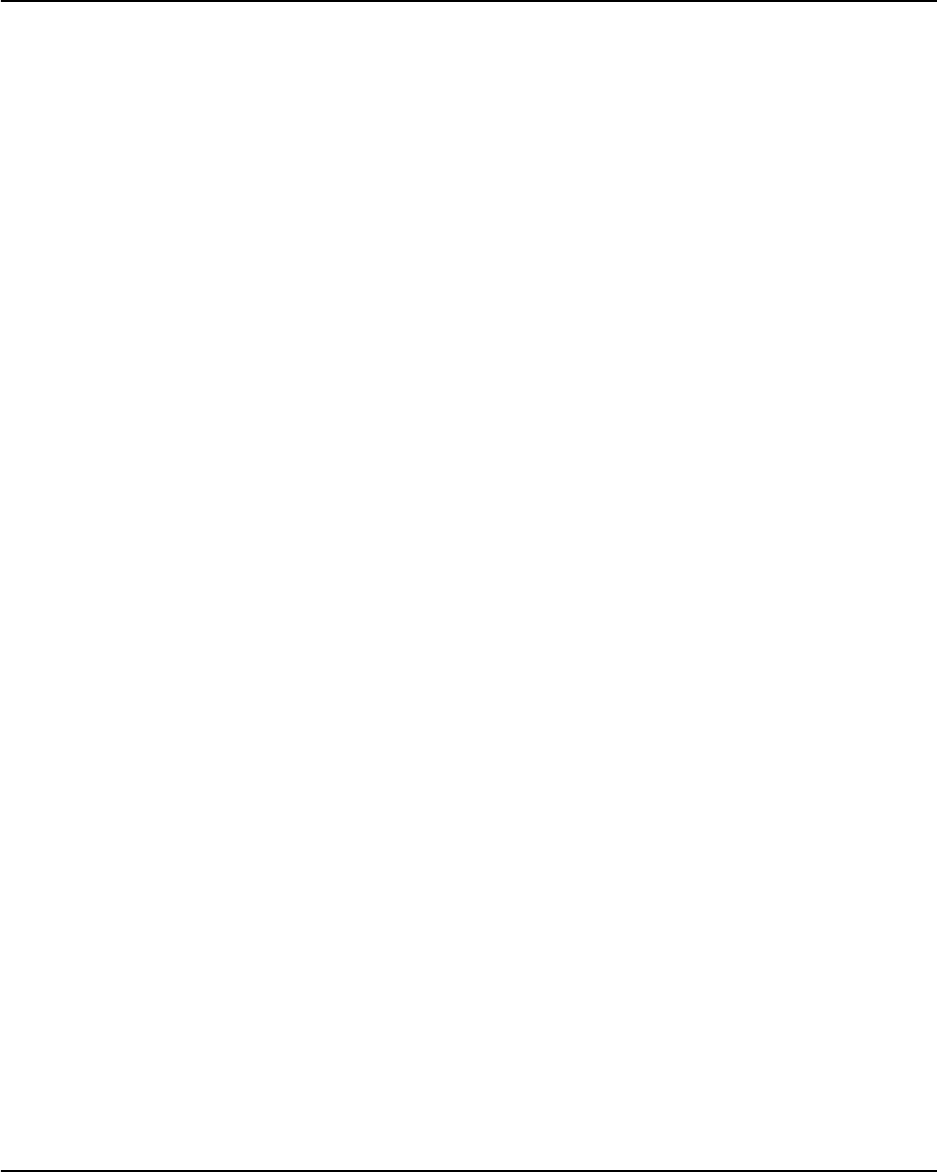
Desktop Management
Quick Setup & User’s Guide 6-7
A network-wide setup password can be established to enable the system
administrator to log in to all network systems to perform maintenance without
having to know the power-on password, even if one has been established.
The DriveLock feature prevents unauthorized access to data stored on
MultiBay hard drives.
Establishing a Setup Password Using Computer Setup
Establishing a setup password through Computer Setup prevents
reconfiguration of the Personal Computer (use of the Computer Setup utility)
until the password is entered.
1. Turn on or restart the Personal Computer. If you are in Windows, click
Start > Shut Down > Restart the Computer.
2. When the F10 Setup message appears in the lower-right corner of the
screen, press the F10 key. Press Enter to bypass the title screen, if
necessary.
If you do not press the F10 key while the message is displayed, you must
restart the Personal Computer again to access the utility.
3. Select Security, then select Setup Password and follow the instructions on
the screen.
4. Before exiting, click File > Save Changes and Exit.
Establishing a Power-On Password Using Computer Setup
Establishing a power-on password through Computer Setup prevents access
to the Personal Computer when power is turned on, unless the password is
entered. The password must be entered each time the Personal Computer is
turned on, when the key icon appears on the monitor.
1. Turn on or restart the Personal Computer. If you are in Windows, click
Start > Shut Down > Restart the Computer.
2. When the F10 Setup message appears in the lower-right corner of the
screen, press the F10 key. Press Enter to bypass the title screen, if
necessary.
If you do not press the F10 key while the message is displayed, you must
restart the Personal Computer again to access the utility.
QuickSetup_UsersGuide.book Page 7 Wednesday, May 30, 2001 9:36 AM