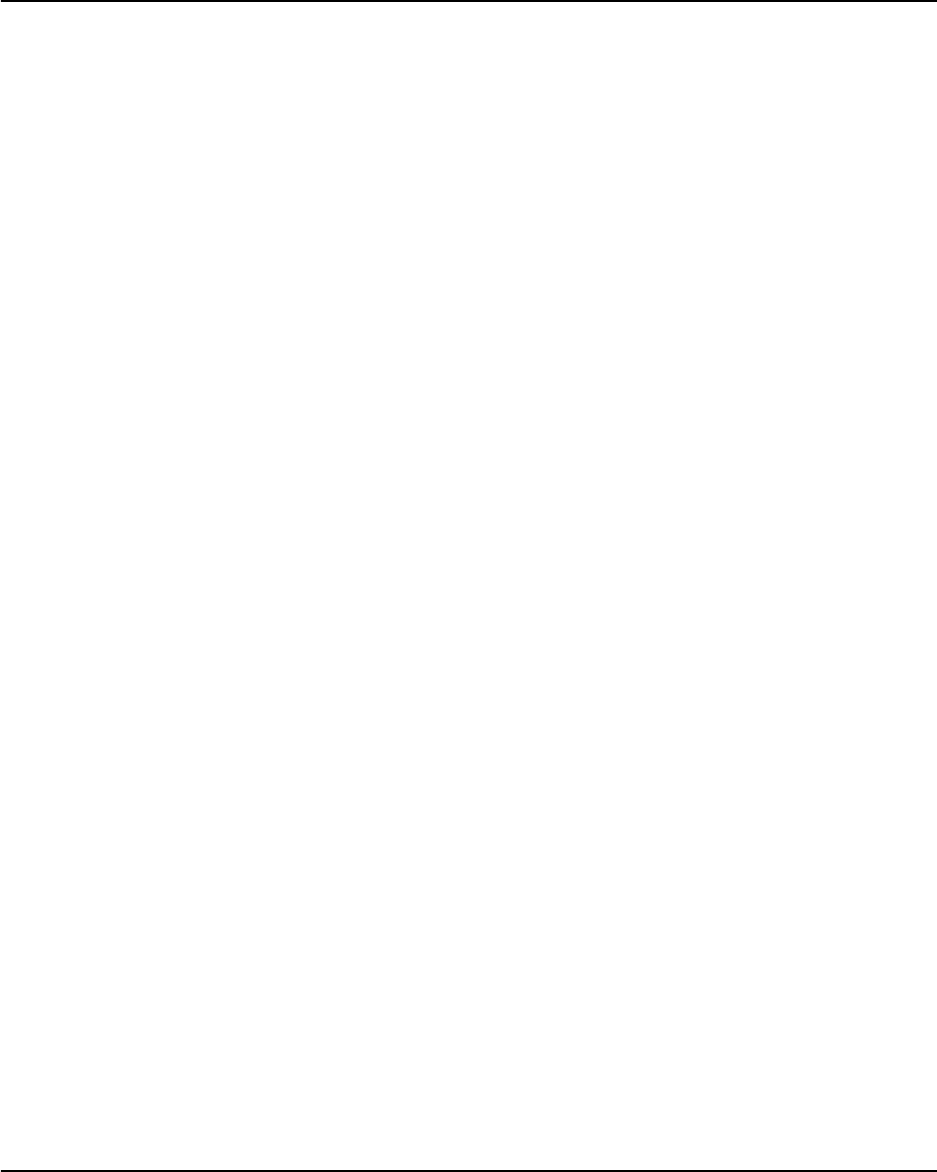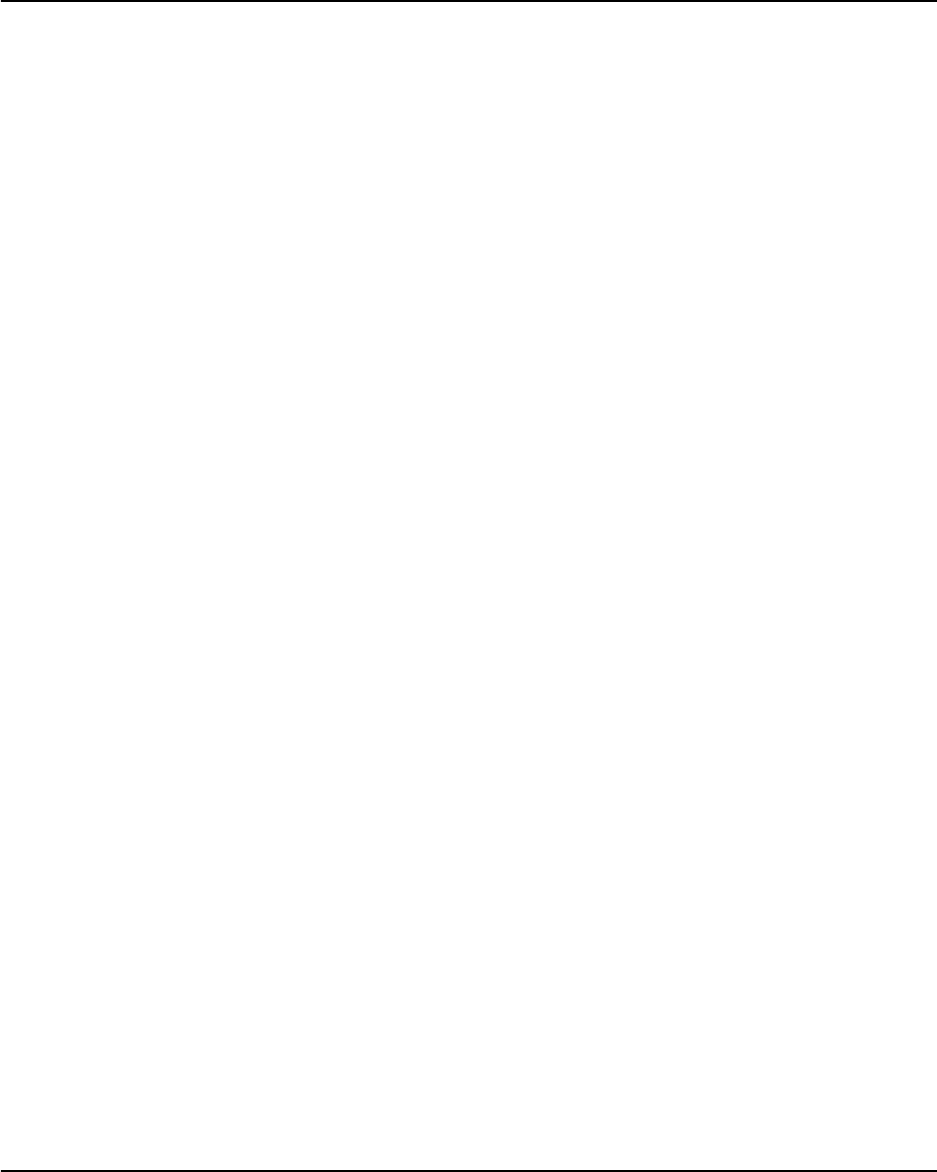
Desktop Management
Quick Setup & User’s Guide 6-11
Entering a DriveLock Password on a MultiBay Hard Drive
When DriveLock is enabled, the DriveLock User or Master password must be
entered to unlock the drive. To enter a DriveLock password, complete the
following steps:
1. Turn on or restart the Personal Computer. If you are in Windows, click
Start > Shut Down > Restart the Computer.
2. When the DiveLock key icon appears on the monitor, type your Master or
User password, then press the Enter key.
Type carefully; for security reasons, the characters you type do not appear
on the screen. If you enter the password incorrectly, a broken key icon
appears. Try again. After two unsuccessful tries, POST will continue
without unlocking the drive. You will have to restart the Personal
Computer and correctly enter the password before you can access the
drive.
Changing a DriveLock Password on a MultiBay Hard Drive
1. Turn on or restart the Personal Computer. If you are in Windows, click
Start > Shut Down > Restart the Computer.
2. When the key icon appears, type your current password, a slash (/) or
alternate delimiter character, your new password, another slash (/) or
alternate delimiter character, and your new password again as shown:
current password/new password/new password
Type carefully; for security reasons, the characters you type do not appear
on the screen.
3. Press the Enter key.
The new password takes effect the next time you turn on the Personal
Computer.
QuickSetup_UsersGuide.book Page 11 Wednesday, May 30, 2001 9:36 AM