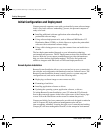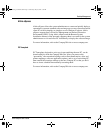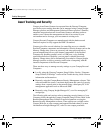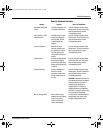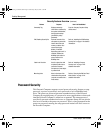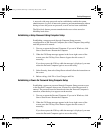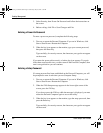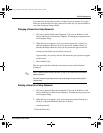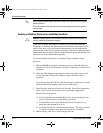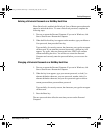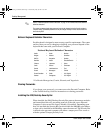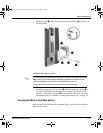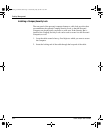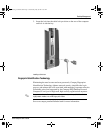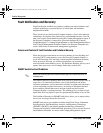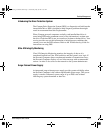Desktop Management
6-10 Quick Setup & User’s Guide
✎
Refer to “National Keyboard Delimiter Characters” on page 12 for information about the alternate
delimiter characters.
The power-on password and setup password may also be changed using the Security options in
Computer Setup.
Enabling or Disabling DriveLock on a MultiBay Hard Drive
Ä
CAUTION: A MultiBay hard drive can be rendered permanently unusable if the DriveLock security
feature is enabled and the password is forgotten.
If the drive is shared with others or regularly used in multiple Personal
Computers or locations, the Master password should be set and used by the
owner of the drive or by the System Administrator to avoid rendering the
drive unusable if the User password is forgotten. The risk of rendering a drive
permanently inaccessible is reduced when the Master password and the User
password are set and maintained separately.
To prevent unauthorized access to Computer Setup, establish a Setup
password.
1. With the MultiBay hard drive installed, turn on or restart the Personal
Computer. If you are in Windows, click Start > Shut Down > Restart the
Computer.
2. When the F10=Setup message appears in the lower-right corner of the
screen, press the F10 key. Press Enter to bypass the title screen, if
necessary.
If you do not press the F10 key while the message is displayed, you must
restart the Personal Computer again to access the utility.
3. Select Security, then select DriveLock Security. You will be prompted to
select a drive from a list of drives in the system that suppport the
DriveLock security feature.
❏ To allow another user to enable DriveLock, yet ensure that you can
always unlock the drive, set the Master password.
❏ To enable DriveLock, click Enable DriveLock and enter a User
password when prompted to do so.
❏ To disable DriveLock, click Disable DriveLock. The user password
is cleared and must be reset next time DriveLock is enabled.
4. Before exiting, click File > Save Changes and Exit.
QuickSetup_UsersGuide.book Page 10 Wednesday, May 30, 2001 9:36 AM