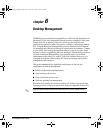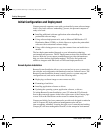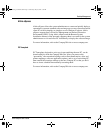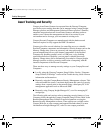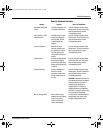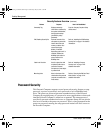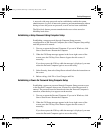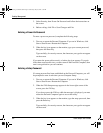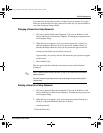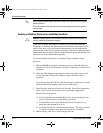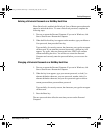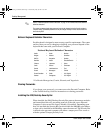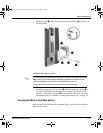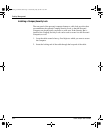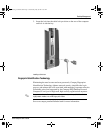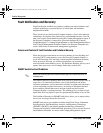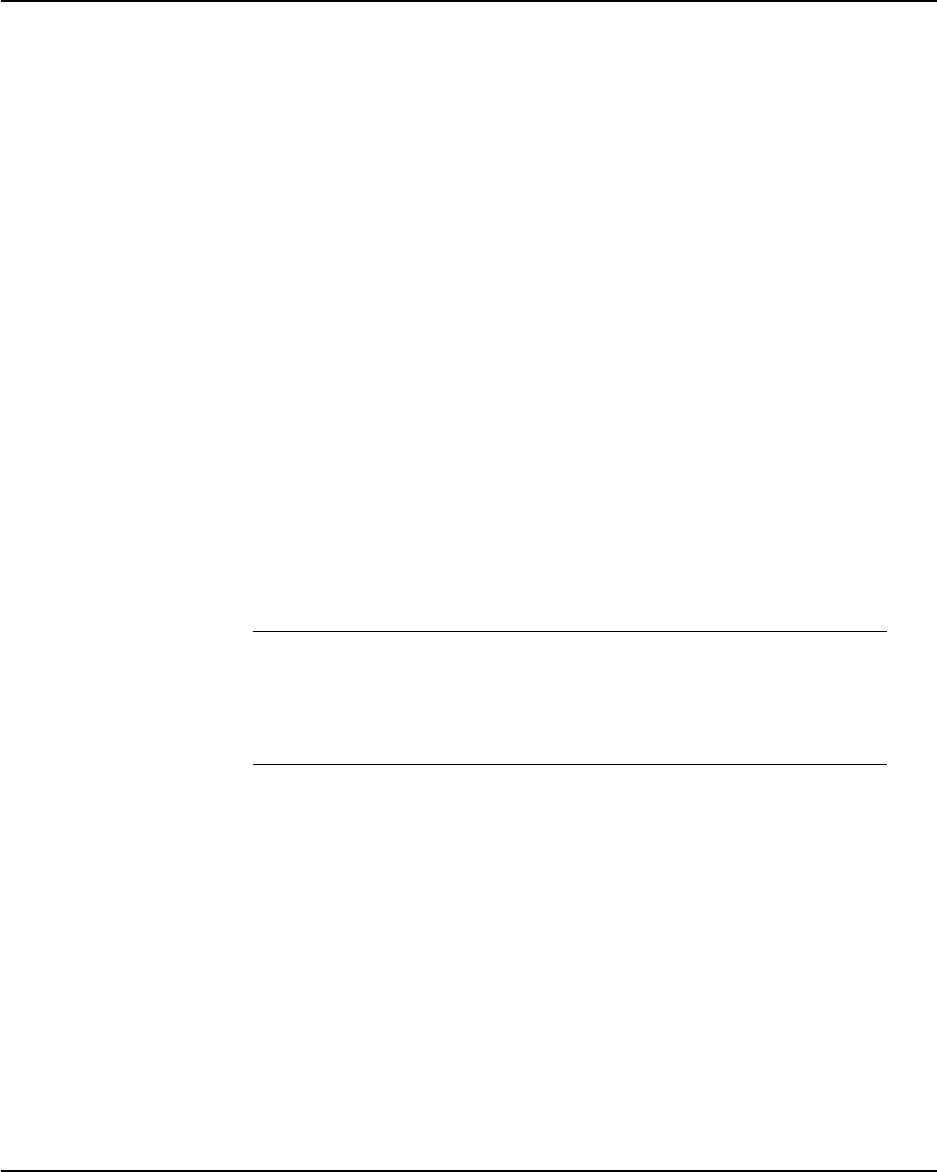
Desktop Management
Quick Setup & User’s Guide 6-9
If you enter the password incorrectly, a broken key icon appears. Try again.
After two unsuccessful tries, the system will restart, but you will be unable to
access the Computer Setup utilities.
Changing a Power-On or Setup Password
1. Turn on or restart the Personal Computer. If you are in Windows, click
Start > Shut Down > Restart the Computer. To change the setup password,
run Computer Setup.
2. When the key icon appears, type your current password, a slash (/) or
alternate delimiter character, your new password, another slash (/) or
alternate delimiter character, and your new password again as shown:
current password/new password/new password
Type carefully; for security reasons, the characters you type do not appear
on the screen.
3. Press the Enter key.
The new password takes effect the next time you turn on the Personal
Computer.
✎
Refer to “National Keyboard Delimiter Characters” on page 12 for information about the alternate
delimiter characters.
The power-on password and setup password may also be changed using the Security options in
Computer Setup.
Deleting a Power-On or Setup Password
1. Turn on or restart the Personal Computer. If you are in Windows, click
Start > Shut Down > Restart the Computer. To delete the setup password,
run Computer Setup.
2. When the key icon appears, type your current password followed by a
slash (/) or alternate delimiter character as shown:
current password/
3. Press the Enter key.
QuickSetup_UsersGuide.book Page 9 Wednesday, May 30, 2001 9:36 AM