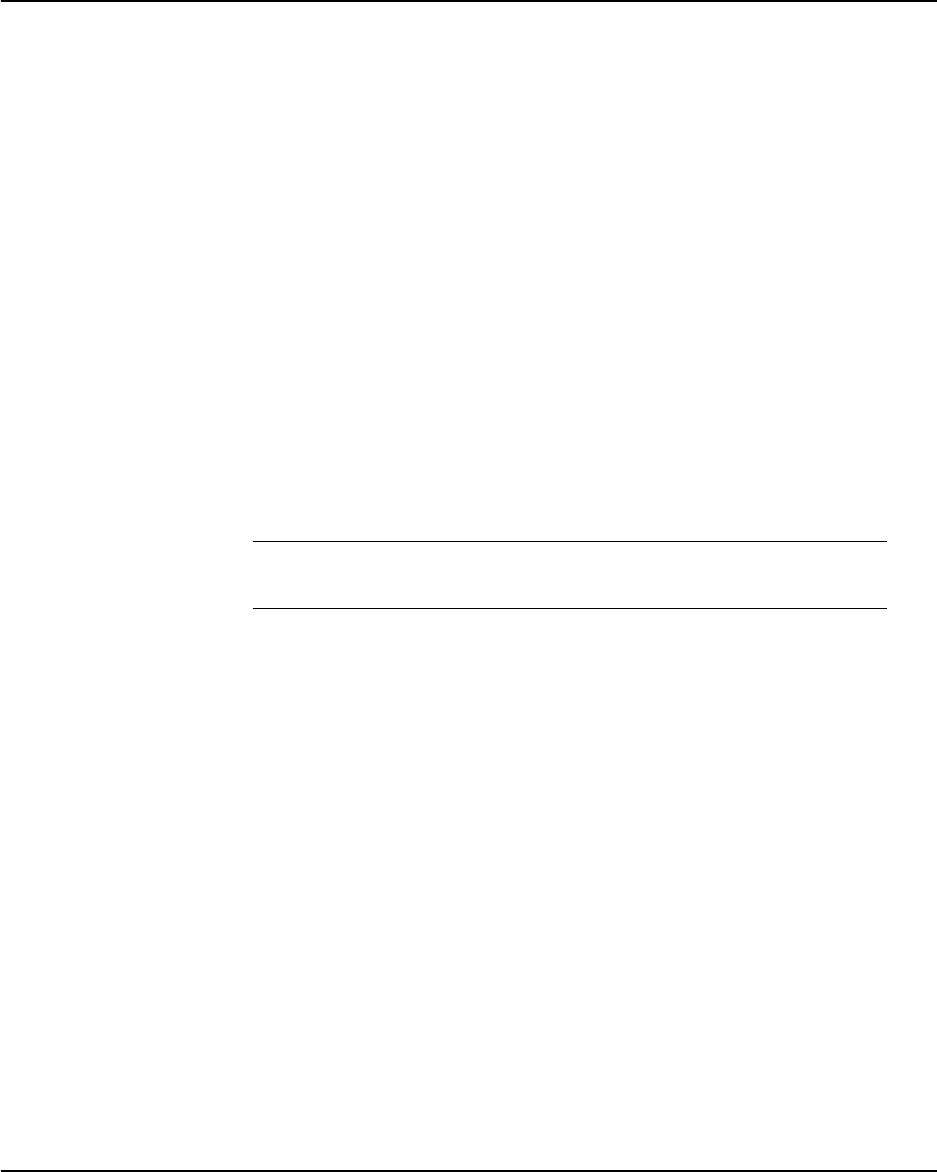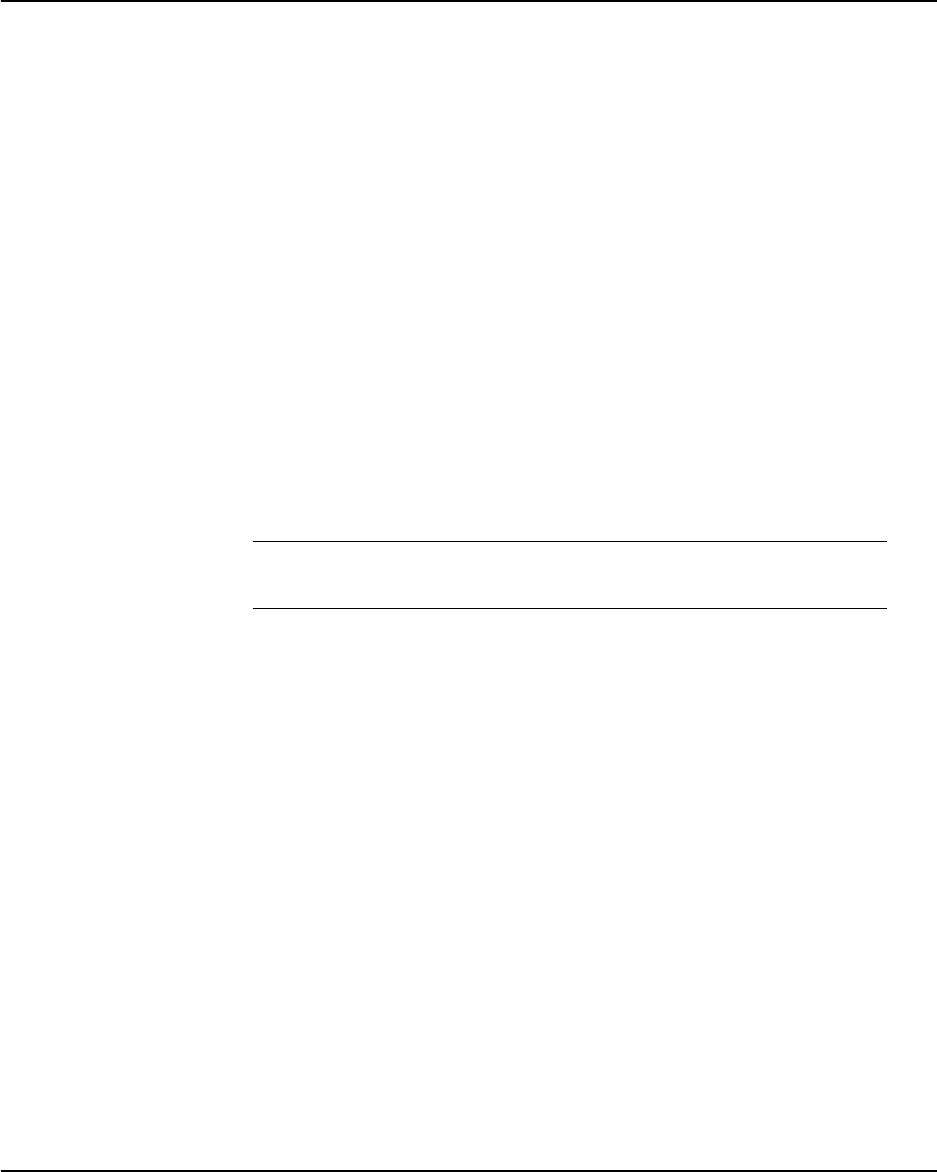
Desktop Management
Quick Setup & User’s Guide 6-23
Power Management
Power Management is a feature that saves energy by shutting down certain
components of the Personal Computer when they are not in use, saving energy
without having to shut down the Personal Computer. Timeouts (the period of
inactivity allowed before shutting down these components) can be enabled,
customized, or disabled using Computer Setup.
1. Access the Computer Setup menu.
2. Select Power > Energy Saver. Select Advanced to turn on the Timeouts
menu.
3. Select Power > Timeouts. Enable, customize, or disable timeouts.
Refer to the Troubleshooting Guide for more detailed information about
the features of Computer Setup.
4. Select File > Save Changes and Exit.
✎
To avoid potential conflicts, never enable monitor timeouts in Windows 95 or Windows 98 while
system timeouts are enabled in Computer Setup.
Use Display Properties to establish, modify, or disable Power Management
settings for the monitor. To access Display Properties, right-click on the
Windows Desktop, then choose Properties.
World Wide Web Site
Compaq engineers rigorously test and debug software developed by Compaq
and third-party suppliers, and develop operating-system specific support
software, to ensure the highest level of performance, compatibility, and
reliability for Compaq Personal Computers.
When making the transition to new or revised operating systems, it is
important to implement the support software designed for that operating
system. If you plan to run a version of Microsoft Windows or Microsoft
Windows NT Workstation that is different from the version included with
your Personal Computer, you must install corresponding Compaq device
drivers and utilities to ensure all features are supported and functioning
properly.
QuickSetup_UsersGuide.book Page 23 Wednesday, May 30, 2001 9:36 AM