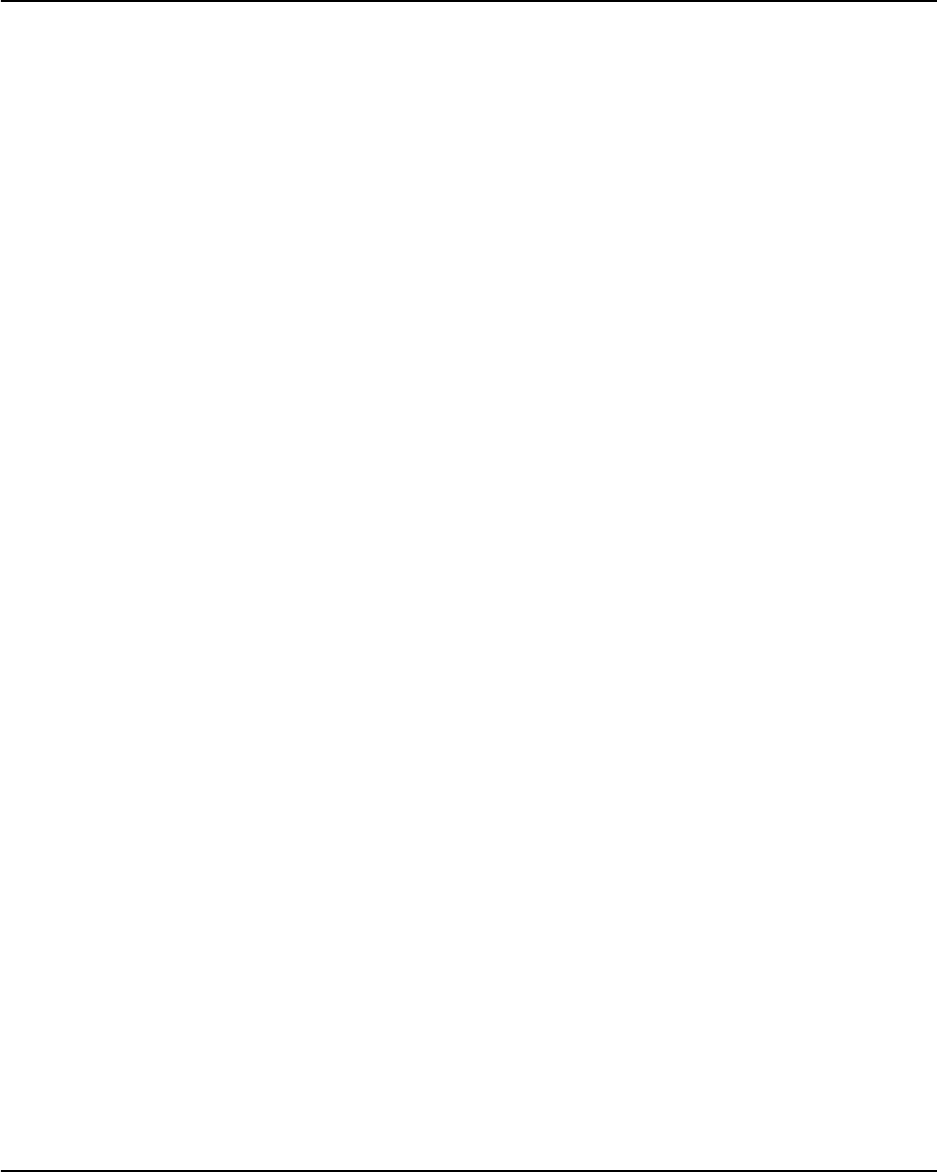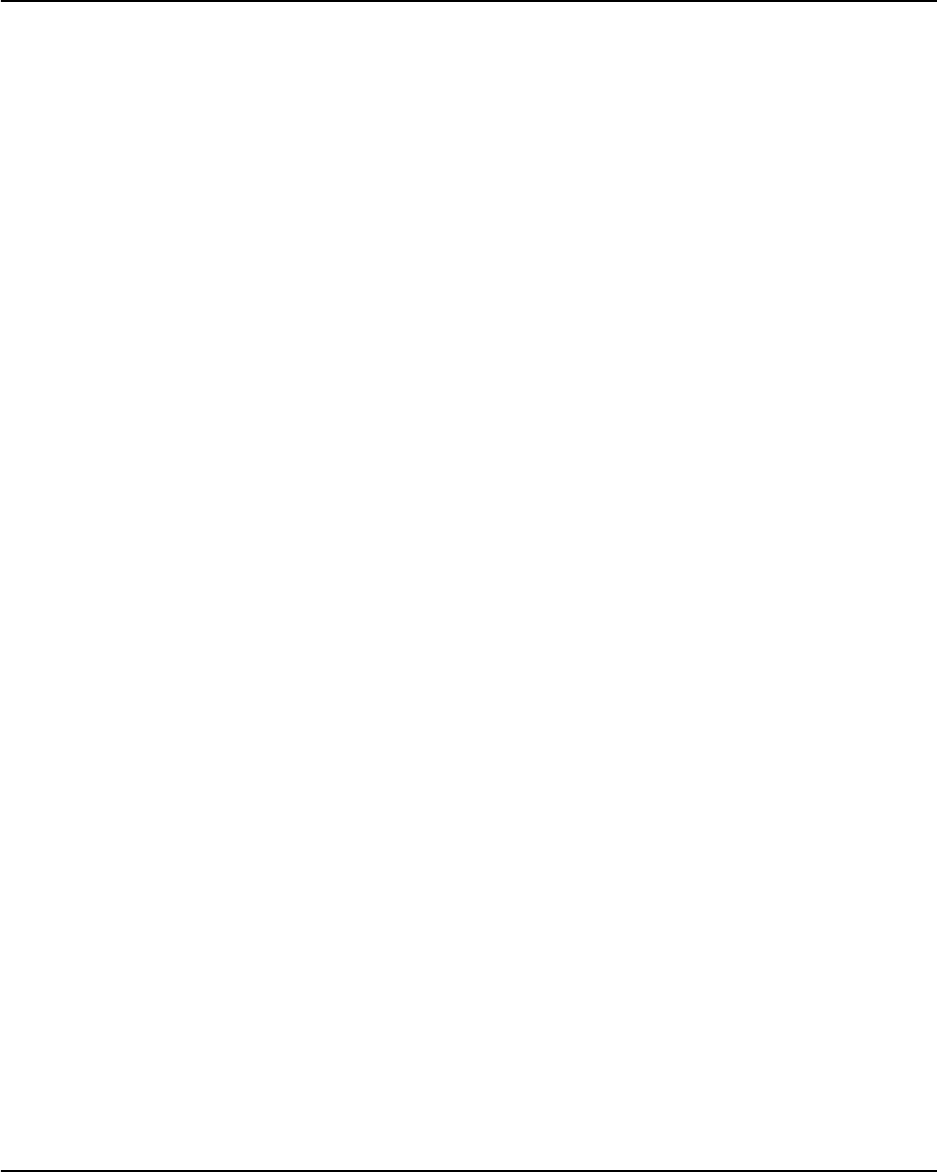
Desktop Management
6-8 Quick Setup & User’s Guide
3. Select Security, then Power-On Password and follow the instructions on
the screen.
4. Before exiting, click File > Save Changes and Exit.
Entering a Power-On Password
To enter a power-on password, complete the following steps:
1. Turn on or restart the Personal Computer. If you are in Windows, click
Start > Shut Down > Restart the Computer.
2. When the key icon appears on the monitor, type your current password,
then press the Enter key.
Type carefully; for security reasons, the characters you type do not appear
on the screen.
If you enter the password incorrectly, a broken key icon appears. Try again.
After three unsuccessful tries, you must turn off the Personal Computer, then
turn it on again before you can continue.
Entering a Setup Password
If a setup password has been established on the Personal Computer, you will
be prompted to enter it each time you run Computer Setup.
1. Turn on or restart the Personal Computer. If you are in Windows, click
Start > Shut Down > Restart the Computer.
2. When the F10=Setup message appears in the lower-right corner of the
screen, press the F10 key.
If you do not press the F10 key while the message is displayed, you must
restart the Personal Computer again to access the utility.
3. When the key icon appears on the monitor, type the setup password, then
press the Enter key.
Type carefully; for security reasons, the characters you type do not appear
on the screen.
QuickSetup_UsersGuide.book Page 8 Wednesday, May 30, 2001 9:36 AM