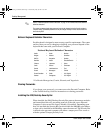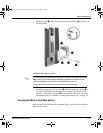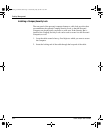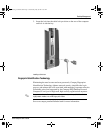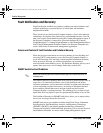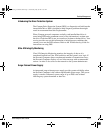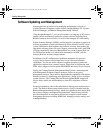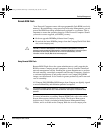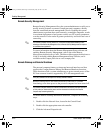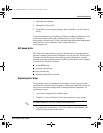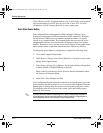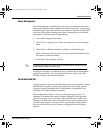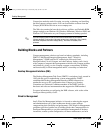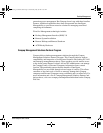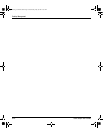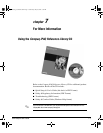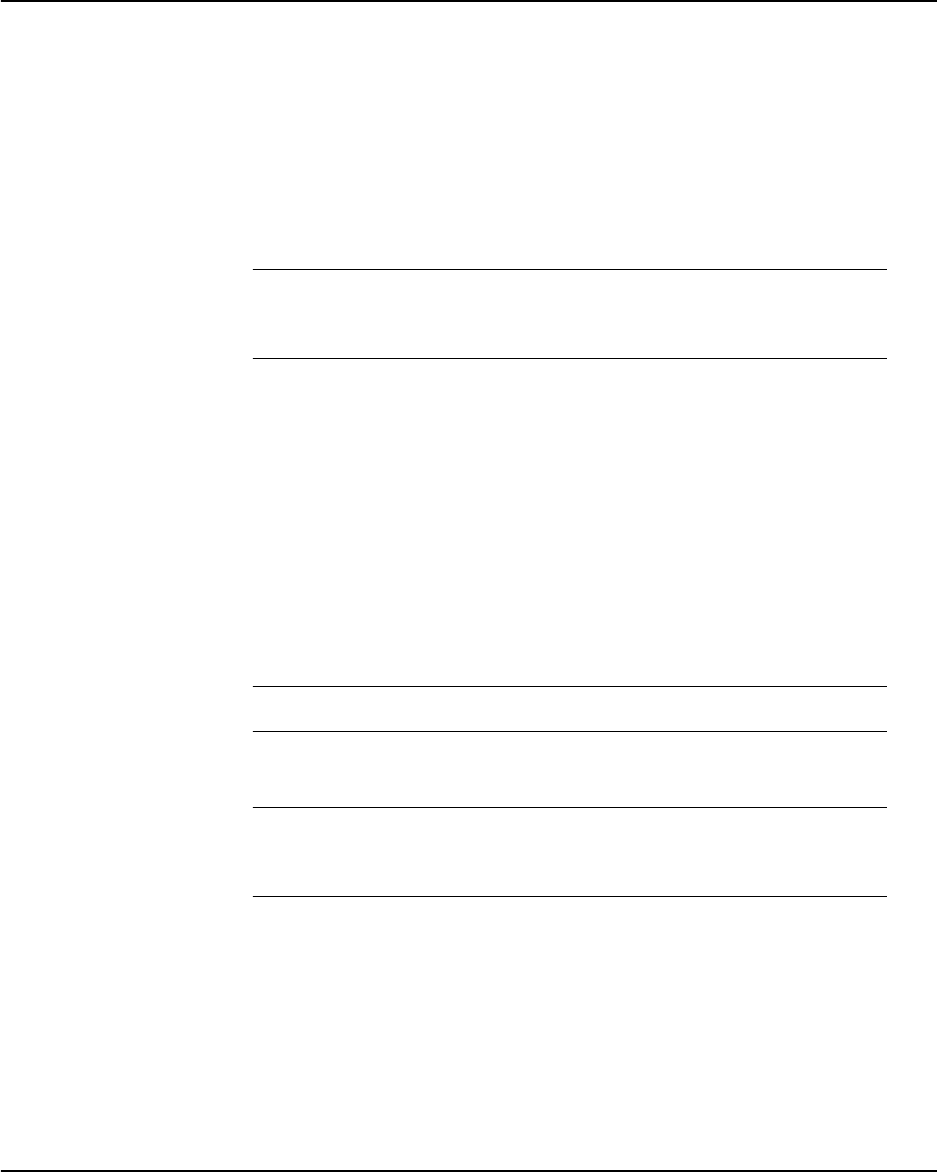
Desktop Management
6-20 Quick Setup & User’s Guide
Remote Security Management
Remote Security Management allows the system administrator to safely set or
modify security features on remote Compaq personal computers, directly
from the centralized network management console. Enabling the system
administrator to perform these tasks remotely, on multiple computers, results
in consistent deployment of and greater control over PC security parameters
over the network. It also results in greater productivity and lower total cost of
ownership.
✎
The Personal Computer must be powered on, or turned on through Remote Wakeup, to take
advantage of Remote Security Management. Use of Remote Security Management also requires
an established setup password.
For more information about the Remote Management Setup software and
enabling Remote Security Management, refer to the online Remote
Management Administrators Guide.TheRemote Management Administrators
Guide is included with the Remote Management Setup Utilities, and is
available on the Compaq Web site at www.compaq.com.
Remote Wakeup and Remote Shutdown
The personal computer features an integrated network interface card that
supports the Compaq Remote Wakeup and Remote Shutdown functions.
These functions allow a system administrator to power on and power off the
PC from a remote location, supported by PC LAN management tools.
✎
Third-party software tools are required to remotely distribute software.
Remote Wakeup allows the network interface controller to continue
functioning, even when power to the personal computer has been turned off.
✎
The Personal Computer continues to consume a small amount of electricity even after you turn it
off. Only when you disconnect the power cord from the electrical outlet does the Personal
Computer stop consuming electricity.
To enable Remote Wakeup and Remote Shutdown, complete the following
steps:
1. Double-click the Network Icon, located in the Control Panel.
2. Double-click the appropriate network controller.
3. Click the Advanced Properties tab.
QuickSetup_UsersGuide.book Page 20 Wednesday, May 30, 2001 9:36 AM