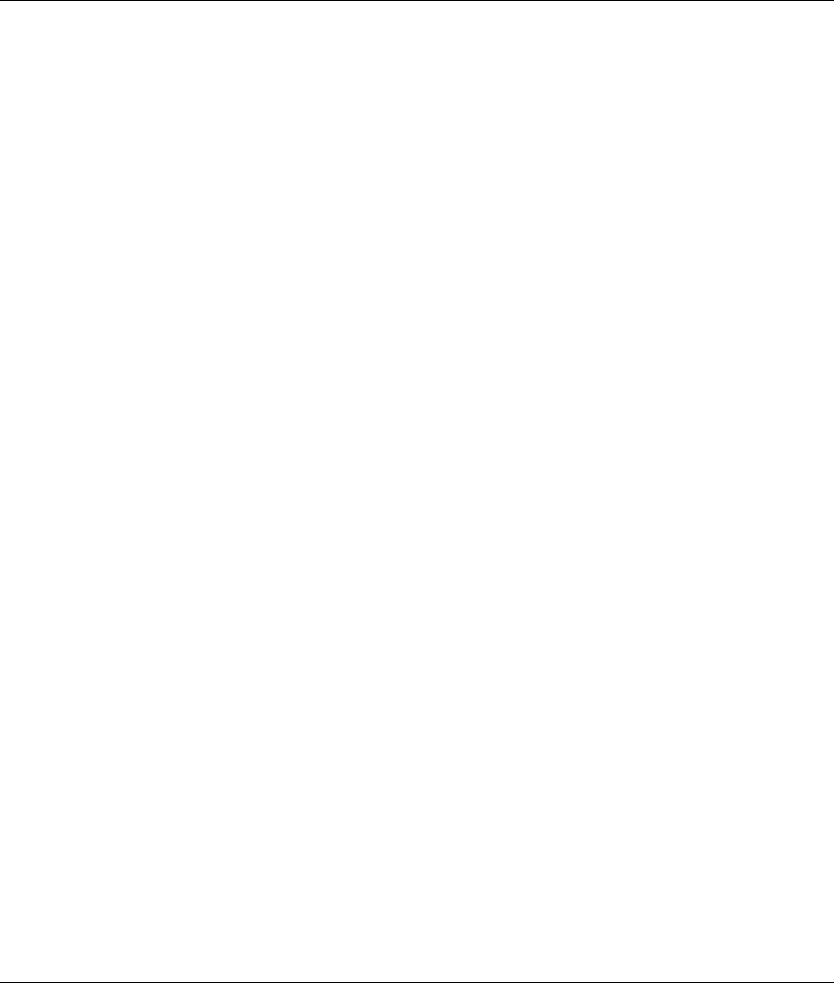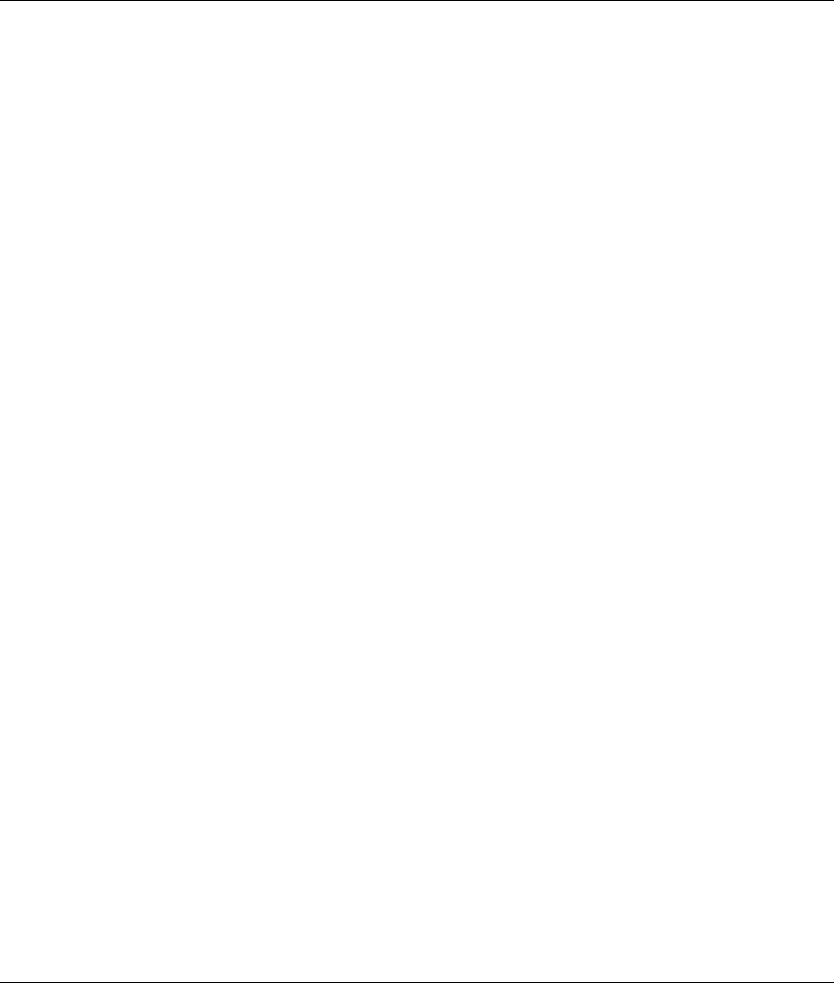
Contents
1 Quick Setup
Step 1: Unpack the Computer........................................................................................ 1–1
Step 2: Confirm the Voltage Setting.............................................................................. 1–2
Step 3: Connect External Devices ................................................................................. 1–3
Step 4: Connect the Power Cords .................................................................................. 1–4
Step 5: Front Panel Components ................................................................................... 1–5
Step 6: Turning On the Personal Computer and Installing the Operating System......... 1–6
Step 7: Turning Off the Personal Computer .................................................................. 1–6
2 Hardware Upgrades
Installation Sequence ..................................................................................................... 2–1
Removing the Access Panels ......................................................................................... 2–2
Removing the Front Bezel ............................................................................................. 2–3
Installing Additional Memory ....................................................................................... 2–4
Memory Module Installation................................................................................... 2–5
Installing or Removing an Expansion Card................................................................... 2–7
Removing a 5.25 Inch Drive.......................................................................................... 2–8
Removing a Diskette Drive or Hard Drive .................................................................. 2–10
3 Setup Utility (Intel Pentium 4 Models)
Setup Utility................................................................................................................... 3–1
Using Setup Utility.................................................................................................. 3–2
Standard CMOS Setup Screen ................................................................................ 3–3
Advanced CMOS Setup Screen .............................................................................. 3–4
Advanced Chipset Setup Screen.............................................................................. 3–5
Power Management Setup Screen........................................................................... 3–6
PCI/Plug and Play Setup Screen ............................................................................. 3–7
Peripheral Setup Screen .......................................................................................... 3–8
Hardware Monitor Setup Screen ............................................................................. 3–8
Auto-Detect Hard Disks Screen .............................................................................. 3–9
Compaq Evo D300v User’s Guide iii