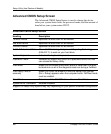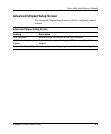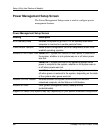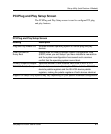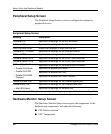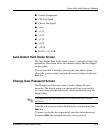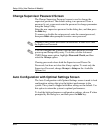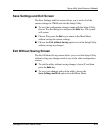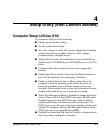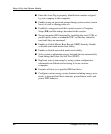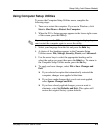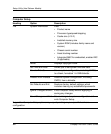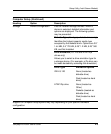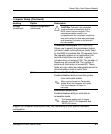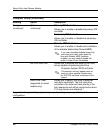4
Setup Utility (Intel Celeron Models)
Computer Setup Utilities (F10)
Use Computer Setup to do the following:
■
Change factory default settings.
■
Set the system date and time.
■
Set, view, change, or verify the system configuration, including
settings for processor, graphics, memory, audio, storage,
communications, and input devices.
■
Modify the boot order of bootable devices such as hard drives,
diskette drives, CD-ROM drives, DVD-ROM drives, or LS-120
drives.
■
Configure Quiet Drive options (for drives that support this
feature).
■
Enable Quick Boot, which is faster than Full Boot but does not
run all of the diagnostic tests run during a Full Boot.
■
Enable or disable Network Server Mode, which allows the
computer to boot the operating system when the power-on
password is enabled, with or without a keyboard or mouse
attached. When attached to the system, the keyboard and mouse
remain locked until the power-on password is entered.
■
Select Post Messages Enabled or Disabled to change the display
status of Power-On Self-Test (POST) messages. Post Messages
Disabled suppresses most POST messages, such as memory
count, product name, and other non-error text messages. If a
POST error occurs, the error is displayed regardless of the mode
selected. To manually switch to Post Messages Enabled during
POST, press any key (except
F1 through F12).
■
Establish an Ownership Tag, the text of which is displayed each
time the system is turned on or restarted.
Compaq Evo D300v User’s Guide 4-1