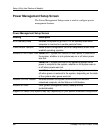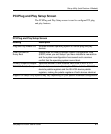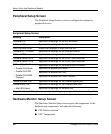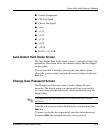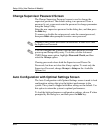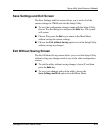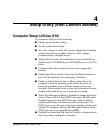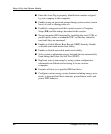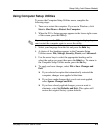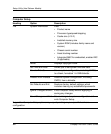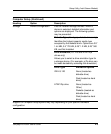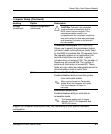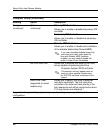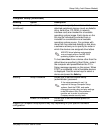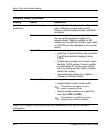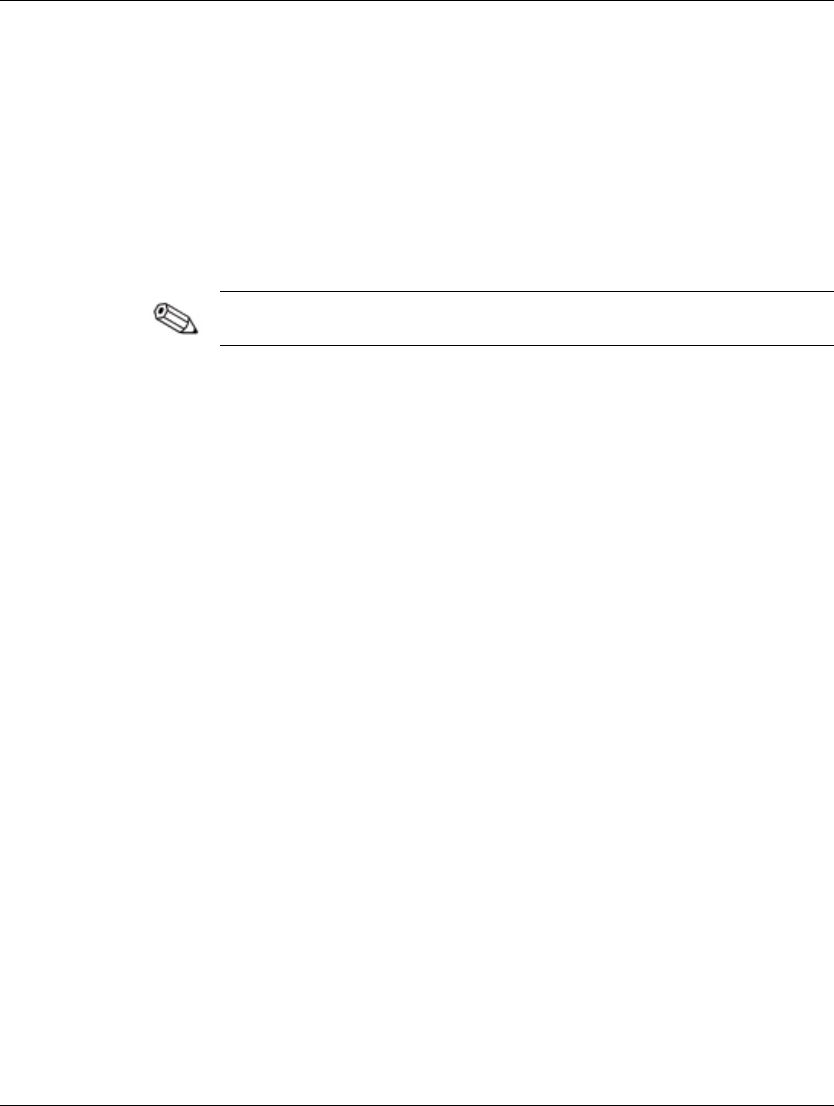
Setup Utility (Intel Celeron Models)
Using Computer Setup Utilities
To access the Computer Setup Utilities menu, complete the
following steps:
1. Turn on or restart the computer. If you are in Windows, click
Start > Shut Down > Restart the Computer.
2. When the F10 = Setup message appears in the lower-right corner
of the screen, press the
F10 key.
If you do not press the F10 key while the message is displayed, you
must restart the computer again to access the utility.
3. Select your language from the list and press the Enter key.
4. A choice of five headings appears in the Computer Setup
Utilities menu: File, Storage, Security, Power, and Advanced.
5. Use the arrow keys to select the appropriate heading and to
select the option you want, then press the
Enter key. To return to
the Computer Setup Utilities menu, press the
Esc key.
6. To apply and save changes, select File > Save Changes and
Exit.
❏
If you selected an option that automatically restarted the
computer, changes were applied at that time.
❏
If you have made changes that you do not want applied,
select Ignore Changes and Exit.
❏
If you have already applied changes you now want to
eliminate, select Set Defaults and Exit. This option will
restore the original factory system defaults.
Compaq Evo D300v User’s Guide 4-3