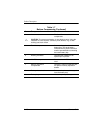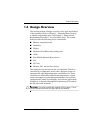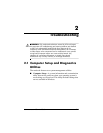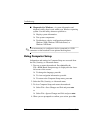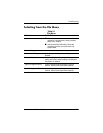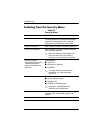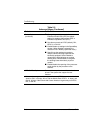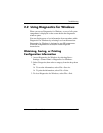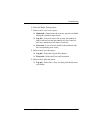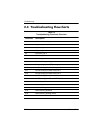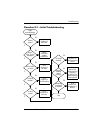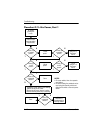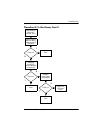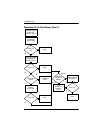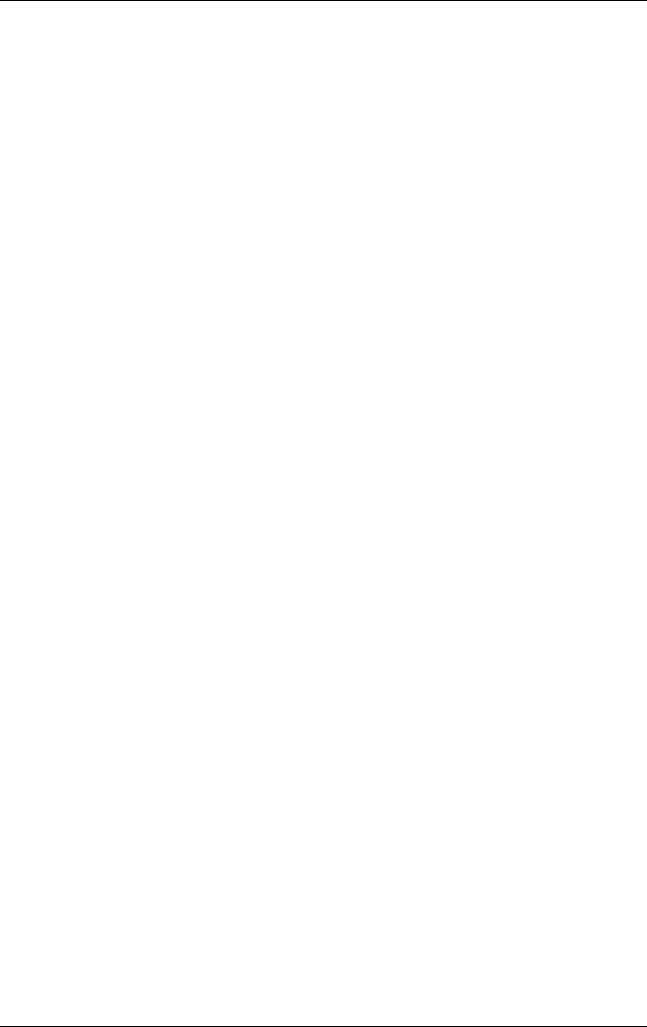
Troubleshooting
Maintenance and Service Guide 2–7
2.2 Using Diagnostics for Windows
When you access Diagnostics for Windows, a scan of all system
components is displayed on the screen before the diagnostics
window opens.
You can display more or less information from anywhere within
Diagnostics for Windows by selecting Level on the menu bar.
Diagnostics for Windows is designed to test HP components.
If non-HP components are tested, the results might be
inconclusive.
Obtaining, Saving, or Printing
Configuration Information
1. Access Diagnostics for Windows by selecting Start >
Settings > Control Panel > Diagnostics for Windows.
2. Select Categories, then select a category from the drop-down
list.
❏ To save the information, select File > Save As.
❏ To print the information, select File > Print.
3. To close Diagnostics for Windows, select File > Exit.