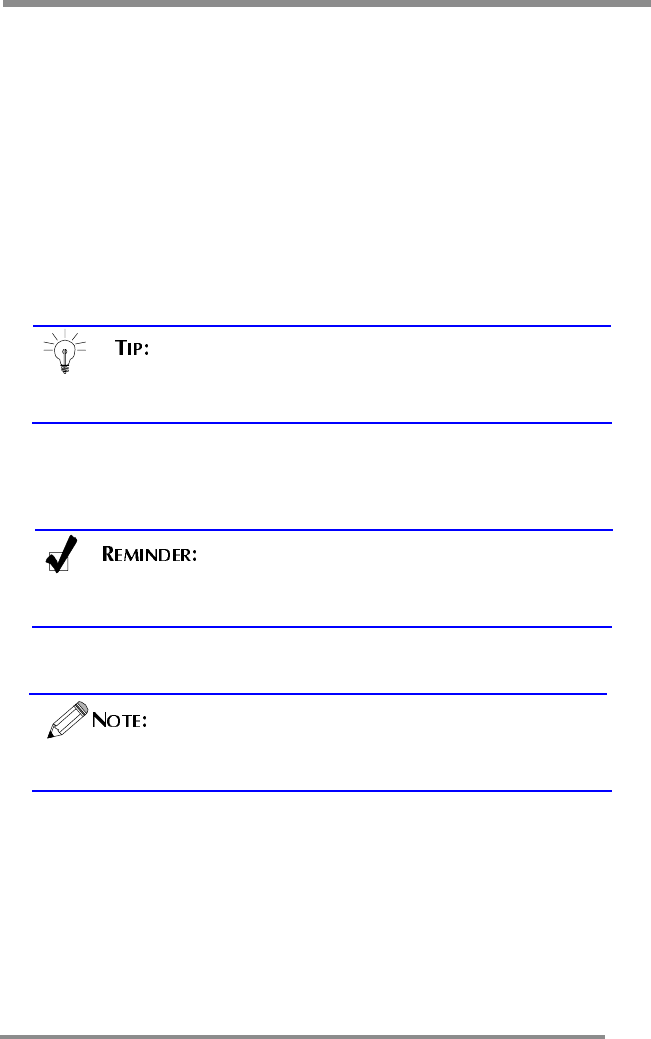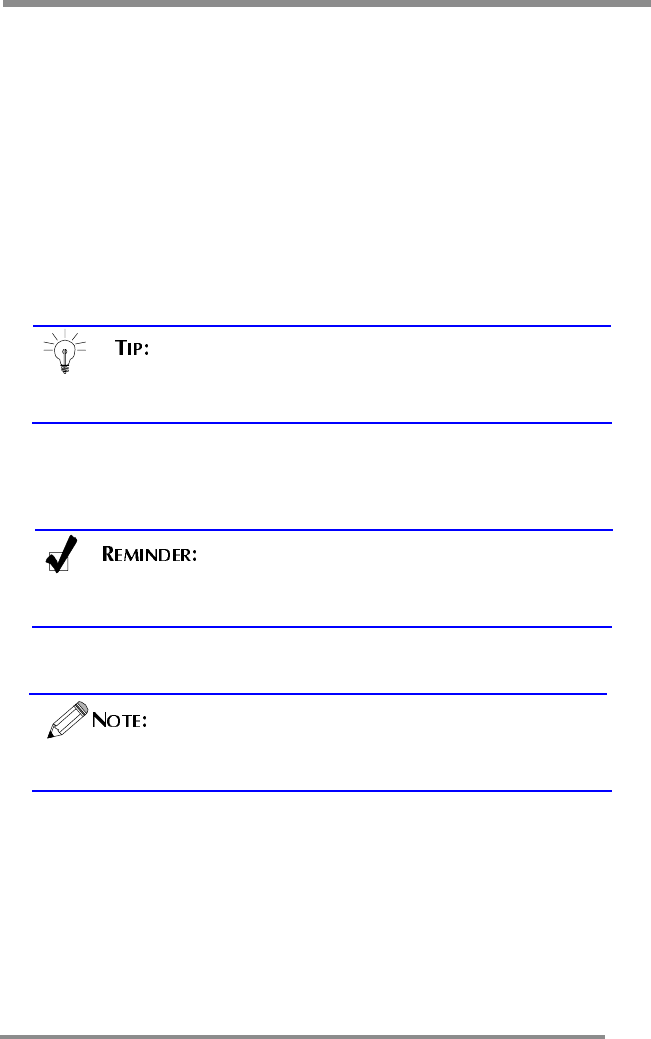
CONNECTING: Your Monitor to Your Computer
17
CONNECTING: Your Monitor to Your Computer
1. Turn
OFF
and
UNPLUG
your Computer until instructed otherwise.
2. Carefully unpack all the components and verify all the parts are
present and undamaged.
(See page 8.)
3. Organize the cables you need and familiarize yourself with the
connection configuration.
(For the CT1503, see pages 10 & 19. For the
CT1702, see pages 11 & 19.)
4. With the Monitor laying screen-side down on a smooth, clean surface,
flip open the Monitor base.
For easier access to the cable connections, keep the
Monitor laying (screen-side down) on a smooth surface.
5.
Connect the 15-pin VGA Cable to the Monitor’s “VGA”
connector.
6. Connect the 15-pin VGA Cable to your Computer.
Using your fingers, hand-tighten the screws on the 15-Pin
connectors.
7.
Plug the Audio Cable into the Monitor’s “AUD IN”
connector.
To use a headset, plug the headset into “AUD
OUT” connector on the Monitor.
8. Connect the Audio Cable to your Computer at the speaker card
location.
9. If you
are not
connecting any more components (e.g. CATV, DVD or
VCR), continue with the remaining steps.
If you are connecting other components to the Monitor, continue to
the next appropriately labeled “CONNECTING” section.