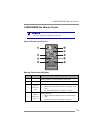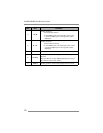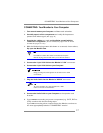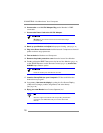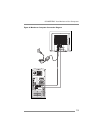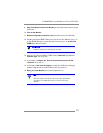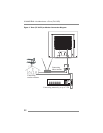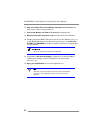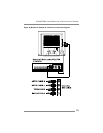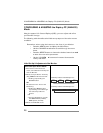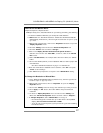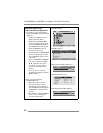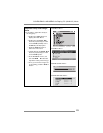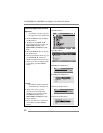CONNECTING: Other External A/V Devices to Your Monitor
23
CONNECTING: Other External A/V Devices to Your
Monitor
1. Carefully unpack all the components and verify all the parts are
present and undamaged.
(See page 8.)
2. Organize the cable(s) you need and familiarize yourself with the
connection configuration.
(For the CT1503, see pages 10 & 25. For the CT1702, see pages 11 & 25.)
3. With the Monitor laying screen-side down on a smooth, clean surface,
flip open the Monitor base.
For easier access to the cable connections, keep the
Monitor laying (screen-side down) on a smooth surface.
4. At the side of the Monitor, connect the RCA Cable and/or the S-Video
Cable, to the “AUD L”, “AUD R”, “VIDEO” and “S-VIDEO” locations, as
appropriate.
5. Connect the round AC/DC Adapter Plug to the Monitor’s “PWR”
connector.
6.
Connect the
Power Cord to the AC/DC Adapter
.
Do not
plug the Power Cord into the wall outlet/surge
protector yet.
7. If you are not
connecting any more components (e.g. Tuner/
Antenna), continue with the remaining steps.
If you
are
connecting other components to the Monitor, continue to
the next appropriately labeled “CONNECTING” section.
8. On the external A/V device(s), if not done already, connect the RCA
Cable and/or the S-Video Cable
, to the corresponding
OUT
“AUD L”,
“AUD R”, “VIDEO” and “S-VIDEO” locations, as appropriate.
9.
Stand up your Monitor and adjust it
for proper viewing.
(See page 14.)