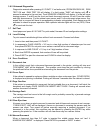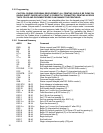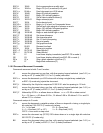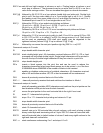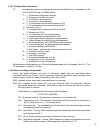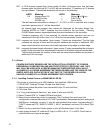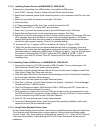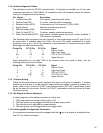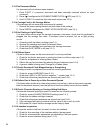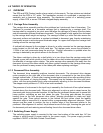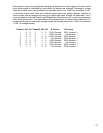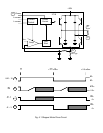3.11.2 Installing Craden Drivers on WINDOWS NT, 2000 OR XP:
If the printer is connecting via a USB interface, first install the USB drivers.
1. Click START, Settings, Printers. Double click Add Printer and click Next.
2. Select local or network printer (local unless the printer is not connected to this PC) and click
Next.
3. Select the port where the printer is connected. Click Next.
4. Click Have Disk.
5. In "Copy manufacturer's files from:" box, enter A:\wnt and click OK.
6. Select "Craden DP8" or "Craden DP9" and click Next.
7. Select Yes if you want the Craden printer to print all Windows output. Click Next.
8. Select Shared if the printer is to be shared over your network. Click Next.
9. Select No to not print a test page and click Finish to install the driver. On Windows 2000 and
XP a message warns that the files do not have a Microsoft digital signature. All Craden
specific files are data files that will be used by a standard Microsoft universal printer driver
and will not affect system integrity. Click Yes to continue loading.
10. Insert an 8.5" by 11" page in a DP9 or at least a 5.8" wide by 6" high in a DP8.
11. Right click on the printer icon just installed and then left click on Properties, Ports and
Configure Port. Insure that the configuration matches the printer's 9 3 FUNCT parameters.
Recommended port settings are 38400-baud, 8 data bits, no parity, 1 stop bit, and hardware
flow control. Corresponding 9 3 FUNCT values are DTR, 38400, 8, NONE, 1, MULT,
emulation I and auto CR on feed. Click OK, General and Print Test Page to print on the
installed printer.
3.11.3 Installing Craden USB Drivers on WINDOWS NT, 2000 OR XP:
1. Connect the printer to a PC USB port with a USB A-B cable. Turn on printer power. The
New Hardware Found Wizard screen will then display.
2. Click Next to display Install Hardware Device Drivers and click next to display Locate Driver
Files. Select Floppy Disk Drive and click next.
3. Click Next when Get Driver Files Search Results displays and click Finish when Completing
the Found New Hardware Wizard displays.
4. Steps 2 and 3 will now repeat and install additional drivers.
5. Click Start > Settings > Control Panel. Double click System > Hardware > Device Manager.
Double click Ports > USB Serial Port
6. Click Port Settings and select 38400 baud for DP8 or 19200 baud for DP7, 8 data bits, no
parity, 1 stop bit and hardware flow control.
7. Click Advanced to display which unused COM port will be used for all communication with
the USB interface by any program or driver capable of driving a COM port. This port number
may be changed to any other unused COM port if desired.
8. Click OK, OK, and close all open Control Panel windows.
9. To use the Craden Printer Driver, install it now per the preceding installation section and
connect it to the COM port selected in step 7.
3.11.4 Using Printer Resident Device Fonts
Printer resident device fonts should be used whenever possible because they print faster than
TrueType fonts that Windows prints as raster graphics. Device fonts include letter quality
Courier 10 and 12cpi, lower quality but faster printing Courier 5, 6, 17, 20cpi, NLQII 10cpi and
12cpi, and lowest quality, fastest printing draft 10 and 12cpi. Draft should not be used on
passbooks.
17