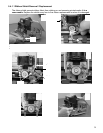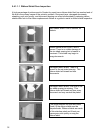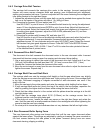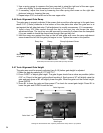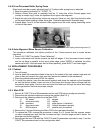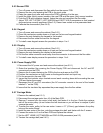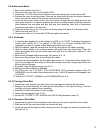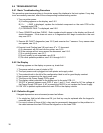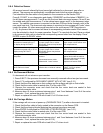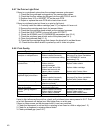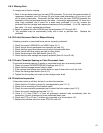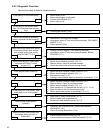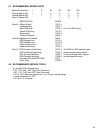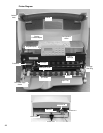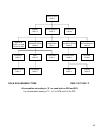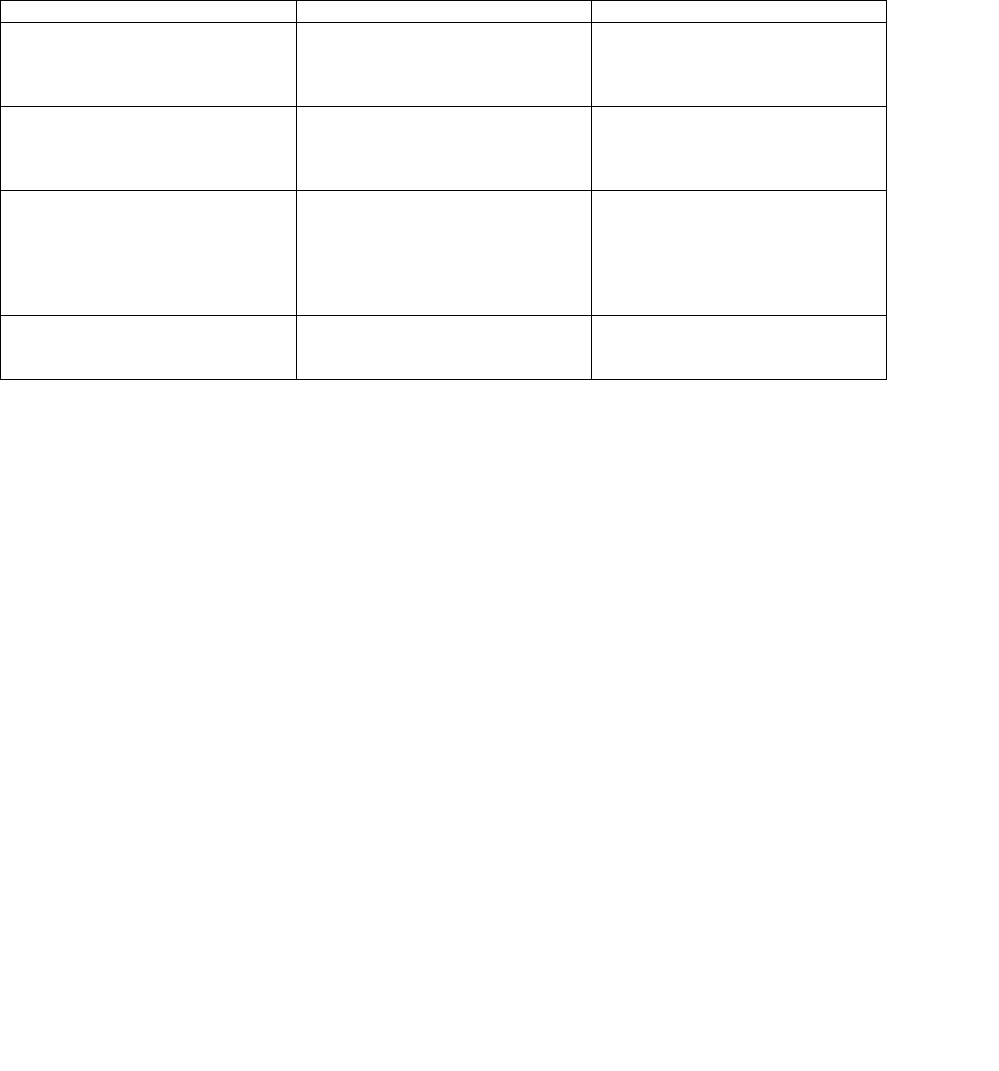
5.6.4 Defective Sensor
All sensors transmit infrared light and sense light reflected by a document, gap roller or
cabinet. The sensors are automatically re-calibrated each time the printer powers on.
First check that the flex cable is firmly seated in the connector on the Sensor PCB.
Press 9 0 FUNCT to run diagnostics and display “SENSORS” and the letters LFBMRCE. L is
the left home carriage sensor; F and B are the front and back document sensors, M and R are
the middle and right skew sensors, C is the cabinet open sensor and E is the document edge
sensor. The cabinet open sensor is mounted on the main PCB and looks through a slot in the
rear panel heat sink. The document edge sensor is mounted on the carriage and “looks” down
toward the platen. All other sensors are mounted on the multi-sensor PCB (See picture in
5.1.3). Any sensor that is covered will have its corresponding indicator erased. Each sensor
may be activated to check for proper operation. Press A↑ to conclude this test. Place an object
in any sensor’s light path to remove the corresponding sensor letter from the display. Press
ENTER to return to READY status.
Symptom Condition Remedy
Rollers run continuously before a
document is inserted and no “F”
on display during 90 FUNCT.
Front sensor light path is blocked
by paper, paper dust, or a bent
input guide. A sensor may be bent
out of position.
Clear front sensor light path of
paper scraps or blow sensor area
with compressed air.
Rollers run continuously after a
document is ejected and no “B” on
display during 90 FUNCT.
Back sensor light path is blocked
by paper, paper dust, or a bent
input guide. Sensor may be bent
out of position.
Clear back sensor light path of
paper scraps or blow sensor area
with compressed air.
Carriage drives into the left side of
the printer.
94 FUNCT parameters are
incorrect
Disconnected sensor cable
Defective left “home” sensor.
Check 94 FUNCT parameters
against label under the cabinet
behind the alphanumeric display.
Reinsert sensor cable
Replace multi-sensor PCB
Display reads “Cover Open” even
when cabinet is closed
Cover sensor cannot “see”
reflective dot on inside of cabinet.
Override cover sensor using 99
FUNCT (3.5.3) or replace
reflective foil dot
5.6.5 No Document Motion
If a document will not advance upon insertion:
1. Press EJECT if the previous document was manually removed without an eject command.
2. Press A↑ if configured for DOCUMENT INSERT WITH A↑ KEY (see 3.5.1).
3. Check that the drive belts are on their pulleys and the pulleys are tight on their shafts.
4. Check that the motor cable is seated onto J2 of the main PCB.
5. Remove the connector cover and check that the four motor leads are seated in their
individual connector slots.
6. Measure about 6 ohms resistance between pins 1 and 2 and between 3 and 5 of the motor
connector. If not, replace the motor (see 5.5.11).
7. Repair or replace the main PCB with a bad U1 or U2 driver circuit.
5.6.6 No Carriage Motion
If the carriage will not move at power-up (CARRIAGE FAULT) or after a document is inserted:
1. Check that the flex cable is firmly seated in the connector on the Sensor PCB.
2. Check that the shipping blocks fastening the carriage have been removed.
3. Press ENTER if configured for PRINTING AFTER ENTER KEY (see 3.5.1).
4. Check that the motor cable is seated onto J5 of the main PCB.
5. Remove the connector cover and check that the four motor leads are seated in their
individual connector slots.
6. Measure about 6 ohms resistance between pins 1 and 3 and between 4 and 5 of the motor
connector. If not, replace the motor (see 5.5.10).
7. Repair or replace the main PCB with a bad U6 or U7 driver circuit.
39