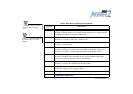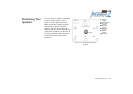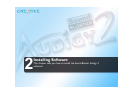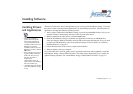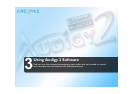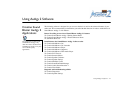Installing Software 2-3
Uninstalling all
Audio Drivers and
Applications
For a cleaner installation, you may want to uninstall all the audio drivers and applications before you
reinstall them again. To do so:
1. Click Start -> Settings -> Control Panel.
2. Double-click the Add/Remove Programs icon.
3. Click the Install/Uninstall tab (or Change or Remove Programs button).
4. Select the Sound Blaster Audigy 2 entry, and then click the Add/Remove (or Change/Remove)
button.
5. In the InstallShield Wizard dialog box, select the Remove check box, and then click the Next button.
6. Click the Ye s button.
7. Restart your computer when prompted.
You may now install existing or updated Sound Blaster Audigy 2 device drivers or applications. For more
information, see “Installing Drivers and Applications” on page 2-1.
Installing/
Uninstalling selected
Audio Drivers or
Applications
The above instructions help you to install or uninstall all device drivers or applications. However, you can
also install or uninstall selected drivers or applications.
You may want to install/uninstall a selected audio driver or application. To do so:
1. Click Start -> Settings -> Control Panel.
2. Double-click the Add/Remove Programs icon.
3. Click the Install/Uninstall tab (or Change or Remove Programs button).
4. Select the Sound Blaster Audigy 2 entry, and then click the Add/Remove (or Change/Remove)
button.
5. In the InstallShield Wizard dialog box, select the Modify check box, and then click the Next button.
6. Click the check box of the application that you want to uninstall to clear it.
If you want to install an application, click the application check box to select it.
7. Click the Next button.
If prompted, insert the Sound Blaster Audigy 2 Installation and Applications CD into your CD-ROM,
and click the OK button.