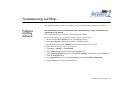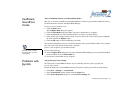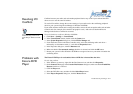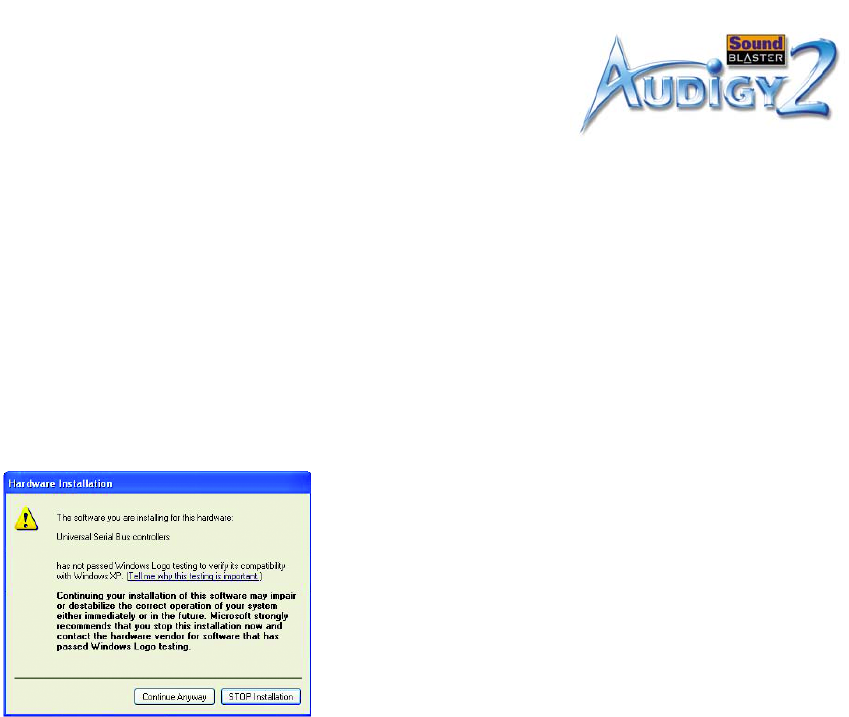
Troubleshooting and FAQs B-13
3. Using Windows Explorer, locate the 1394 folder in the CD-ROM, and run the DVConnect 240.exe file.
Follow the instructions on the screen to complete the setup.
If you are in Windows 98 SE, you may be prompted to insert the Windows 98 SE CD-ROM first.
Follow the instructions on the screen to complete this setup.
4. Click the Finish button.
5. Turn off and then turn on your DV camcorder.
Problems in
Windows XP
A Hardware Installation error message appears on a Windows XP operating system when non-
Creative applications are being installed.
At the time of this product's release, Microsoft strongly encouraged companies to submit their hardware
solutions for certification. If a hardware device driver is not submitted, or does not qualify, for Microsoft
certification, a warning message similar to the one below appears.
You may see the message when you install hardware drivers from companies other than Creative. If you
do, you may choose to click the Continue Anyway button. Device drivers not signed by Microsoft may
be used in Windows XP, and need not impair or destabilize your computer.
Should you need more XP-related information or help, you can contact the company that developed the
driver, at the company's web site or helpline.