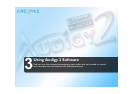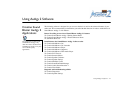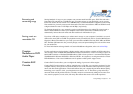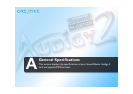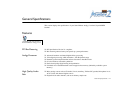Using Audigy 2 Software 3-8
Note: For a 4/4.1-speaker system, audio for your subwoofer is processed by the speaker system.
Audio Clean-up:
Removing noise and
distortion
Audio Clean-up allows you to process prerecorded as well as real-time audio, in order to remove noise,
click sounds and other artifacts. For example, when recording music from old vinyl records, “click” and
“pop” sounds can be removed with the Clean-up feature. The Click Meter informs you whenever the noise
clean-up feature is activated during recording and also how many clicks are removed.
Time Scaling: Varying
the speed of playback
Karaoke fans and musicians may sometimes wish to slow a song down (or speed it up) to catch the lyrics
or play along with the music. However, varying the speed usually also varies the pitch of the song. With
the Time Scaling feature, Sound Blaster Audigy 2 users can maintain the pitch of a song while varying the
playback speed.
For more information and usage details on EAX ADVANCED HD, refer to the Creative EAX online Help.
Creative Surround
Mixer
Use Creative Surround Mixer to select the device you wish to listen to or record from. It operates in two
possible modes. Click the Basic Mode or Advanced Mode button to switch between the two modes:
In Basic mode, you can:
❑ mix sounds from various audio input sources when playing or recording
❑ control volume, bass and treble
In Advanced mode, you can:
❑ control balance and vary the loudness ratio between front/rear speakers (fader)
❑ control the relative loudness levels between Front Center, Rear Center and Subwoofer speakers (if any)
For more information and usage details on Creative Surround Mixer, refer to its online Help.
Creative Speaker
Settings
This is the main application to use for the following tasks:
❑ Designating the number and configuration of speakers to use
❑ Testing your speakers
❑ Activating or deactivating Digital Output
❑ Managing bass output by selecting subwoofer crossover frequency and volume