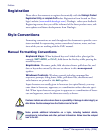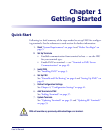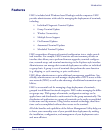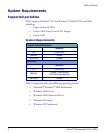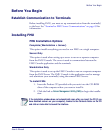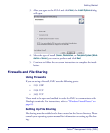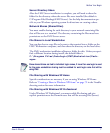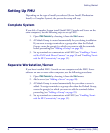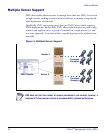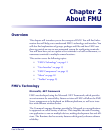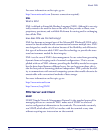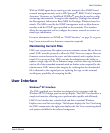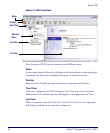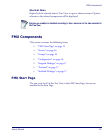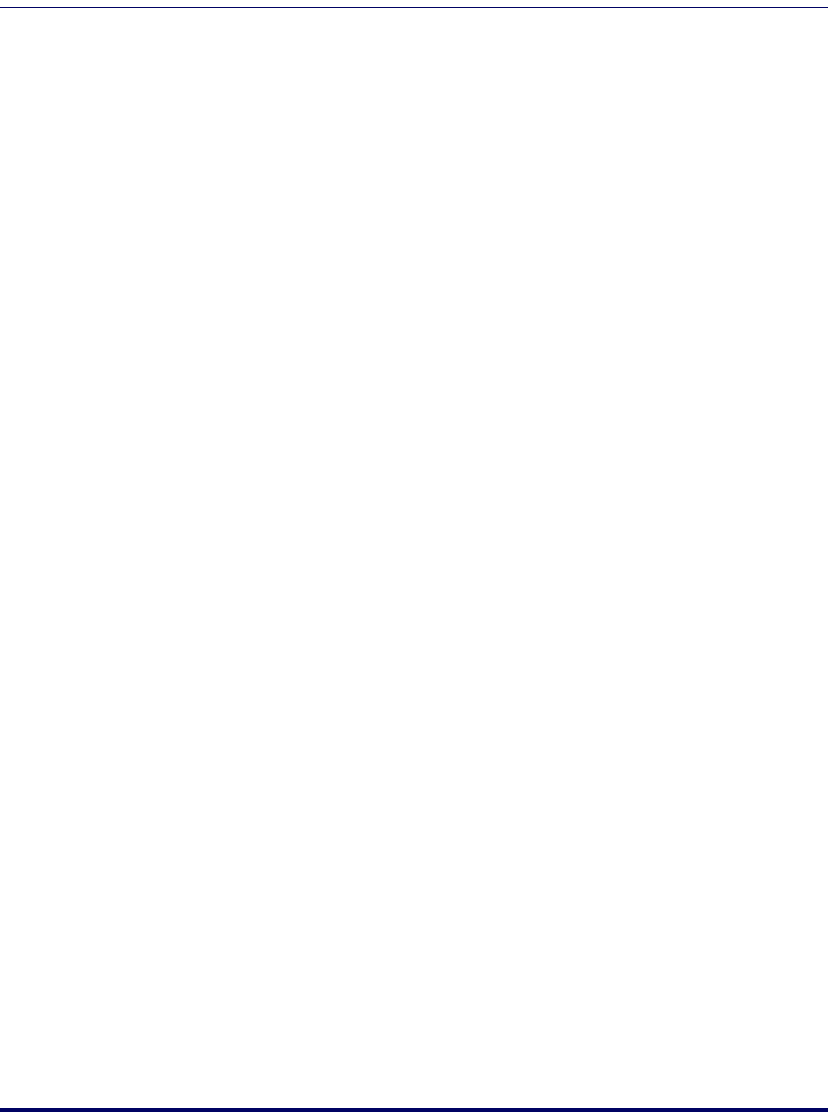
Getting Started
8 Falcon
®
Management Utility (FMU)
Setting Up FMU
Depending on the type of install you selected (Server Install, Workstation
Install, or Complete System), the process for setup will vary.
Complete System
If you did a Complete System install (both FMU Console and Server on the
same computer), use the following steps to set up FMU.
1. Open
FMU Console by choosing it from the Start menu.
2. A Default Group is created automatically for you during installation.
If you want to assign terminals to a group other than the Default
Group, create the group(s) to which you want to add the terminals
before proceeding (see “Adding a Group” on page 29).
3. Set up terminals to communicate with FMU (see “Enabling a Termi-
nal for FMU with Direct Connect” on page 50 and “Enabling Termi-
nals for RF Connectivity” on page 52).
Separate Workstation/Server
If you have installed FMU Console on one computer and the FMU Server
software on one or more other computers, use the following procedures:
1. Open
FMU Console by choosing it from the Start menu.
2. Add a server (see “Adding a Server” on page 26).
3. A Default Group is created automatically for you when a server is
added. To assign terminals to a group other than the Default Group,
create the group(s) to which you want to add the terminals before
proceeding (see “Adding a Group” on page 29).
4. Set up terminals to communicate with FMU (see “Enabling Termi-
nals for RF Connectivity” on page 52).