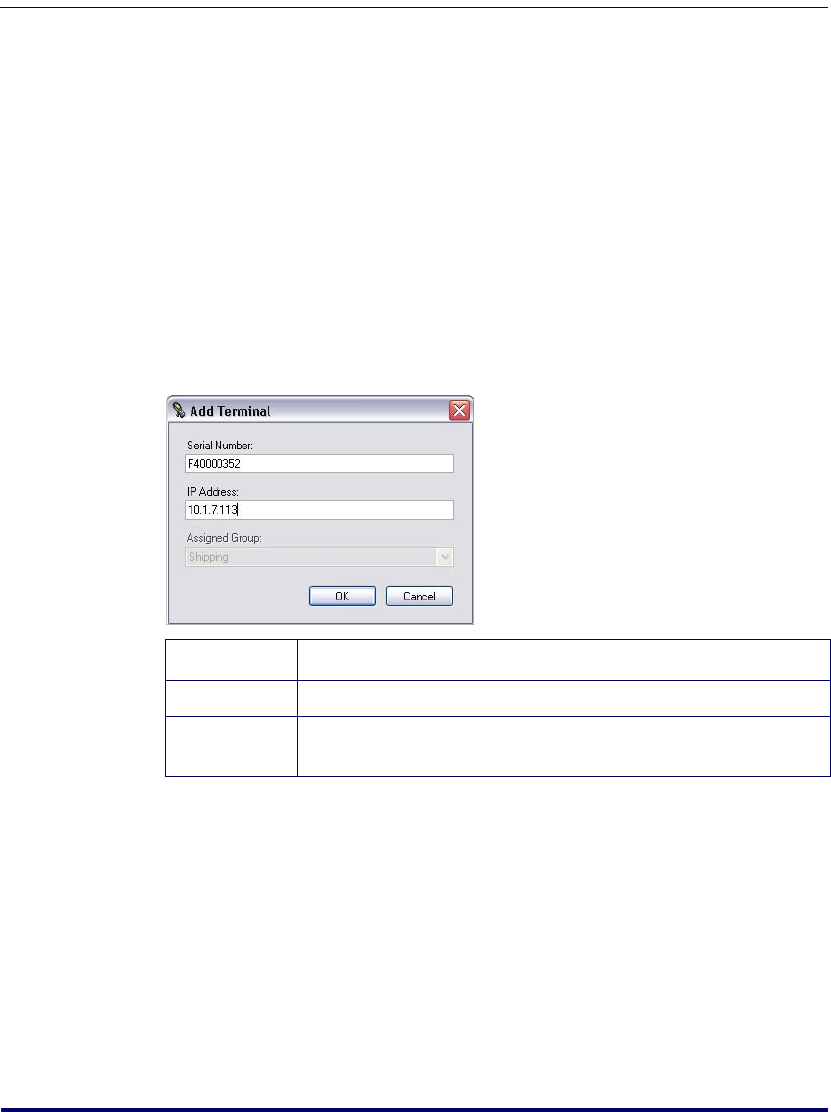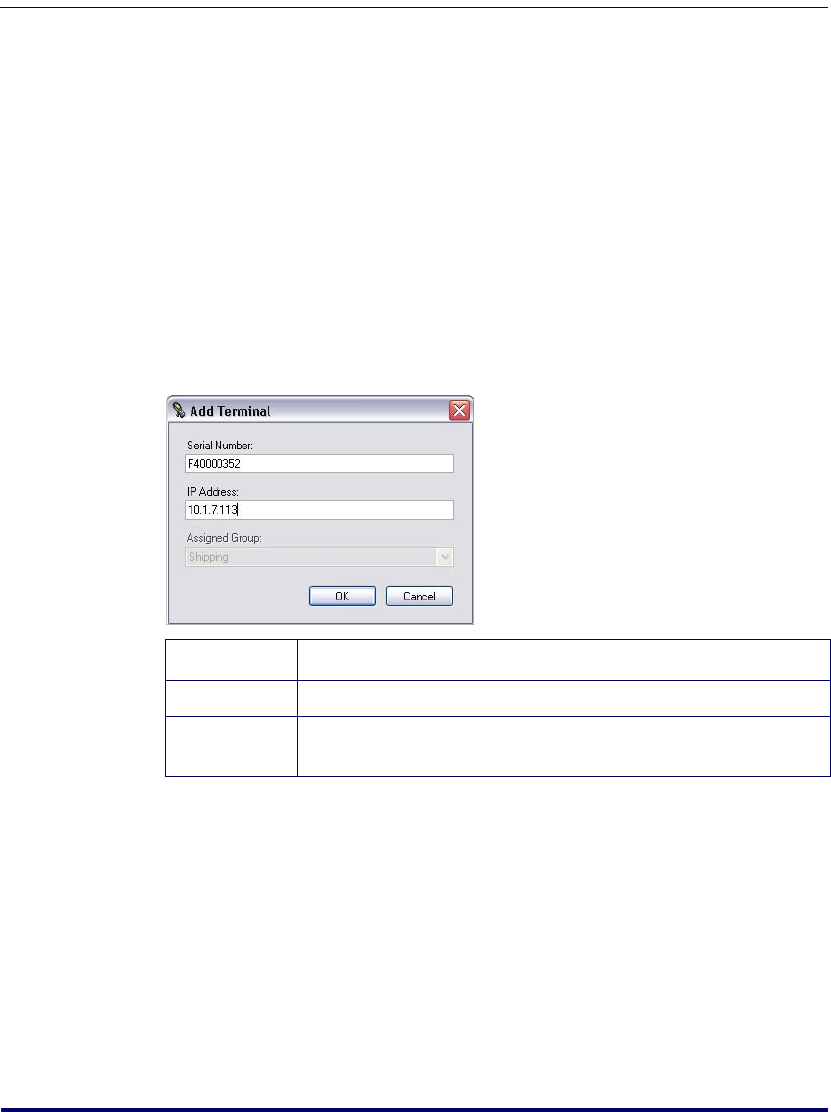
Terminals
User’s Manual 37
Adding Terminals
Terminal Setup
Before a terminal can be added to FMU for the first time, the terminal must
be set up to recognize FMU. See “Enabling a Terminal for FMU with Direct
Connect” on page 50 and “Enabling Terminals for RF Connectivity” on
page 52 for detailed information. Once you have enabled a terminal for FMU,
you will not need to perform this step again.
To add a terminal to FMU
1. Select the group to which you want to add the terminal.
2. On the
File menu, click Add > Terminal.
Figure 15. Adding a Terminal
Terminal Check-in
After a terminal has been enabled for FMU, it communicates with the FMU
Server upon reboot, when placed in a dock, or when requested by the server.
The server uses the defined group settings to update the terminal at the next
specified update. See “Updating Terminals” on page 51 and “Updating RF
Terminals” on page 55.
Serial Number
Enter the serial number for device
1
.
1. See the PRG for your terminal for instructions on finding the serial number.
IP Address Enter the IP Address of the terminal.
Assigned
Group
Displays the group to which the terminal will be attached.