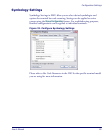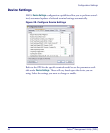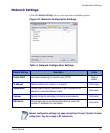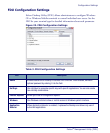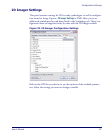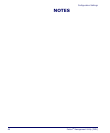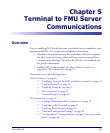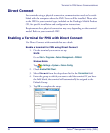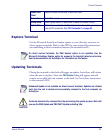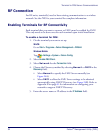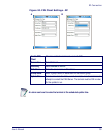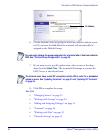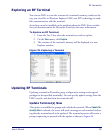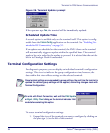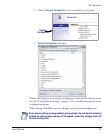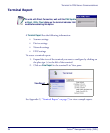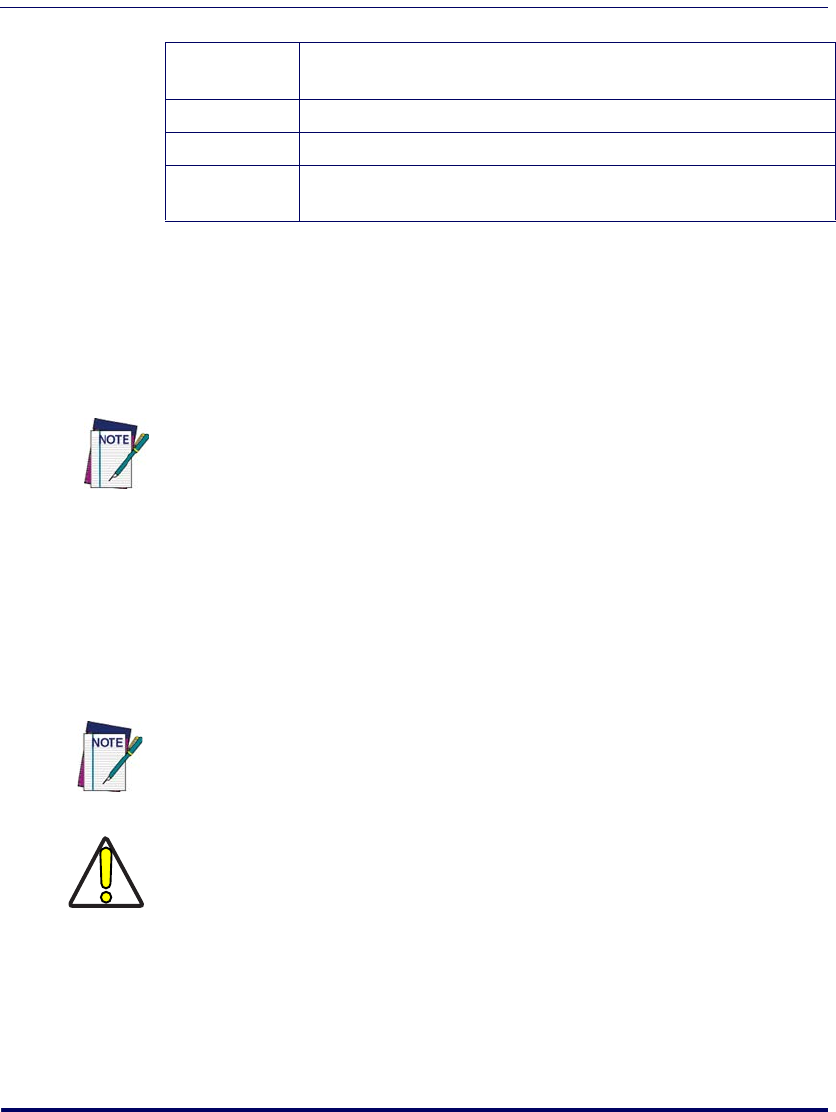
Direct Connect
User’s Manual 51
Explore Terminal
Use the Microsoft ActiveSync Explore option to view directory structure on
direct connect terminals. Refer to the PRG for your terminal for instructions
on establishing a direct connection between the terminal and PC.
Updating Terminals
Placing the terminal in the dock will trigger an update. ActiveSync will initiate
when the unit is in place. Next, the
FMU Update dialog will appear and will
remain active while the unit remains in the dock. See ActiveSync instructions
in the terminal’s PRG.
Enable FMU
Client
Select to enable the terminal to work with FMU.
Connection
Select
Direct.
Group Name Enter a group name, or leave blank to select the Default Group.
Update Time This feature is disabled with Direct Connection. To enable, you must
have an RF connection. See "RF Connection" on page 52.
On direct connect terminals, the FMU Explore option is not available. Use the
Microsoft ActiveSync Explore option for access to the terminal's directory structure.
See the documentation for ActiveSync for information on this feature.
Scheduled Update is not available on direct connect terminals. Updates are initiated
each time the unit is docked and successfully connects to the host computer via
ActiveSync.
CAUTION
Terminals should not be removed from the dock during the update process. Wait until
you see the FMU Update and FMU FAST Update indicating ‘Idle.’