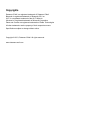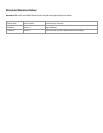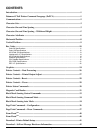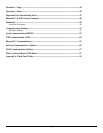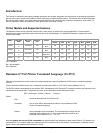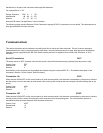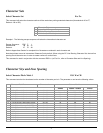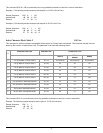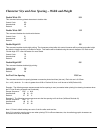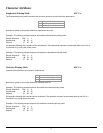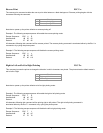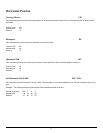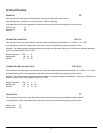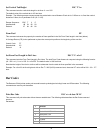5
Character Size and Line Spacing – Width and Height
Double Wide ON SO
This command sets any printed characters to double wide.
Control Code: SO
Hexadecimal: 0E
Decimal: 14
Double Wide OFF SI
This command disables the double wide feature.
Control Code: SI
Hexadecimal: 0F
Decimal: 15
Double High ON FS
This command enables double high printing. The characters printed after this control character will be printed as double height
and also the interline spacing is doubled in height. This feature will be disabled using the control character GS. Refer to the
“Double High OFF” control character for more details.
Control Code: FS
Hexadecimal: 1C
Decimal: 28
Double High OFF GS
This command disables double high printing.
Control Code: GS
Hexadecimal: 1D
Decimal: 29
Set Text Line Spacing ESC a n
This command sets the line spacing between successive printed text lines (dot row). Each dot row is 0.125mm.
0 ≤ n ≤ 40 ) decimal= . If n value is greater than 0x28 or Decimal 40, then n will be set to 0x28 )Decimal 40).
Example: The following escape sequence sets the line spacing to zero (as needed when printing line drawing characters when
the PC Line Drawing character set is selected).
Escape Sequence: ESC a NUL
Hexadecimal: 1B 61 00
Decimal: 27 97 0
Example 2: The following escape sequence sets the line spacing to 40 dot lines (0x28 and Decimal 40)
Escape Sequence: ESC a (
Hexadecimal: 1B 61 28
Decimal: 27 97 40
Note 1: Printer’s default settings are set to 3-dot line after each text line.
Note 2: Line spacing must be set to zero when printing PC Line-Draw characters, the, thus allowing graphic characters on
successive lines to be connected.